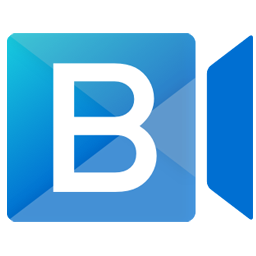Connect BlueJeans Events to Salesforce® Marketing Cloud with LeadsBridge


In this article, you'll learn how to set up the bridge and connect BlueJeans Events to My CRM Example using LeadsBridge.
How to set up your bridge step-by-step tutorial
Before you start
- Head over to the left sidebar and click on the Create new Bridge green button
- You'll be taken to the first step of the bridge creation
Step 1: Choose the apps you want to connect
- Choose BlueJeans Events as the source for your bridge
- Choose Salesforce® Marketing Cloud as the destination for your bridge
- Click on the Continue button
- At this point you can choose a name for your bridge (this will only be visible inside LeadsBridge and you can also edit it later)
Step 2: Configure your BlueJeans Events with Salesforce® Marketing Cloud
Step 2.A: Setup your BlueJeans Events integration
- Click on Connect BlueJeans Events
- Click on Create new integration to connect your BlueJeans Events (or select an existing one from the dropdown if you already connected it)
- A popup wil be opened where you can authorize the BlueJeans Events integration
- Fill App Key, App Secret field to connect BlueJeans Events with LeadsBridge
- Click on the Authorize button
- You can choose a name for this BlueJeans Events and LeadsBridge integration (you can also edit it later)
- Once done, click on Continue button and you will get back to the bridge experience where you could choose additional integration settings
- Now that your BlueJeans Events is connected, you can continue with the set-up of your bridge
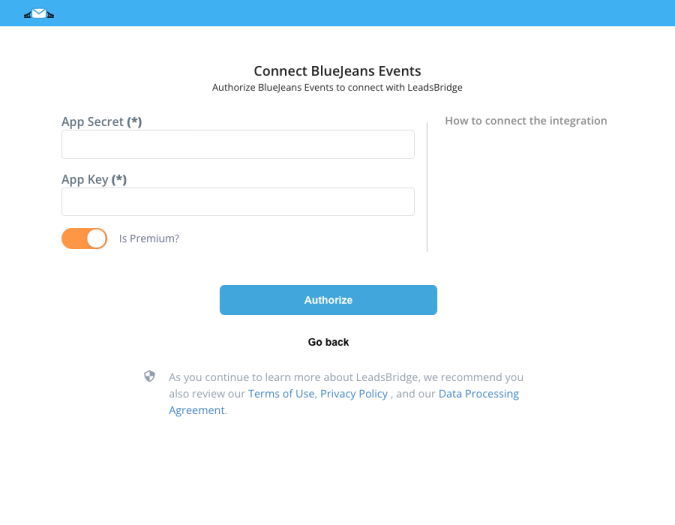
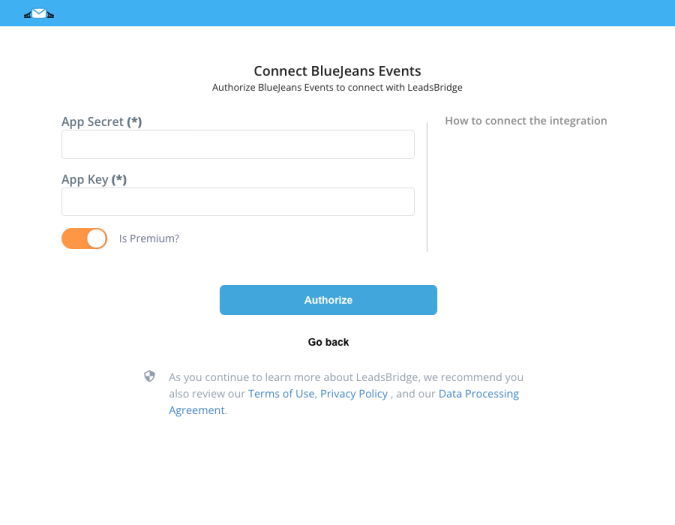
Step 2.B: Configuration details for BlueJeans Events
How to get App Key, App Secret
- Go under the Admin section of your BlueJeans account
- Click on the Events part
- Select OAUTH ACCESS
- Click on Add New App
- Once done, copie the Api Key and App secret
- Click on the Events part
- Select OAUTH ACCESS
- Click on Add New App
- Once done, copie the Api Key and App secret
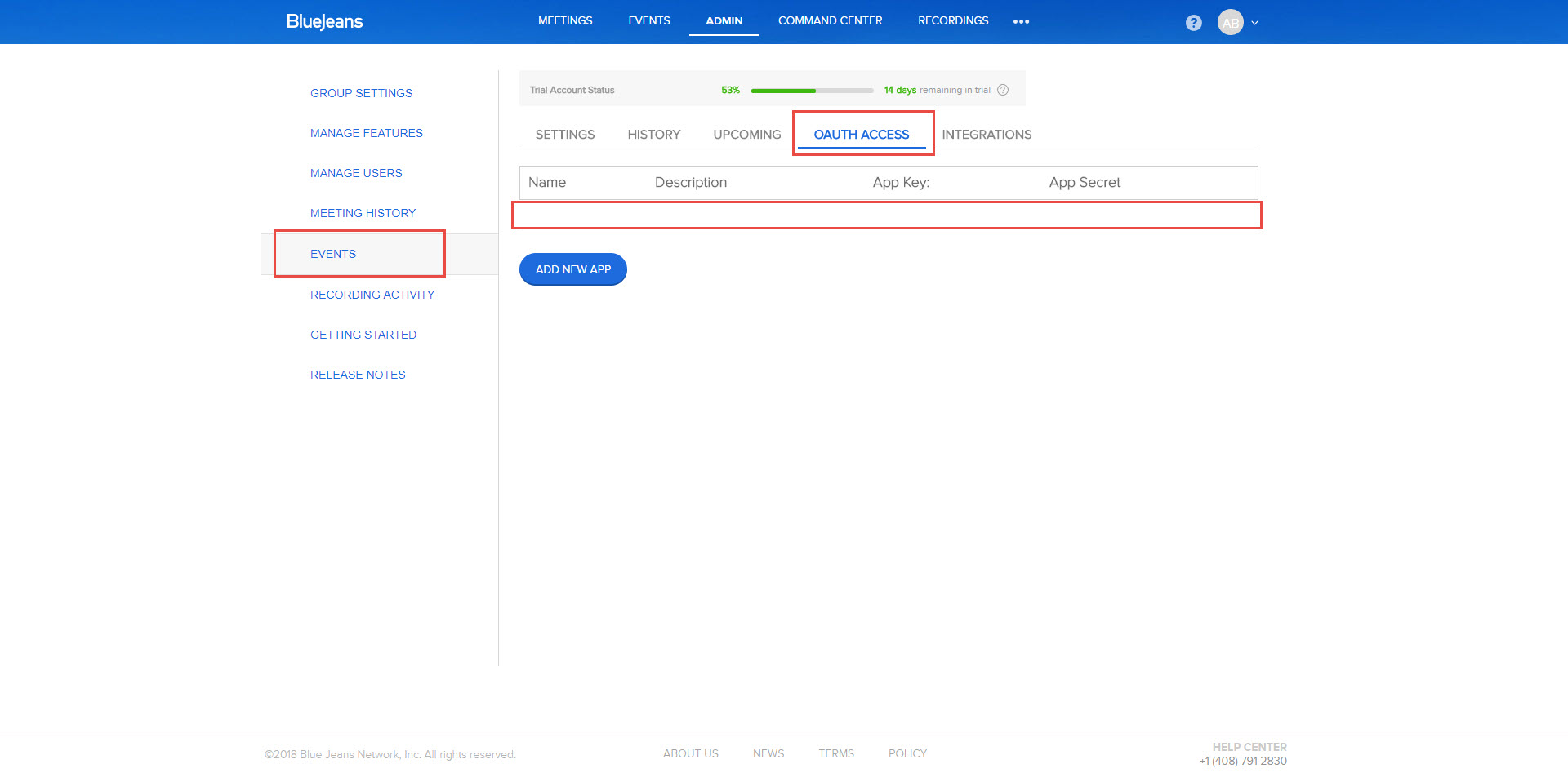
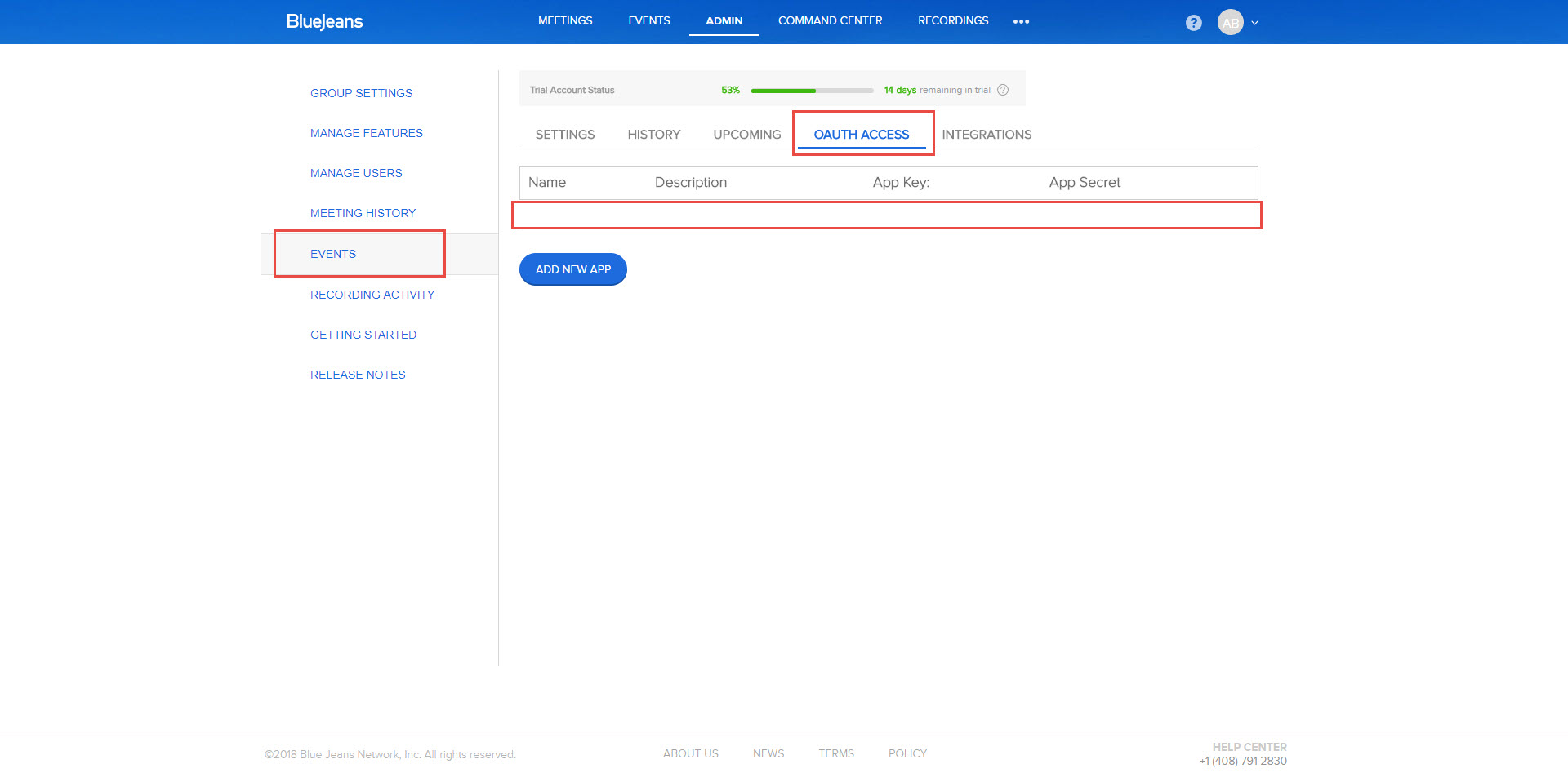
Other Info
Please note that if you have an Enterprise account you need set up the toggle on YES
Step 2.C: Setup your Salesforce® Marketing Cloud integration
- Click on Connect Salesforce® Marketing Cloud
- Click on Create new integration to connect your Salesforce® Marketing Cloud (or select an existing one from the dropdown if you already connected it)
- A popup wil be opened where you can authorize the Salesforce® Marketing Cloud integration
- Fill Client ID, Client Secret, Authentication Base URI field to connect Salesforce® Marketing Cloud with LeadsBridge
- Click on the Authorize button
- You can choose a name for this Salesforce® Marketing Cloud and LeadsBridge integration (you can also edit it later)
- Once done, click on Continue button and you will get back to the bridge experience where you could choose additional integration settings
- Now that your Salesforce® Marketing Cloud is connected, you can continue with the set-up of your bridge
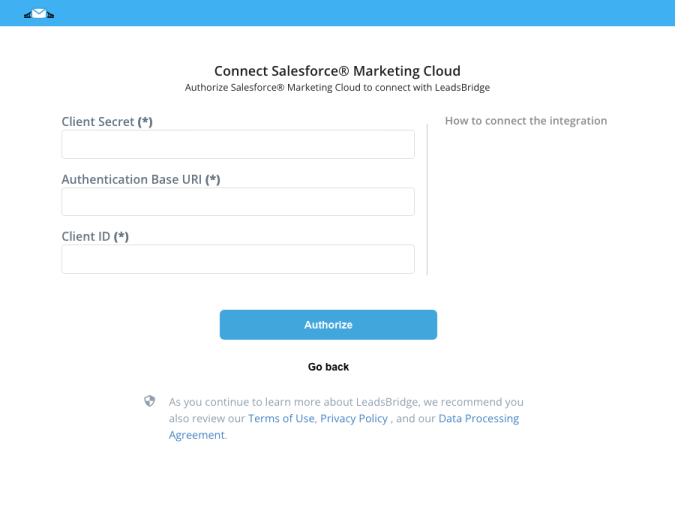
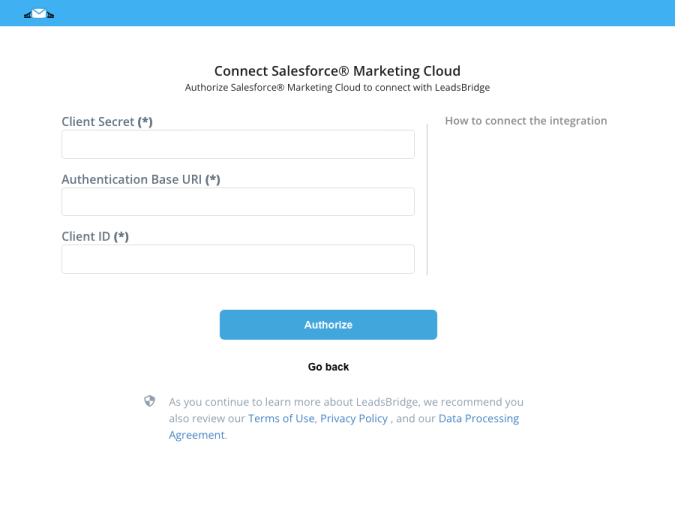
Step 2.D: Configuration details for Salesforce® Marketing Cloud
How to get Client ID, Client Secret, Authentication Base URI
- Log into Exact Target with an Admin User
- On the top right of the screen, next to your username, make sure to select the correct Company, or Business Unit, that you want to connect with LeadsBridge
![]()

- Click on your username on the top right of the screen
- Click on Setup
- Go to Apps » Installed Packages, under Platform Tools
- Click on New at the top right of the screen
![]()

- Give a name to your New Package, for example LeadsBridge
- Click on Save
![]()

- Click on Add Component
![]()

- Select API Integration, then click on Next
![]()

- Select Server-to-Server, then click on Next
![]()

- Click on the Edit button of the API Integration you just created
![]()

- Flag the following items:
- Under Channels » Web, flag Read, Write and Publish
![]()

- Under Contacts » Audiences & Contacts » List and Subscribers, flag every item (if you want to use Lists)
![]()

- Under Data » Data Extensions & Data » File Locations, flag every item (if you want to use Data Extensions )
![]()

- Click on Save
- Copy the Authentication Base URI, Client ID and Client Secret from the API Integration you have just created on Exact Target
![]()

- Paste that information inside your LeadsBridge integration setup
Step 2.E: Email Receipt (Optional)
You may choose to receive an email receipt for each incoming lead.


- Type the address(es) where you'd like to receive the receipt
- You may also modify the Subject line of the email
Step 3: Fields Mapping
Here you'll be able to map your BlueJeans Events information with your Salesforce® Marketing Cloud fields.
- You will have Salesforce® Marketing Cloud fields on the left. Match the information you wish to pass align from BlueJeans Events
- Based on Salesforce® Marketing Cloud functionality, some fields might be required; if this is the case, you can identify those fields with a * (star), so be sure to map all them
- You can also use the functions to customize information like reformatting dates and times or modifying text, phone numbers and so on.
- You may leave blank the box of a field's information you don't want to send through. Clicking on the Show unmapped fields button you will have visibility on all the available fields still not mapped


Step 3.A: Leads Filter (Optional)
If you'd like you could add a filter for incoming leads. This filter will sync only leads that meet the configured conditions
- Click on the link Add Filter for Incoming Leads on the top left
- A popup wil be opened where you can configure the filter
- You can define a series of condition to filter the leads. The lead will be synced only when all the conditions will be met
- Once finished, click the Save Changes button to switch back to the Fields Mapping to continue with the bridge configuration


Step 4: Save and Publish
- Click on the Save and publish button
Congratulations! Now your bridge is up and running
Do you need help?
Here some additional resources:
- BlueJeans Events documentation page and common questions
- Salesforce® Marketing Cloud documentation page and common questions
- LeadsBridge KNOWLEDGE BASE
- Contact support from your account clicking on the top right Support button