Integrate Salesforce® Marketing Cloud with LeadsBridge
Intro
ExactTarget provides on-demand email marketing software solutions and lets clients send business-critical and event-triggered communications to increase sales, optimize marketing investments, and strengthen customer relationships.
In this article, you'll learn how to connect your LeadsBridge account with Salesforce® Marketing Cloud.
Connect Salesforce® Marketing Cloud integration
Before you start
- Head over to the left sidebar and click on the Create new Bridge button
- Select your integrations in the selectors
- Click on the Continue button at the bottom right
Authorize Salesforce® Marketing Cloud integration
Setup your Salesforce® Marketing Cloud integration
- Click on Connect Salesforce® Marketing Cloud
- Click on Create new integration to connect your Salesforce® Marketing Cloud (or select an existing one from the dropdown if you already connected it)
- A popup wil be opened where you can authorize the Salesforce® Marketing Cloud integration
- Fill Client ID, Client Secret, Authentication Base URI field to connect Salesforce® Marketing Cloud with LeadsBridge
- Click on the Authorize button
- You can choose a name for this Salesforce® Marketing Cloud and LeadsBridge integration (you can also edit it later)
- Once done, click on Continue button and you will get back to the bridge experience where you could choose additional integration settings
- Now that your Salesforce® Marketing Cloud is connected, you can continue with the set-up of your bridge
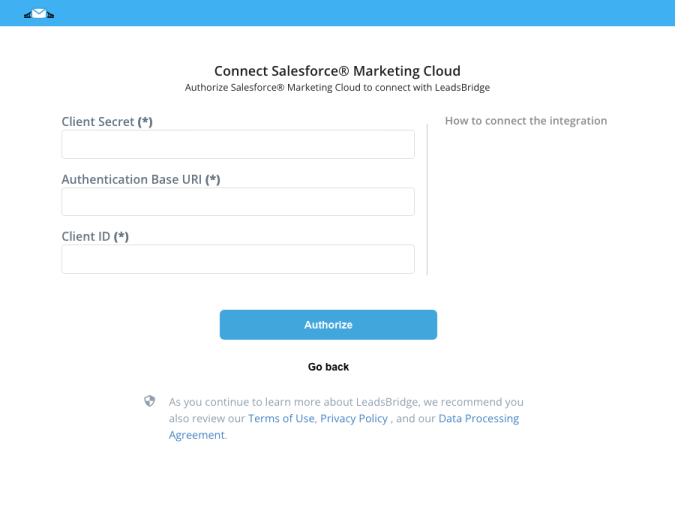
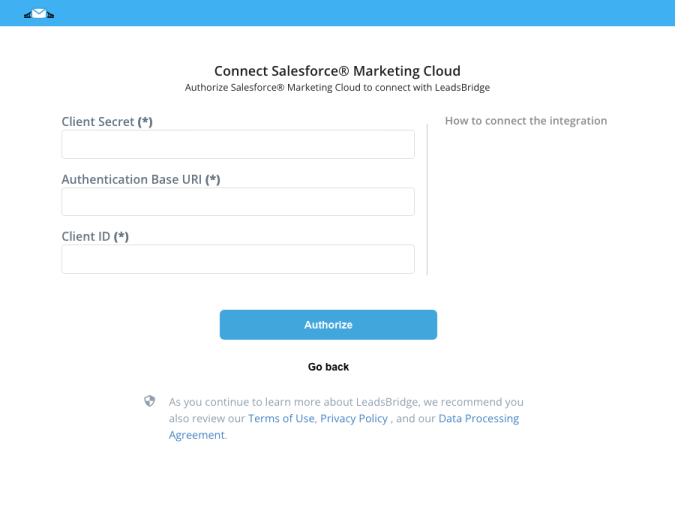
Configuration details for Salesforce® Marketing Cloud
How to get Client ID, Client Secret, Authentication Base URI
- Log into Exact Target with an Admin User
- On the top right of the screen, next to your username, make sure to select the correct Company, or Business Unit, that you want to connect with LeadsBridge
![]()

- Click on your username on the top right of the screen
- Click on Setup
- Go to Apps » Installed Packages, under Platform Tools
- Click on New at the top right of the screen
![]()

- Give a name to your New Package, for example LeadsBridge
- Click on Save
![]()

- Click on Add Component
![]()

- Select API Integration, then click on Next
![]()

- Select Server-to-Server, then click on Next
![]()

- Click on the Edit button of the API Integration you just created
![]()

- Flag the following items:
- Under Channels » Web, flag Read, Write and Publish
![]()

- Under Contacts » Audiences & Contacts » List and Subscribers, flag every item (if you want to use Lists)
![]()

- Under Data » Data Extensions & Data » File Locations, flag every item (if you want to use Data Extensions )
![]()

- Click on Save
- Copy the Authentication Base URI, Client ID and Client Secret from the API Integration you have just created on Exact Target
![]()

- Paste that information inside your LeadsBridge integration setup
Which entity concepts we support for Salesforce® Marketing Cloud
With LeadsBridge you may use these entity concepts for Salesforce® Marketing Cloud.
Subscriber
A subscriber is a person who has opted to receive communications from your organization. ( Learn more)
Which segmentation concepts we support for Salesforce® Marketing Cloud
With LeadsBridge you may use these segmentation concepts for Salesforce® Marketing Cloud.
Tag
A tag is a short snippet of javascript (code) that does something on your website. For example, a tag can be used to report some information about visitors to a website and their behavior.List
A list is a collection of subscribers that receive your communications. ( Learn more)Dataextension
Use a data extension to contain data that relates to subscribers but doesn't fit into the subscriber attributes.
With data extensions, you may:- Import information from other systems into Email Studio.
- Send a message to subscribers in a data extension.
- Exclude subscribers in a data extension from a message send.
- Include customer-specific information from a data extension in a message.
- Collect the subscriber information of people who trigger a triggered send.
- Create dynamic content in an email content area.
- And more, to see the full list check the documentation link.
Common questions for Salesforce® Marketing Cloud
What's a Subscriber key?
How can I create a custom field?
Why use SalesforceⓇ Marketing Cloud integrations
Integrations play a crucial role in enhancing marketing workflows and optimizing campaign performance. Leveraging SalesforceⓇ Marketing Cloud integrations can bring significant benefits to businesses:
- Save time and reduce manual tasks: By automating repetitive tasks, businesses can save time and redirect their focus towards more strategic activities.
- Enhance accuracy and consistency: Automation through integrations eliminates errors and ensures processes are consistently executed, leading to better campaign outcomes.
- Optimize and scale campaigns more effectively: Integrations enable businesses to efficiently scale their campaigns by automating complex tasks that would be challenging to handle manually.
To integrate SalesforceⓇ Marketing Cloud effectively, businesses can utilize third-party tools like LeadsBridge or tap into native integrations. While SalesforceⓇ Marketing Cloud offers some native integrations such as Facebook Lead Ads and Google Ads lead form extensions, we recommend opting for a robust integration tool like LeadsBridge for a more advanced and comprehensive solution.
Why choose LeadsBridge SalesforceⓇ Marketing Cloud CRM integrations
The main difference between SalesforceⓇ Marketing Cloud's native integrations and LeadsBridge integrations lies in the sync time and the values/data retrieved from the source channels.
If you opt for LeadsBridge integrations, you can avail several key benefits:
- Firstly, newly captured leads are automatically transferred in real-time sync.
- Additionally, LeadsBridge can retrieve all the form fields, including hidden values such as Ad Form ID, Form Name, Campaign ID, Campaign Name, Created Time, Creative ID, Creative Name, etc.
- Moreover, the function feature in the fields mapping step enables you to change the data format before sending it to SalesforceⓇ Marketing Cloud.
How to create SalesforceⓇ Marketing Cloud and Facebook integration
Facebook lead ads and SalesforceⓇ Marketing Cloud integration:
To seamlessly link Facebook leads to SalesforceⓇ Marketing Cloud, you can utilize LeadsBridge’s free integration tool for Facebook Lead Ads and SalesforceⓇ Marketing Cloud. This integration allows real-time data collection of leads while ensuring secure storage within SalesforceⓇ Marketing Cloud. By automating the synchronization of Facebook leads to SalesforceⓇ Marketing Cloud, manual CSV uploads are eliminated, saving time and enhancing efficiency.
Integrating Facebook Lead Ads with SalesforceⓇ Marketing Cloud streamlines lead generation efforts and capitalizes on the critical 5-minute window for improved conversion rates. This integration facilitates prompt engagement with leads, enhancing lead nurturing, deal closures, and revenue growth.
Learn how to connect Facebook lead ads and SalesforceⓇ Marketing Cloud
SalesforceⓇ Marketing Cloud and Facebook Custom Audiences integration:
The SalesforceⓇ Marketing Cloud and Facebook Custom Audiences integration enables targeting people familiar with your business through relevant ads. Leveraging customer data from SalesforceⓇ Marketing Cloud, such as current and past customers and email subscribers, ensures effective targeting of audiences already interested in your business.
Learn how to connect Facebook Custom Audiences and SalesforceⓇ Marketing Cloud
SalesforceⓇ Marketing Cloud and Facebook Conversions API integration:
The SalesforceⓇ Marketing Cloud and Facebook Conversions API integration provides accurate tracking and analysis of the entire customer journey. This API allows the sharing of key web and offline events or customer actions directly from your server to Facebook, enhancing ad campaign performance and measurement when used with the Facebook Pixel.
Learn how to connect Facebook Conversions API and SalesforceⓇ Marketing Cloud
SalesforceⓇ Marketing Cloud and Facebook Conversion Leads integration:
Integrating SalesforceⓇ Marketing Cloud with Facebook and using the Conversion Leads Optimization feature allows you to display ads to high-quality leads, enhancing ad delivery and conversion quality over time. This integration significantly boosts lead quality, resulting in higher conversion rates.
Learn how to connect Facebook Conversion Leads and SalesforceⓇ Marketing Cloud
What Does SalesforceⓇ Marketing Cloud Do?
SalesforceⓇ Marketing Cloud is a cloud-based platform designed to assist businesses in managing their digital marketing campaigns efficiently across various channels.
The platform provides a range of tools and services that empower marketers to create, implement, and monitor campaigns. It also facilitates the analysis of customer data to enhance engagement and optimize Return on Investment (ROI).
To sum up, SalesforceⓇ Marketing Cloud helps businesses streamline their digital marketing activities, enhance customer engagement, and achieve superior results by leveraging data-driven insights and automation.
How does SalesforceⓇ Marketing Cloud work?
Businesses can manage several tasks with the help of SalesforceⓇ Marketing Cloud:
- Email Marketing: SalesforceⓇ Marketing Cloud facilitates creating, sending, and tracking email campaigns with personalized designs, audience segmentation, scheduled deliveries, and monitoring engagement metrics.
- Mobile Marketing: Businesses can send targeted SMS messages and push notifications through Marketing Cloud to engage customers on their mobile devices. This includes tracking interactions and integrating mobile marketing across platforms.
- Social Media Marketing: Manage social media campaigns on platforms like Facebook, Twitter, LinkedIn, and Instagram with features for post scheduling, monitoring, follower engagement, and performance tracking.
- Advertising: Create and oversee digital ad campaigns on various channels like search engines, display networks, and social media. Marketing Cloud tools enable audience targeting, ad creation, campaign optimization, and performance tracking.
- Customer Journey Orchestration: Design and automate customer journeys from initial awareness to post-purchase interactions using Marketing Cloud. Businesses can map customer journeys, trigger personalized messages, and enhance the overall customer experience.
- Data Management and Personalization: Collect, organize, and analyze customer data for targeted marketing campaigns. Marketing Cloud integrates with CRM systems to leverage customer insights for segmentation and personalized messaging.
- Analytics and Reporting: Measure campaign effectiveness with detailed analytics and reporting dashboards. Marketing Cloud offers insights into KPIs like campaign ROI, conversion rates, and customer engagement metrics.
Discover more about SalesforceⓇ Marketing Cloud features
( Learn more)Do you need help?
Here some additional resources:
- LeadsBridge KNOWLEDGE BASE
- Contact support from your account clicking on the top right Support button




