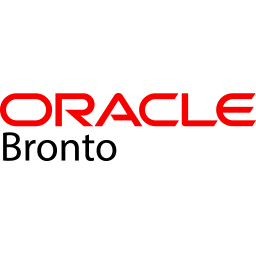Integrate Bronto with LeadsBridge
Intro
Bronto is a commerce marketing automation provider, enabling retailers to drive revenue through their email, mobile and social campaigns.
In this article, you'll learn how to connect your LeadsBridge account with Bronto.
Connect Bronto integration
Before you start
- Head over to the left sidebar and click on the Create new Bridge button
- Select your integrations in the selectors
- Click on the Continue button at the bottom right
Authorize Bronto integration
Setup your Bronto integration
- Click on Connect Bronto
- Click on Create new integration to connect your Bronto (or select an existing one from the dropdown if you already connected it)
- A popup wil be opened where you can authorize the Bronto integration
- Fill Access Token field to connect Bronto with LeadsBridge
- Click on the Authorize button
- You can choose a name for this Bronto and LeadsBridge integration (you can also edit it later)
- Once done, click on Continue button and you will get back to the bridge experience where you could choose additional integration settings
- Now that your Bronto is connected, you can continue with the set-up of your bridge
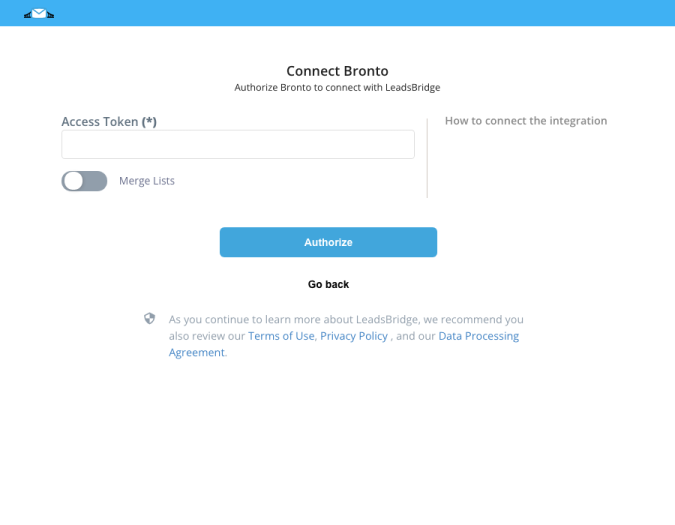
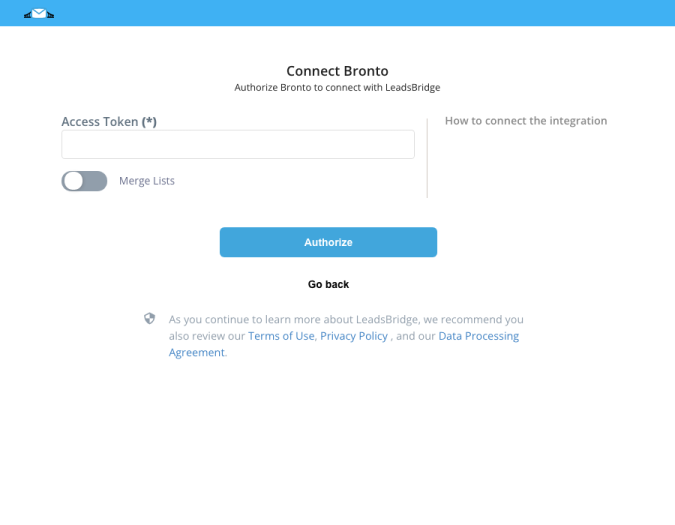
Configuration details for Bronto
How to get Access Token
You can find the Access Token following these steps:
1) Log In into your Bronto Account
2) Go to Home > Settings > Data Exchange
3) Click on the Add Access Token button.
4) Copy/Paste it inside the integration screen in Leadsbridge.
PLEASE NOTE: Assign ALL permissions.
1) Log In into your Bronto Account
2) Go to Home > Settings > Data Exchange
3) Click on the Add Access Token button.
4) Copy/Paste it inside the integration screen in Leadsbridge.
PLEASE NOTE: Assign ALL permissions.
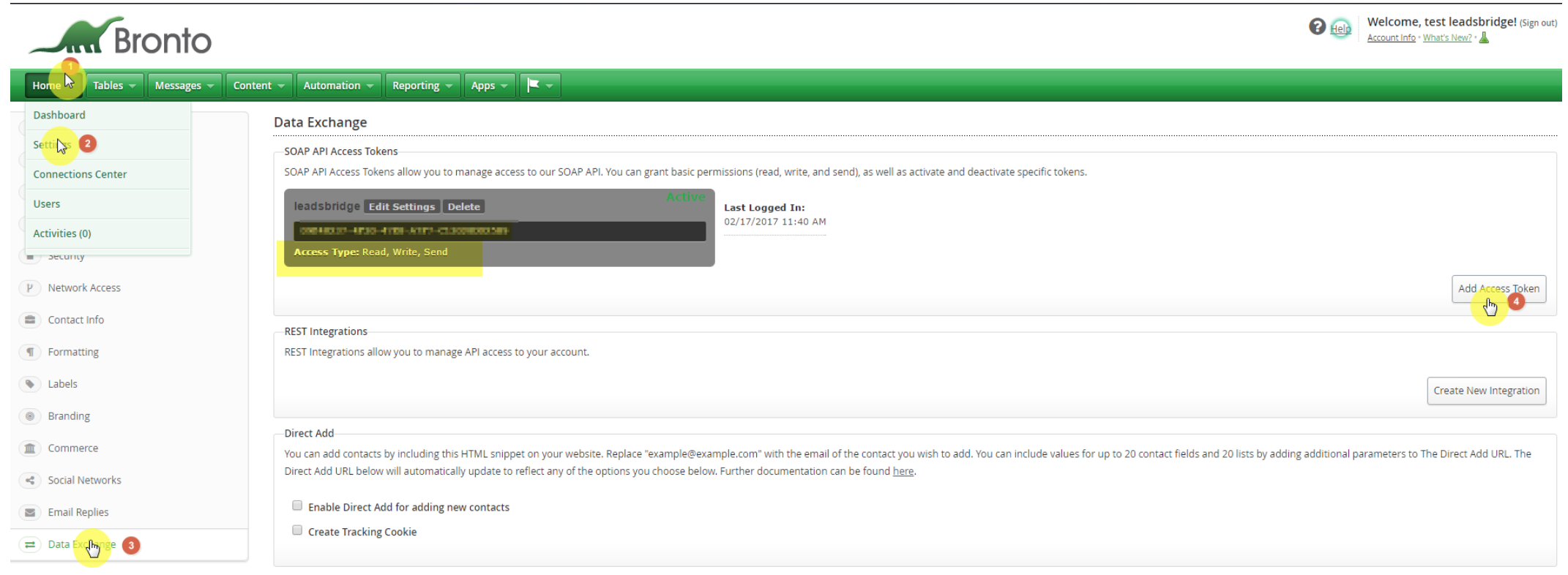
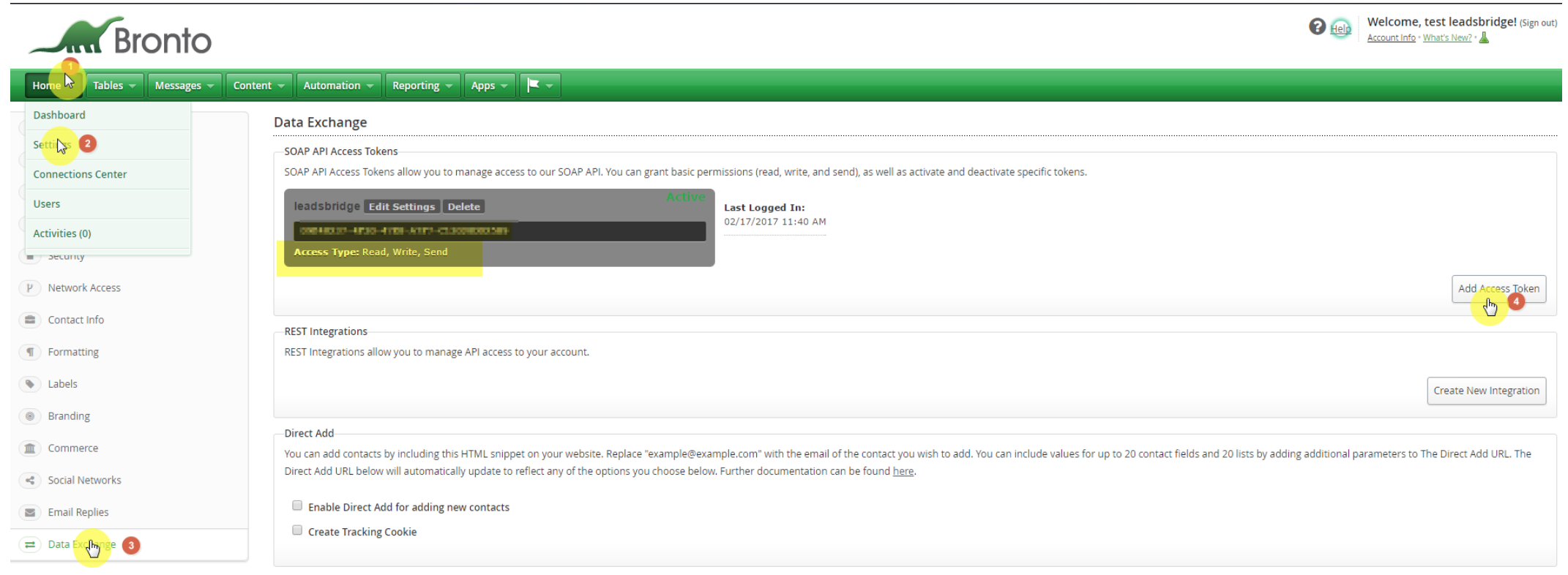
Other Info
Merge Lists, when activated, allows you to keep old Bronto lists. If you'd like to activate this option, switch the toggle to "Yes."
( Learn more)


Which entity concepts we support for Bronto
With LeadsBridge you may use these entity concepts for Bronto.
Contact
Contacts are representations of individuals you have done or will likely do business with.
Which segmentation concepts we support for Bronto
With LeadsBridge you may use these segmentation concepts for Bronto.
List
Your marketing list is the core of running a successful marketing campaign. It may include any one type of customer record.Segment
With Bronto Segment, all the customer data you’re collecting from your websites, mobile apps, or servers gets sent directly into Bronto, utilizing your existing Segment implementation. ( Learn more)
Common questions for Bronto
How should I match the 'Status' field?
The values allowed for this field are “unconfirmed,” “onboarding” or “transactional.”
The “onboarding” default value is read when nothing is specified in the configuration.


When do I need to select 'None' list?
While you create the bridge with Bronto account, you should select with which list or segment you want to connect. If you wish to use your entire Bronto database, then select the "None" list, which means there's no segmentation and leads will go or be retrieved from the complete database.
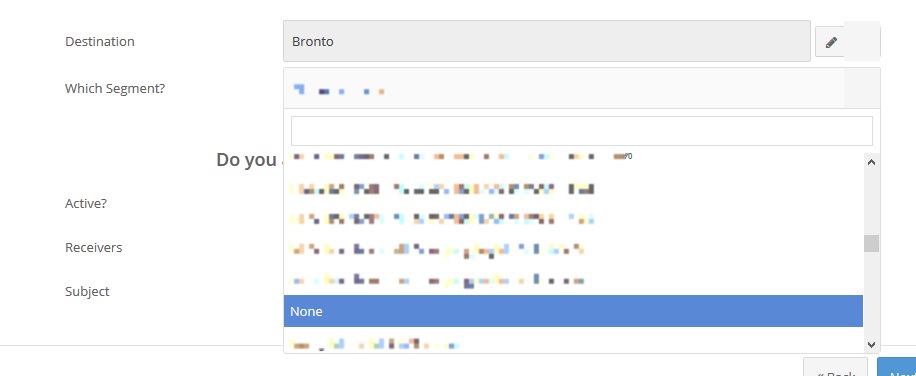
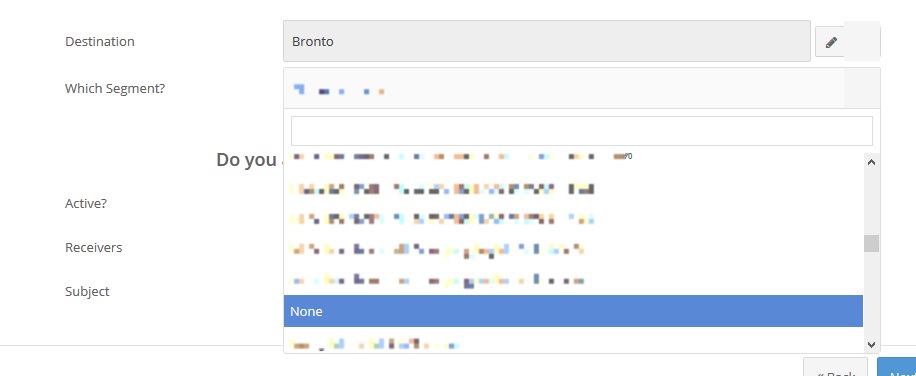
How may I create a Custom Audience or Offline Conversion with every contact inside my account?
Choose the “None” list to sync your entire database.
The “None” list is not recommended for the Conversions Sync bridge as it would push all the leads as customers into Facebook falsifying stats.
I've got an error regarding "Suppression List"
In Bronto you've got a "Suppression List" which is a list of email addresses or domains that cannot be added to, or contacted by, your account.
If a Lead sent from LeadsBridge is in this Suppression List the Lead will be blocked and in LeadsBridge you will get an error stating that the Lead was found in the Suppression List.
To solve it remove the conflict from the Suppression List and sync again.
( Learn more)
Do you need help?
Here some additional resources:
- LeadsBridge KNOWLEDGE BASE
- Contact support from your account clicking on the top right Support button