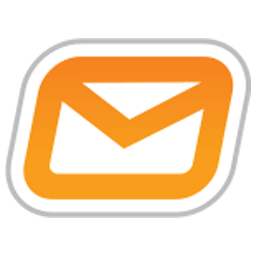Integrate BulkSMS (SMS) with LeadsBridge
Intro
BulkSMS is a leading SMS messaging service provider that has a wide range of SMS solutions and product features developed to meet all of your SMS messaging needs. You can send a Welcome Text to your leads through LeadsBridge with your BulkSMS account.
In this article, you'll learn how to connect your LeadsBridge account with BulkSMS (SMS).
Connect BulkSMS (SMS) integration
Before you start
- Head over to the left sidebar and click on the Create new Bridge button
- Select your integrations in the selectors
- Click on the Continue button at the bottom right
Authorize BulkSMS (SMS) integration
Setup your BulkSMS (SMS) integration
- Click on Connect BulkSMS (SMS)
- Click on Create new integration to connect your BulkSMS (SMS) (or select an existing one from the dropdown if you already connected it)
- A popup wil be opened where you can authorize the BulkSMS (SMS) integration
- Fill Username, Password, Send SMS from field to connect BulkSMS (SMS) with LeadsBridge
- Click on the Authorize button
- You can choose a name for this BulkSMS (SMS) and LeadsBridge integration (you can also edit it later)
- Once done, click on Continue button and you will get back to the bridge experience where you could choose additional integration settings
- Now that your BulkSMS (SMS) is connected, you can continue with the set-up of your bridge
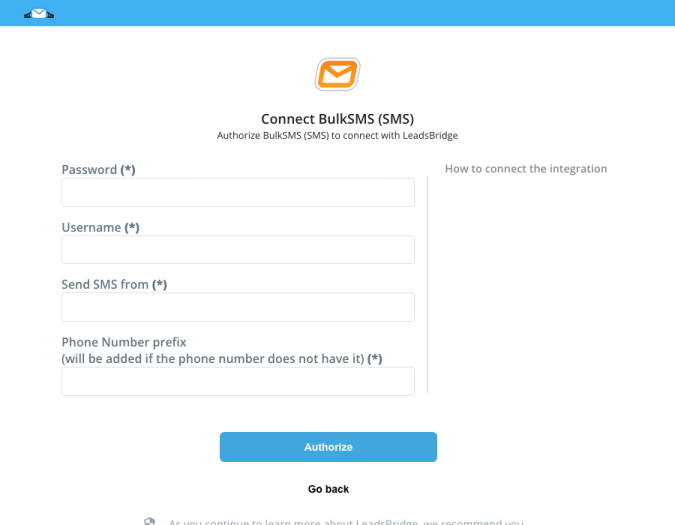
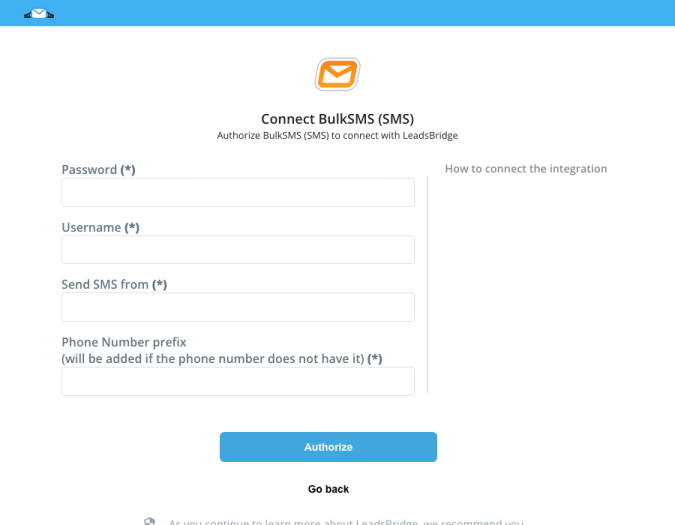
Configuration details for BulkSMS (SMS)
How to get Username, Password, Send SMS from
Username and Password are the same credentials of your BulkSMS account.
While, Send SMS from is the phone number sender of your welcome text.
Which entity concepts we support for BulkSMS (SMS)
With LeadsBridge you may use these entity concepts for BulkSMS (SMS).
Sms
Short Message Service (SMS) is a text messaging service component sent to mobile phones.
Common questions for BulkSMS (SMS)
How can I define the SMS text?
The body of the SMS text is defined in the Lead Ads bridge because you'll probably want to change your welcome text accordingly to the different lead sources.
To do that, you should go into the Destination step of your bridge and define the SMS text. During this step you'll also have the possibility to set up some shortcode to use the data received from your lead.
Once done, proceed to the last step and click on the Finish button.
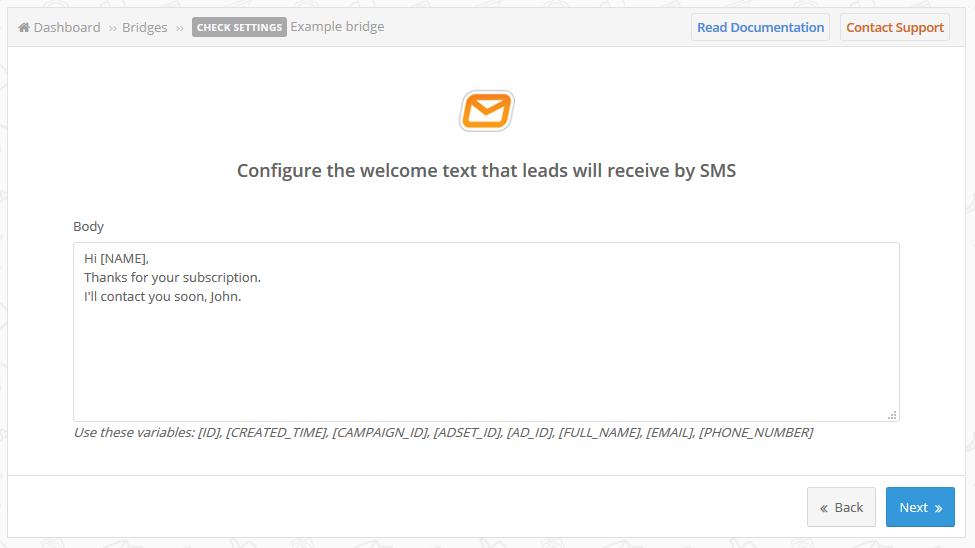
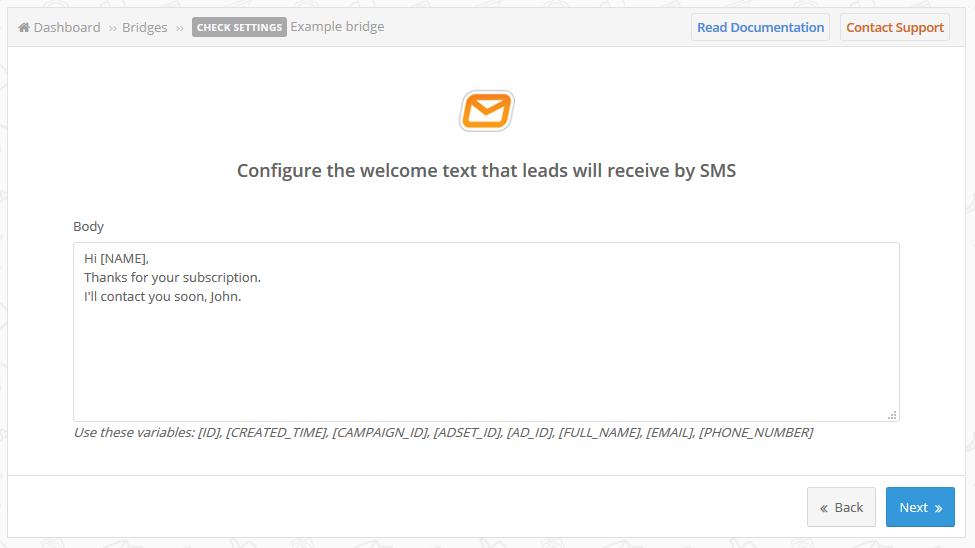
I want to receive a lead notification in my Inbox too, what can I do?
The BulkSMS integration sends a welcome SMS to your leads.
If you are looking for a simple notification sent to your email we suggest activating the email receipt option inside your bridge settings.
To do that follow the steps below:
1. Open your bridge by clicking on its name
2. Go to the Destination step and click on Next
3. Activate the email receipt by switching the Active? toggle to Yes
4. In the Receivers field type the email address(es) where you want to receive the lead notification and change the Subject to what you prefer
5. Finally, click on Next to save your settings
This feature will send an email into your inbox every time you receive a new lead, while the same lead will receive the Welcome Text through your BulkSMS integration.
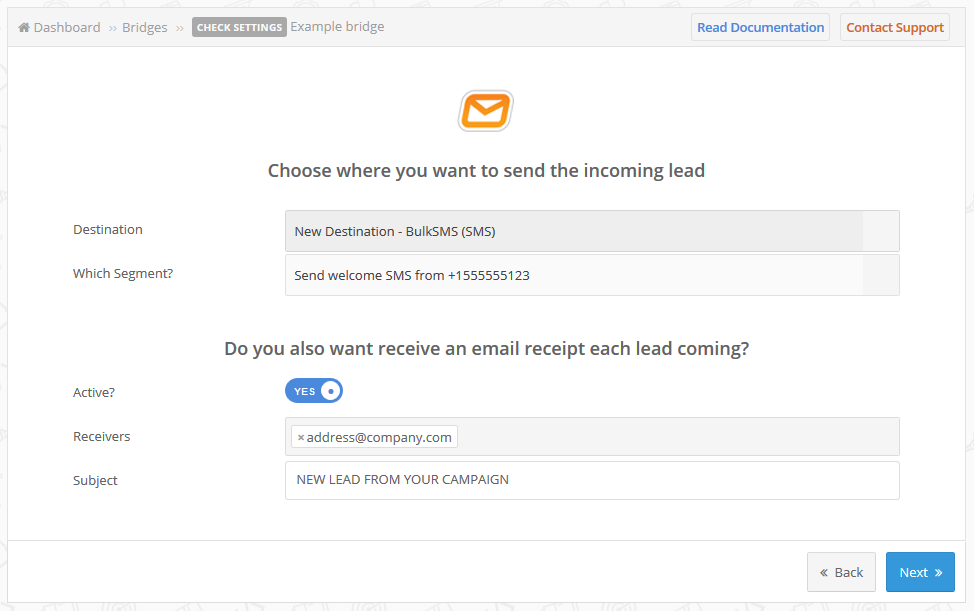
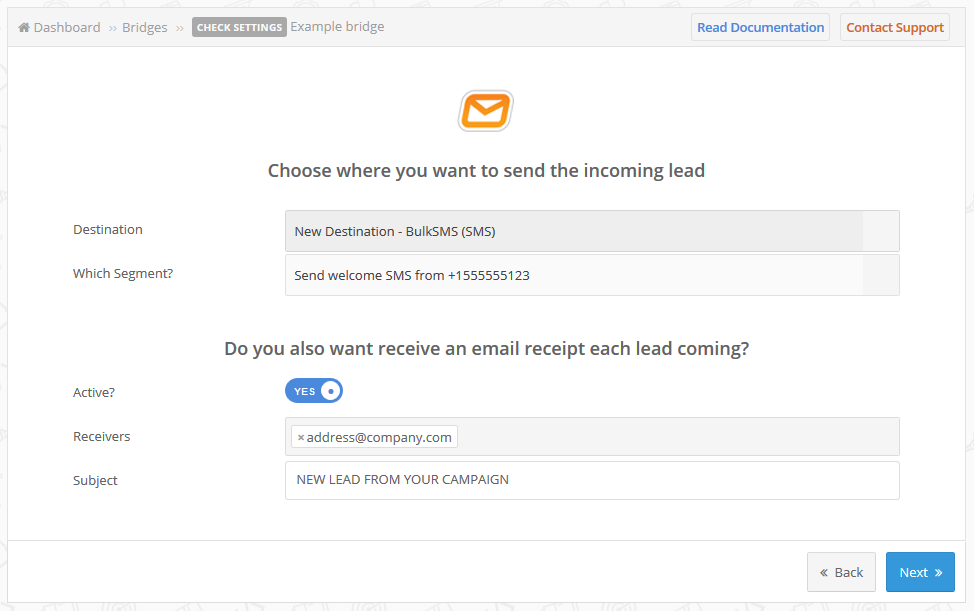
Which shortcodes can I use in the body of my welcome SMS?
You may use different shortcodes to add dynamic content to the messages you are sending through your bridge.
Assuming you are asking Name, Surname, Email, Phone, City, What Problem Does Your Business Solve? information, you should write them as variables in the welcome SMS like the following ones:
[NAME]
[SURNAME]
[EMAIL]
[PHONE]
[CITY]
[WHAT_PROBLEM_DOES_YOUR_BUSINESS_SOLVE]
All available variables will be suggested by the app as you can see in the screenshot below:
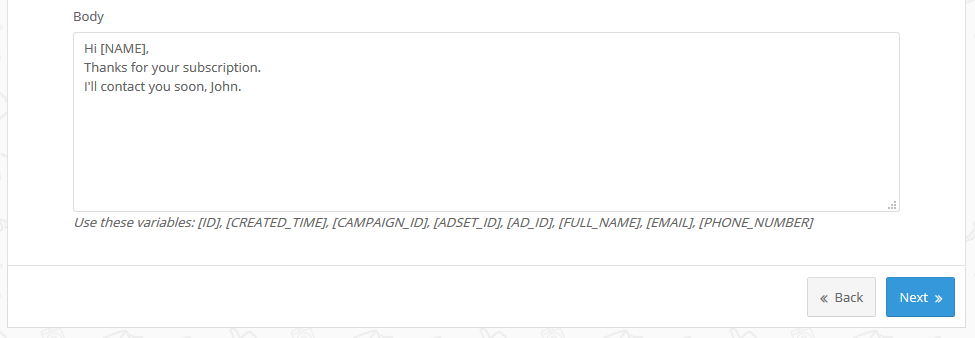
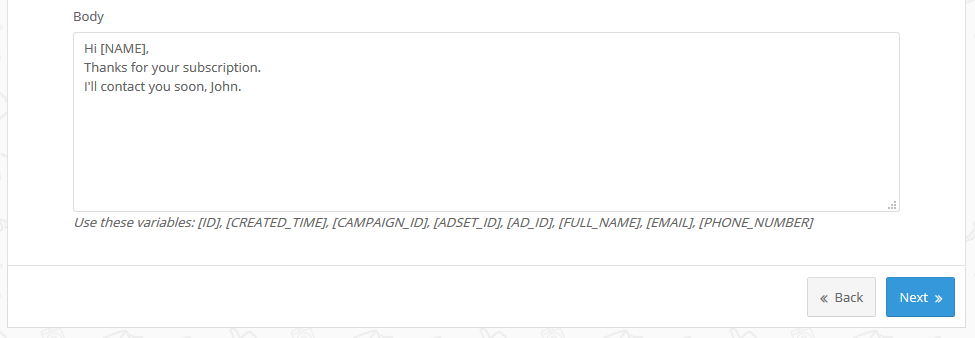
Do you need help?
Here some additional resources:
- LeadsBridge KNOWLEDGE BASE
- Contact support from your account clicking on the top right Support button