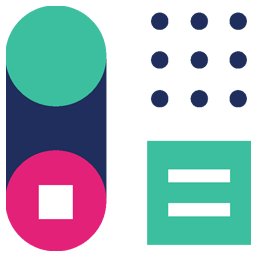Integrate CapsuleCRM with LeadsBridge
Intro
Capsule CRM is a simple, flexible, and effective web-based CRM tool you can use for your small business.
In this article, you'll learn how to connect your LeadsBridge account with CapsuleCRM.
Connect CapsuleCRM integration
Before you start
- Head over to the left sidebar and click on the Create new Bridge button
- Select your integrations in the selectors
- Click on the Continue button at the bottom right
Authorize CapsuleCRM integration
Setup your CapsuleCRM integration
- Click on Connect CapsuleCRM
- Click on Create new integration to connect your CapsuleCRM (or select an existing one from the dropdown if you already connected it)
- A popup wil be opened where you can authorize the CapsuleCRM integration
- Click on Authorize and you will be prompted to the CapsuleCRM authorization experience
- Here you will need to provide the info required and grant access to LeadsBridge
- Once done, you will be get back to LeadsBridge application
- You can choose a name for this CapsuleCRM and LeadsBridge integration (you can also edit it later)
- Once done, click on Continue button and you will get back to the bridge experience where you could choose additional integration settings
- Now that your CapsuleCRM is connected, you can continue with the set-up of your bridge
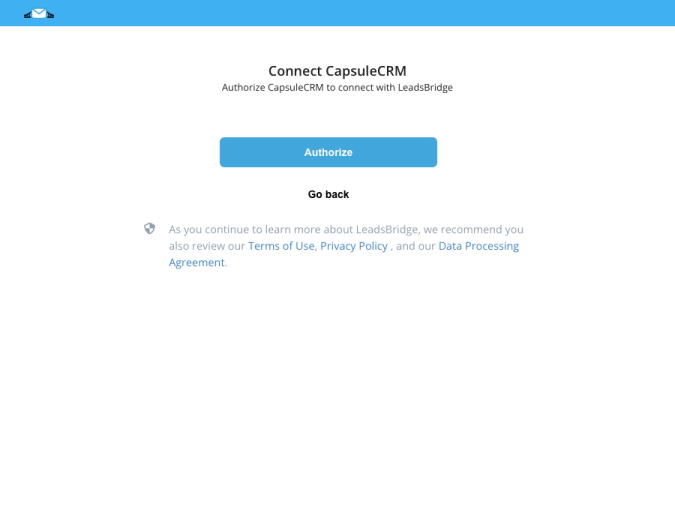
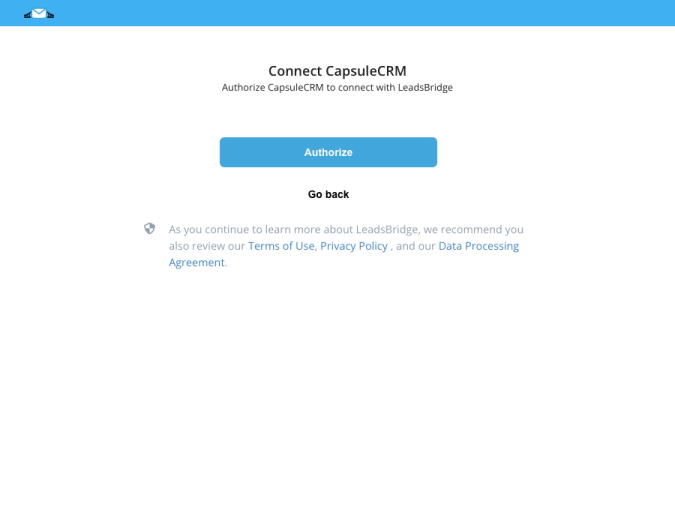
Which entity concepts we support for CapsuleCRM
With LeadsBridge you may use these entity concepts for CapsuleCRM.
Person
A person represents a contact that is stored in Capsule CRM. ( Learn more)
Which segmentation concepts we support for CapsuleCRM
With LeadsBridge you may use these segmentation concepts for CapsuleCRM.
Tag
Tags are keywords that categorize your contacts, cases or opportunities. For example, they can be used where a contact can be categorized in multiple ways - it’s possible that your contacts could be both a Supplier and a Customer. ( Learn more)
Common questions for CapsuleCRM
How do I manage my tags in Capsule CRM?
In order to create, edit or delete your Tags in Capsule CRM you should go to:
- Username > Account Settings > Tags
For further information you can check Capsule CRM documentation over HERE.
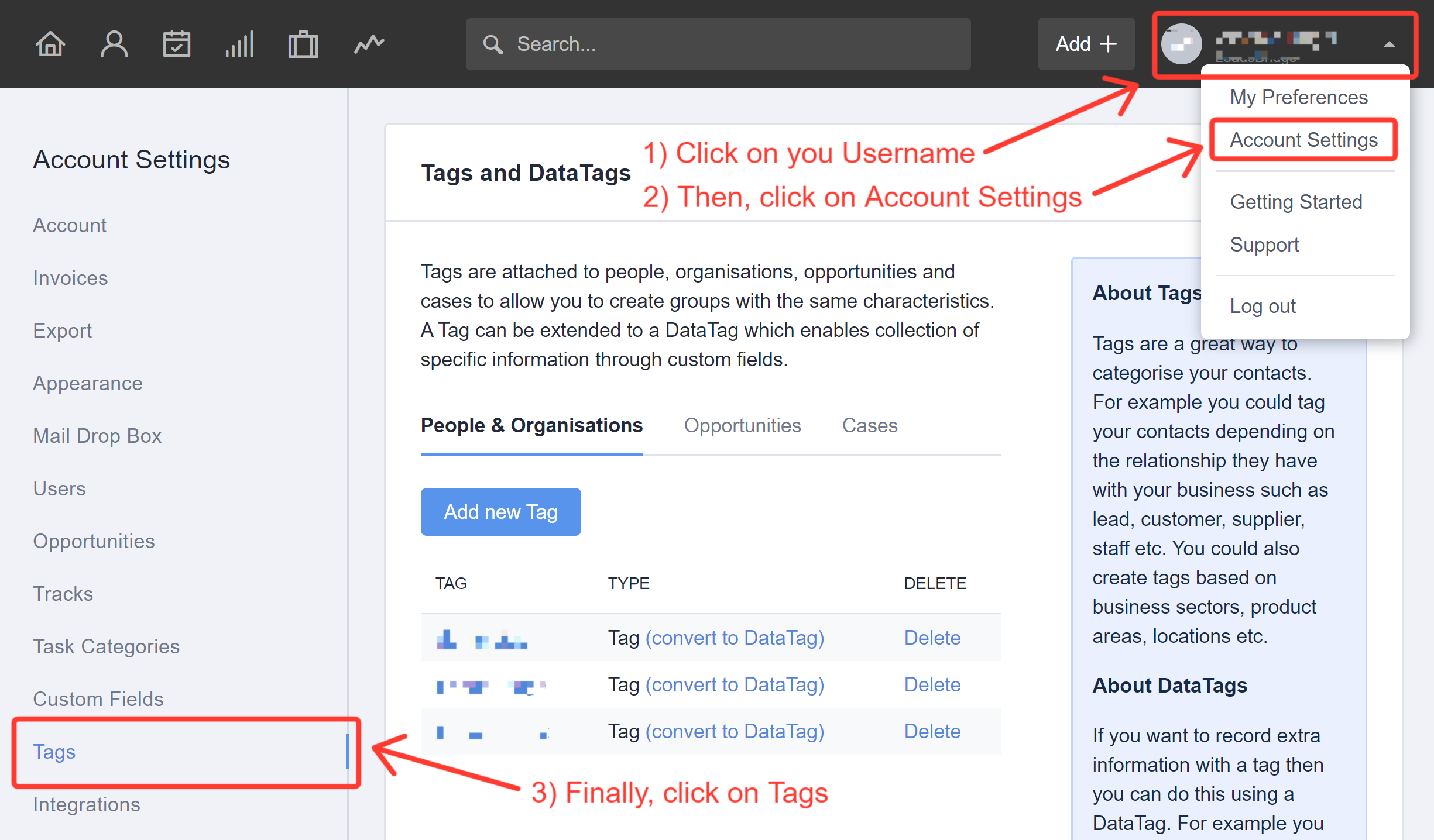
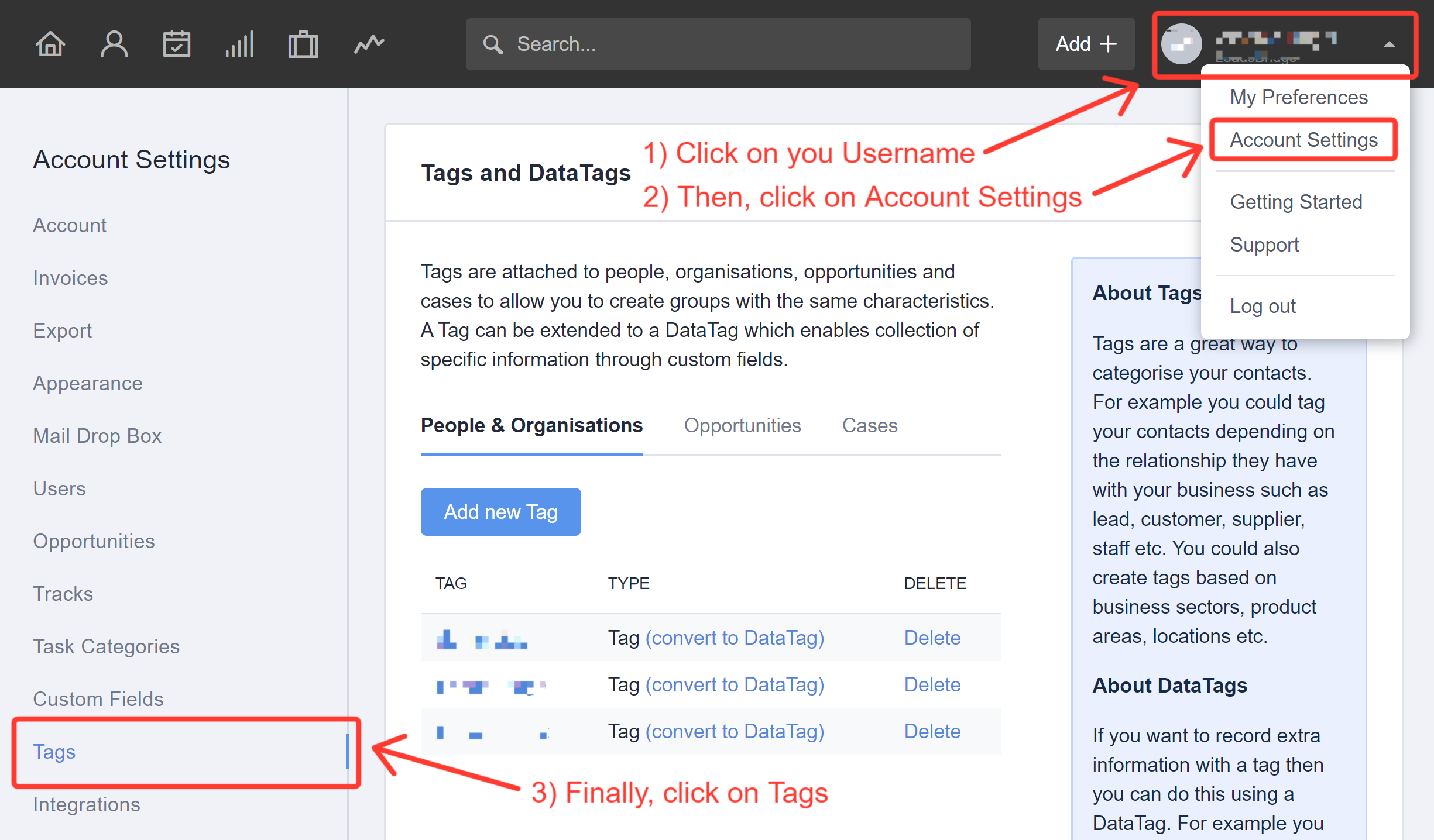
Do you need help?
Here some additional resources:
- LeadsBridge KNOWLEDGE BASE
- Contact support from your account clicking on the top right Support button