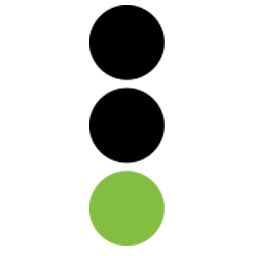Integrate CDK ONE-EIGHTY with LeadsBridge
Intro
Built with simplicity and speed, ONE-EIGHTY offers CRM, Desk and F&I solutions that support your sales team and improve the customer experience, integrating perfectly with your DMS.
In this article, you'll learn how to connect your LeadsBridge account with CDK ONE-EIGHTY.
Connect CDK ONE-EIGHTY integration
Before you start
- Head over to the left sidebar and click on the Create new Bridge button
- Select your integrations in the selectors
- Click on the Continue button at the bottom right
Authorize CDK ONE-EIGHTY integration
Setup your CDK ONE-EIGHTY integration
- Click on Connect CDK ONE-EIGHTY
- Click on Create new integration to connect your CDK ONE-EIGHTY (or select an existing one from the dropdown if you already connected it)
- A popup wil be opened where you can authorize the CDK ONE-EIGHTY integration
- Fill field to connect CDK ONE-EIGHTY with LeadsBridge
- Click on the Authorize button
- You can choose a name for this CDK ONE-EIGHTY and LeadsBridge integration (you can also edit it later)
- Once done, click on Continue button and you will get back to the bridge experience where you could choose additional integration settings
- Now that your CDK ONE-EIGHTY is connected, you can continue with the set-up of your bridge


Which entity concepts we support for CDK ONE-EIGHTY
With LeadsBridge you may use these entity concepts for CDK ONE-EIGHTY.
Lead
Leads are users interested in your product or service. They can be considered potential customers.
Common questions for CDK ONE-EIGHTY
How can I get my ONE-EIGHTY Dealer code?
To set up your CDK ONE-EIGHTY integration you'll need your ONE-EIGHTY Dealer code, in order to get it you should follow the steps below:
1. Open THIS link
2. Type your credentials and follow THIS guidelines
3. Once you've completed that process you should contact our Customer Service using THIS link
4. We will approve your request, assign a Dealer code to your Store and notify you
5. After this a support case will be created at CDK ONE-EIGHTY support to get the Dealer installed
6. Once the case is completed you’ll be able to use the Dealer code we provide you on step 4
Do you need help?
Here some additional resources:
- LeadsBridge KNOWLEDGE BASE
- Contact support from your account clicking on the top right Support button