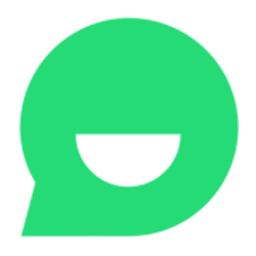Integrate Collect.chat with LeadsBridge
Intro
Collect.chat is an interactive chatbot for collecting data on your website. It qualifies and converts your visitors into customers by engaging them in a conversation rather than filling boring forms!
In this article, you'll learn how to connect your LeadsBridge account with Collect.chat.
Connect Collect.chat integration
Before you start
- Head over to the left sidebar and click on the Create new Bridge button
- Select your integrations in the selectors
- Click on the Continue button at the bottom right
Authorize Collect.chat integration
Setup your Collect.chat integration
- Click on Connect Collect.chat
- Click on Create new integration to connect your Collect.chat (or select an existing one from the dropdown if you already connected it)
- A popup wil be opened where you can authorize the Collect.chat integration
- Fill URL, Access Secret field to connect Collect.chat with LeadsBridge
- Click on the Authorize button
- You can choose a name for this Collect.chat and LeadsBridge integration (you can also edit it later)
- Once done, click on Continue button and you will get back to the bridge experience where you could choose additional integration settings
- Now that your Collect.chat is connected, you can continue with the set-up of your bridge
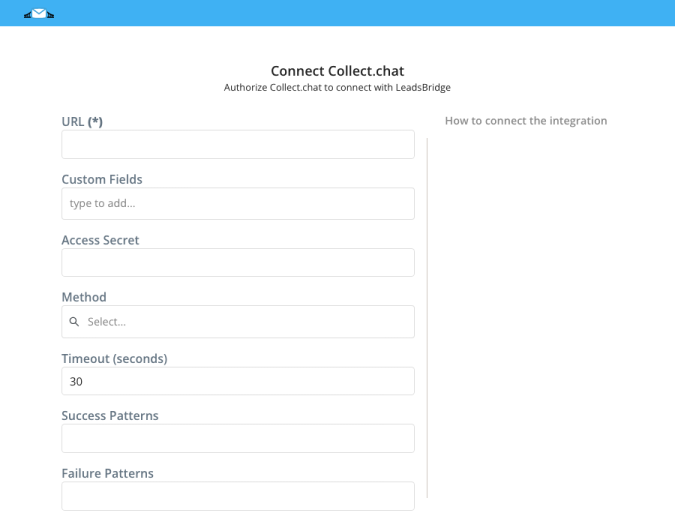
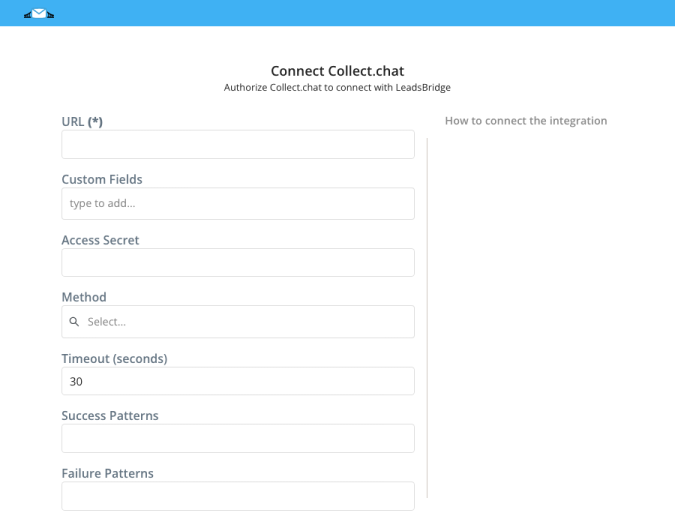
Configuration details for Collect.chat
How to get URL, Access Secret
To send your lead attributes, you should set up the webhook provided by LeadsBridge in the bot settings. Follow these steps:
- Login to Collect.chat
- Select the chatbot that has to be integrated
- Goto Settings > Integration
- Enter the webhook endpoint URL provided by LeadsBridge
- Add short keys for your questions
- Click the big "Send Test Signal" button
- Head back to LeadsBridge and check if your test data have been set properly.
- Login to Collect.chat
- Select the chatbot that has to be integrated
- Goto Settings > Integration
- Enter the webhook endpoint URL provided by LeadsBridge
- Add short keys for your questions
- Click the big "Send Test Signal" button
- Head back to LeadsBridge and check if your test data have been set properly.
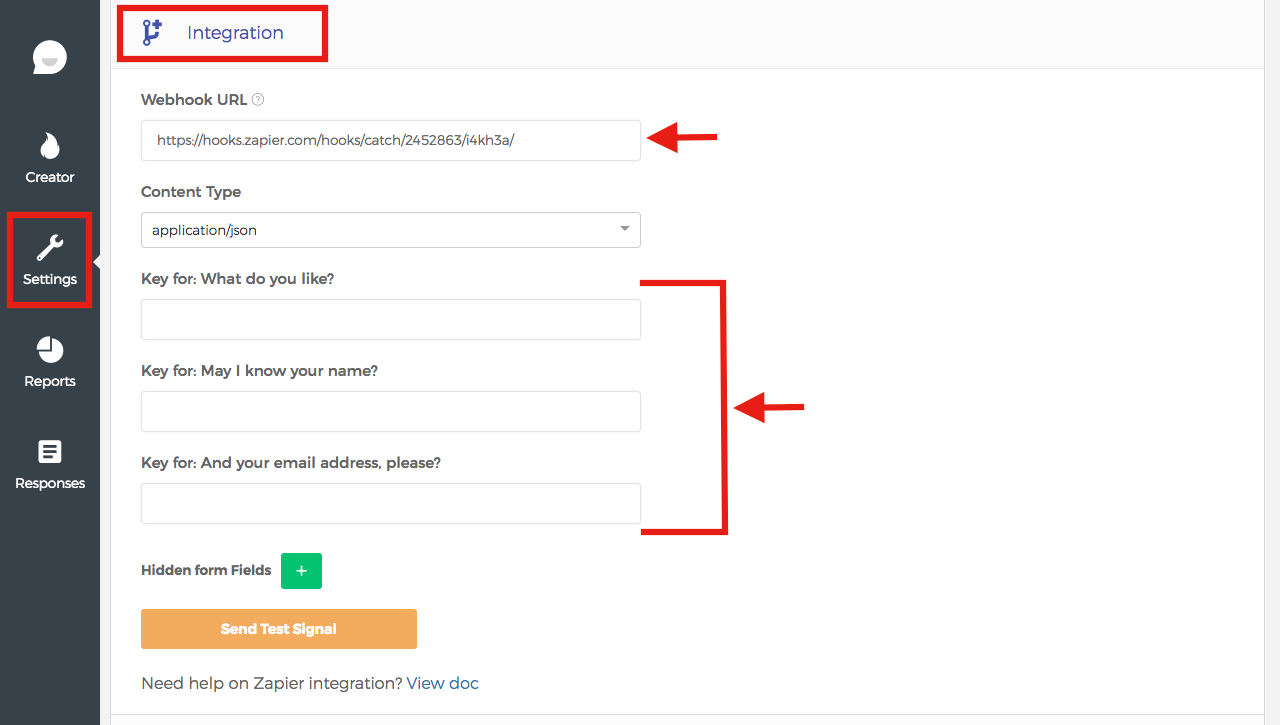
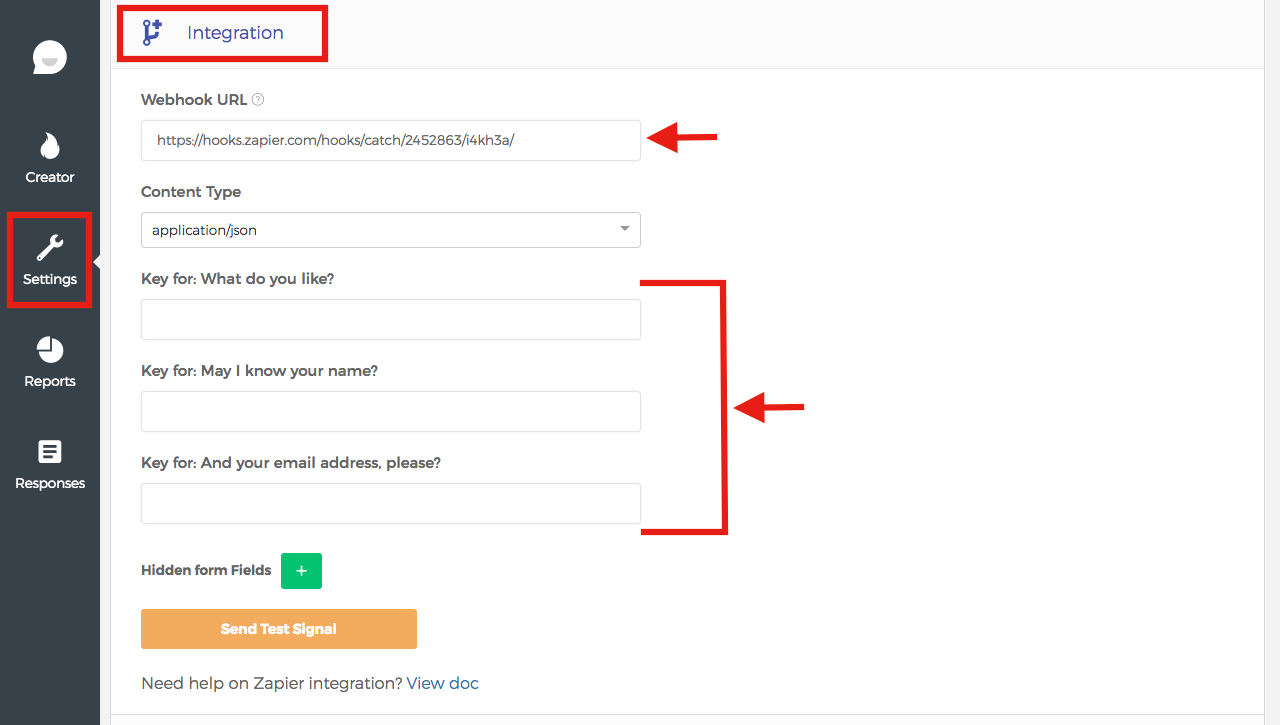
Other Info
Collect.chat uses the Webhook feature for integrating with LeadsBridge. Each time you collect a new lead, they will send us the data through the webhook.
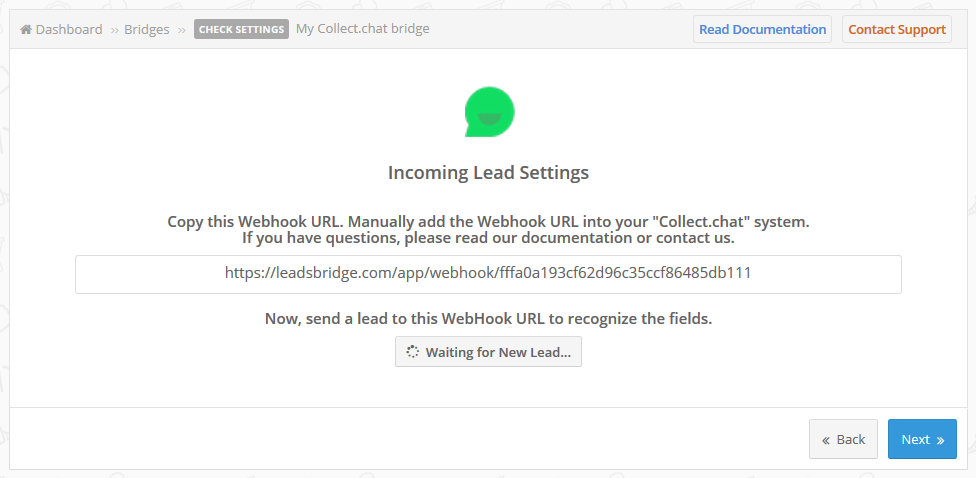
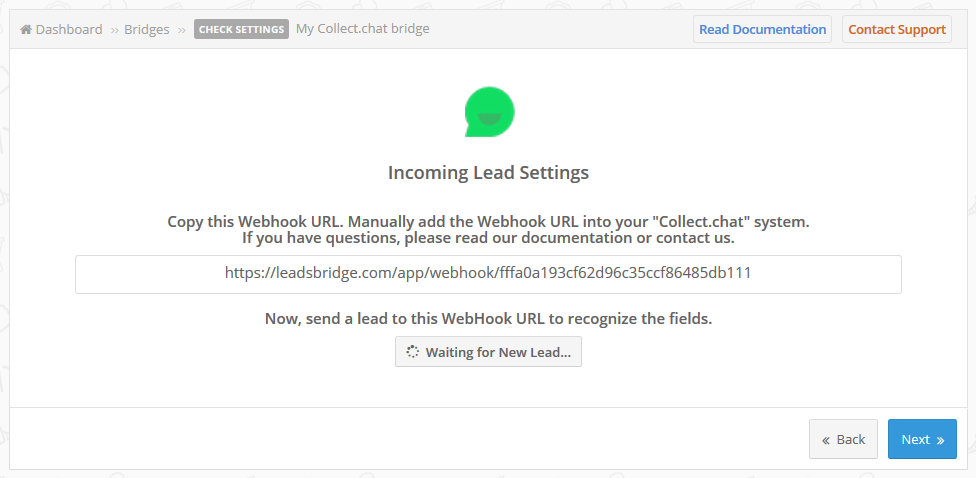
Which entity concepts we support for Collect.chat
With LeadsBridge you may use these entity concepts for Collect.chat.
Lead
Do you need help?
Here some additional resources:
- LeadsBridge KNOWLEDGE BASE
- Contact support from your account clicking on the top right Support button