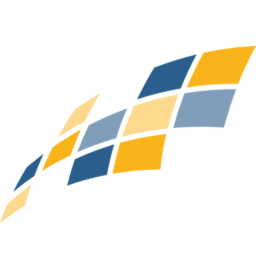Integrate Constant Contact with LeadsBridge
Intro
Constant Contact is an easy to use, professional looking, email marketing system.
In this article, you'll learn how to connect your LeadsBridge account with Constant Contact.
Connect Constant Contact integration
Before you start
- Head over to the left sidebar and click on the Create new Bridge button
- Select your integrations in the selectors
- Click on the Continue button at the bottom right
Authorize Constant Contact integration
Setup your Constant Contact integration
- Click on Connect Constant Contact
- Click on Create new integration to connect your Constant Contact (or select an existing one from the dropdown if you already connected it)
- A popup wil be opened where you can authorize the Constant Contact integration
- Click on Authorize and you will be prompted to the Constant Contact authorization experience
- Here you will need to provide the info required and grant access to LeadsBridge
- Once done, you will be get back to LeadsBridge application
- You can choose a name for this Constant Contact and LeadsBridge integration (you can also edit it later)
- Once done, click on Continue button and you will get back to the bridge experience where you could choose additional integration settings
- Now that your Constant Contact is connected, you can continue with the set-up of your bridge
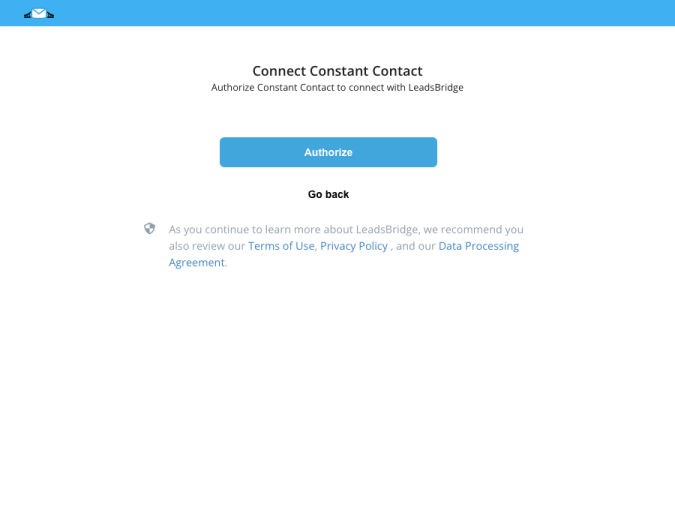
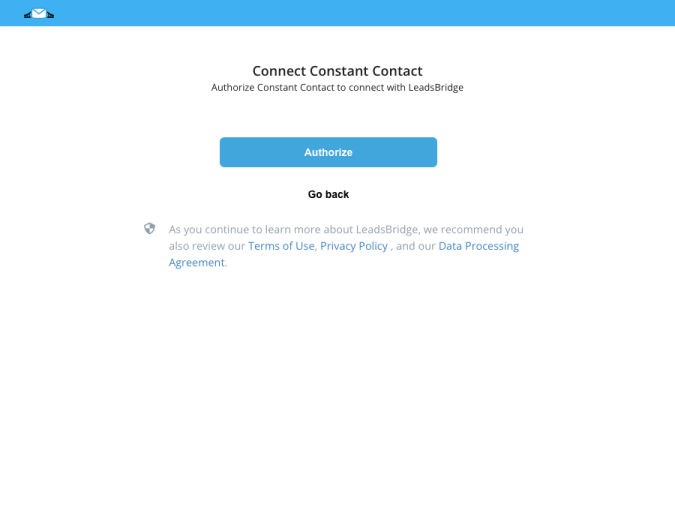
Which entity concepts we support for Constant Contact
With LeadsBridge you may use these entity concepts for Constant Contact.
Contact
A person, or company, that has reached out to you in some way leaving their information so you can get in touch.
Which segmentation concepts we support for Constant Contact
With LeadsBridge you may use these segmentation concepts for Constant Contact.
List
A list allows you to Organize and group your contacts. ( Learn more)
Common questions for Constant Contact
Where can I find my custom fields?
Constant Contact allows to pass the custom fields in this format “CustomFieldN” where N is a number between 1 and 15 (for instance CustomField1, CustomField2, …CustomField15) due to a limit of their API.
You can also use other fields name like:
cell_phone
company_name
fax
home_phone
source
work_phone
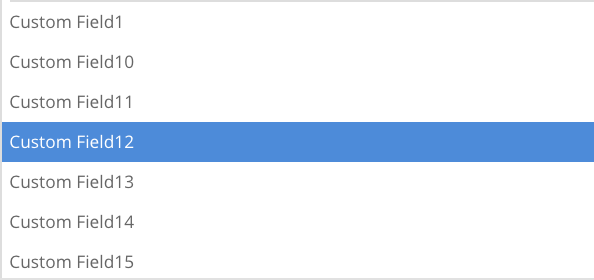
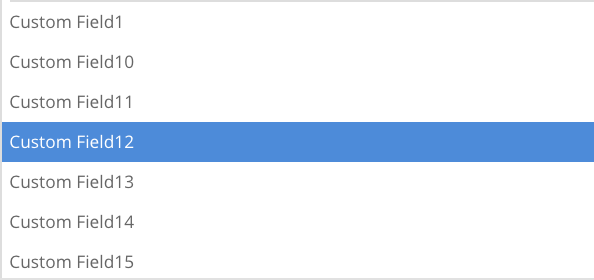
How do I fix the error message “Value exceeds maximum length of 50” ?
It could happen that there are some leads that have written too much text but Constant Contact custom fields are allowed to receive maximum 50 chars.
If you see this error, you should change the fields settings on your Constant Contact account to allow more than 50 characters.
Do you need help?
Here some additional resources:
- LeadsBridge KNOWLEDGE BASE
- Contact support from your account clicking on the top right Support button