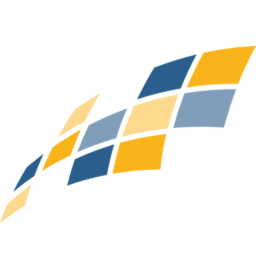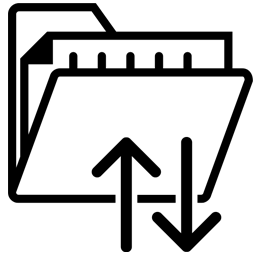Connect Constant Contact to FTP/SFTP with LeadsBridge


In this article, you'll learn how to set up the bridge and connect Constant Contact to My CRM Example using LeadsBridge.
How to set up your bridge step-by-step tutorial
Before you start
- Head over to the left sidebar and click on the Create new Bridge green button
- You'll be taken to the first step of the bridge creation
Step 1: Choose the apps you want to connect
- Choose Constant Contact as the source for your bridge
- Choose FTP/SFTP as the destination for your bridge
- Click on the Continue button
- At this point you can choose a name for your bridge (this will only be visible inside LeadsBridge and you can also edit it later)
Step 2: Configure your Constant Contact with FTP/SFTP
Step 2.A: Setup your Constant Contact integration
- Click on Connect Constant Contact
- Click on Create new integration to connect your Constant Contact (or select an existing one from the dropdown if you already connected it)
- A popup wil be opened where you can authorize the Constant Contact integration
- Click on Authorize and you will be prompted to the Constant Contact authorization experience
- Here you will need to provide the info required and grant access to LeadsBridge
- Once done, you will be get back to LeadsBridge application
- You can choose a name for this Constant Contact and LeadsBridge integration (you can also edit it later)
- Once done, click on Continue button and you will get back to the bridge experience where you could choose additional integration settings
- Now that your Constant Contact is connected, you can continue with the set-up of your bridge
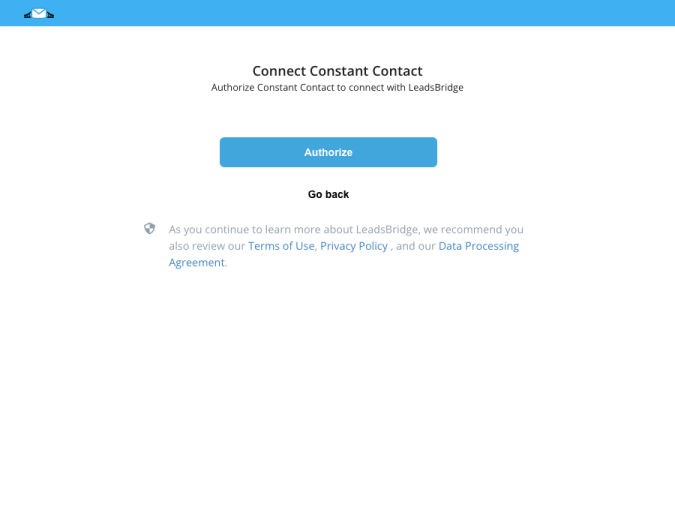
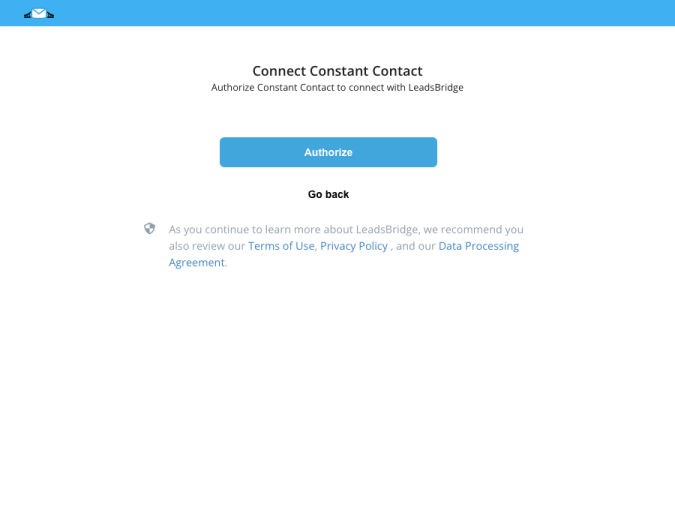
Step 2.B: Setup your FTP/SFTP integration
- Click on Connect FTP/SFTP
- Click on Create new integration to connect your FTP/SFTP (or select an existing one from the dropdown if you already connected it)
- A popup wil be opened where you can authorize the FTP/SFTP integration
- Fill Use SFTP? (Secure FTP), FTP Host, FTP Port, FTP Username, FTP Password, Root directory, Destination filename pattern, Private Key, Charset, File's extension (eg. txt), Fields Separator Char, Headers row number (default 0) field to connect FTP/SFTP with LeadsBridge
- Click on the Authorize button
- You can choose a name for this FTP/SFTP and LeadsBridge integration (you can also edit it later)
- Once done, click on Continue button and you will get back to the bridge experience where you could choose additional integration settings
- Now that your FTP/SFTP is connected, you can continue with the set-up of your bridge
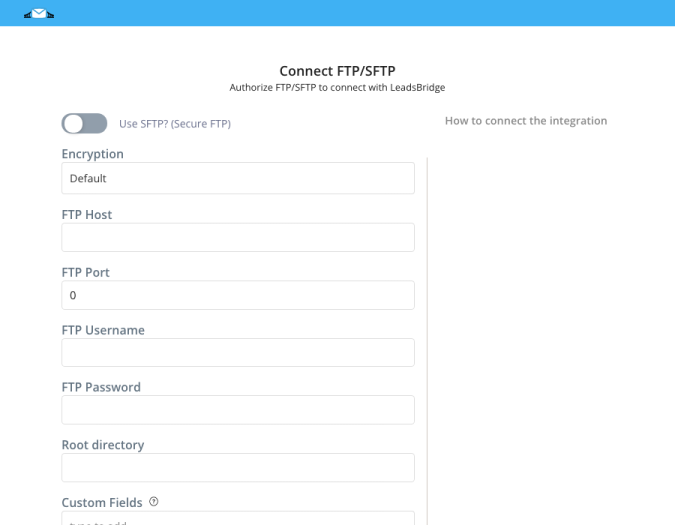
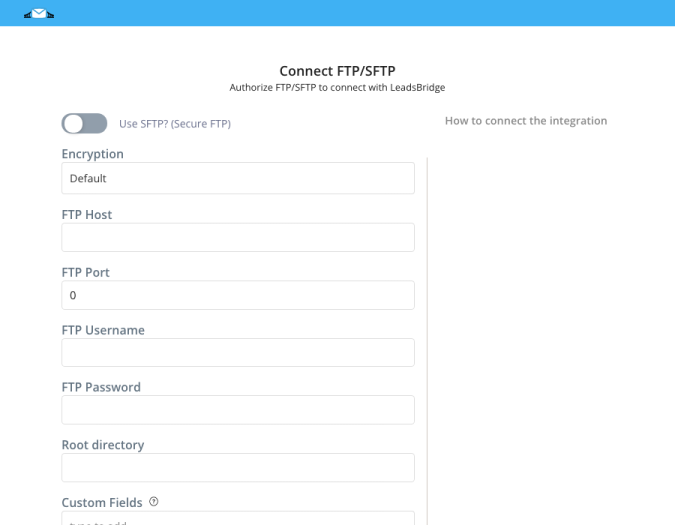
Step 2.C: Configuration details for FTP/SFTP
How to get Use SFTP? (Secure FTP), FTP Host, FTP Port, FTP Username, FTP Password, Root directory, Destination filename pattern, Private Key, Charset, File's extension (eg. txt), Fields Separator Char, Headers row number (default 0)
Some FTP/SFTP details such as host name, username and password are required for accessing your files on the server by using an FTP client. The FTP details will comprise a server address (similar to ftp.yourdomain.com), a username and a password.
In case that you don't have, or you don't know, those details, you should contact your web hosting provider, and they will be able to give you this information.
Usually, web hosting services provide you these details after you sign up for a web hosting package. In most cases you’ll receive your FTP/SFTP information details in the welcome email sent from your web host provider after signing up to their services.
Below you can find a short description for each field from the FTP/SFTP integration:
In case that you don't have, or you don't know, those details, you should contact your web hosting provider, and they will be able to give you this information.
Usually, web hosting services provide you these details after you sign up for a web hosting package. In most cases you’ll receive your FTP/SFTP information details in the welcome email sent from your web host provider after signing up to their services.
Below you can find a short description for each field from the FTP/SFTP integration:
- Use SFTP This toggle will allow you to use the Secure mode (SFTP), if your FTP server implements it
- FTP Host This is the hosting server name
- FTP Port This is the server port, the default port for FTP is 21, and for SFTP is 22
- FTP Username/Password Your FTP credentials, usually they're the same as your cPanel login details
- Root Directory This is the folder in your FTP service where you would read files from or put files to. If any provided, the root dir will be used
- Headers row number This is the row index (0 based) in which the file headers are located
- Charset This is the charset encoding of your input files
- File's extension This is the extensions that will be used to filter files in case you use your integration as a Source
- Fields Separator Char The char used as separator in the CSV file
- Destination filename pattern This value will be used to define the name of the output file in case the integration is used as Destination. You may use Date and Time patterns chars such as Y/m/d H:i:s. Notice that you should type the pattern inside square brackets, for instance [Ymd]
Step 2.D: Email Receipt (Optional)
You may choose to receive an email receipt for each incoming lead.


- Type the address(es) where you'd like to receive the receipt
- You may also modify the Subject line of the email
Step 3: Fields Mapping
Here you'll be able to map your Constant Contact information with your FTP/SFTP fields.
- You will have FTP/SFTP fields on the left. Match the information you wish to pass align from Constant Contact
- Based on FTP/SFTP functionality, some fields might be required; if this is the case, you can identify those fields with a * (star), so be sure to map all them
- You can also use the functions to customize information like reformatting dates and times or modifying text, phone numbers and so on.
- You may leave blank the box of a field's information you don't want to send through. Clicking on the Show unmapped fields button you will have visibility on all the available fields still not mapped


Step 3.A: Leads Filter (Optional)
If you'd like you could add a filter for incoming leads. This filter will sync only leads that meet the configured conditions
- Click on the link Add Filter for Incoming Leads on the top left
- A popup wil be opened where you can configure the filter
- You can define a series of condition to filter the leads. The lead will be synced only when all the conditions will be met
- Once finished, click the Save Changes button to switch back to the Fields Mapping to continue with the bridge configuration


Step 4: Save and Publish
- Click on the Save and publish button
Congratulations! Now your bridge is up and running
Do you need help?
Here some additional resources:
- Constant Contact documentation page and common questions
- FTP/SFTP documentation page and common questions
- LeadsBridge KNOWLEDGE BASE
- Contact support from your account clicking on the top right Support button