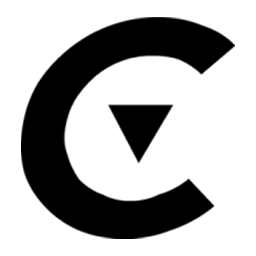Integrate Convoso with LeadsBridge
Intro
Convoso provides a simple to use, yet powerful inbound and outbound call center platform designed to supercharge your call center productivity.
In this article, you'll learn how to connect your LeadsBridge account with Convoso.
Connect Convoso integration
Before you start
- Head over to the left sidebar and click on the Create new Bridge button
- Select your integrations in the selectors
- Click on the Continue button at the bottom right
Authorize Convoso integration
Setup your Convoso integration
- Click on Connect Convoso
- Click on Create new integration to connect your Convoso (or select an existing one from the dropdown if you already connected it)
- A popup wil be opened where you can authorize the Convoso integration
- Fill Auth Token field to connect Convoso with LeadsBridge
- Click on the Authorize button
- You can choose a name for this Convoso and LeadsBridge integration (you can also edit it later)
- Once done, click on Continue button and you will get back to the bridge experience where you could choose additional integration settings
- Now that your Convoso is connected, you can continue with the set-up of your bridge
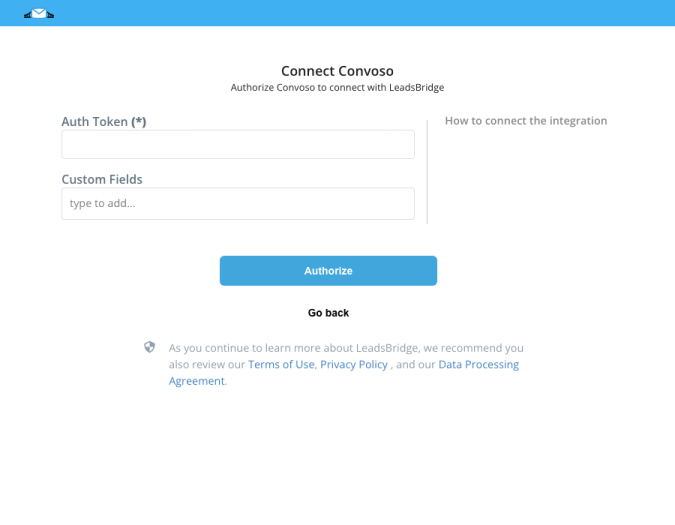
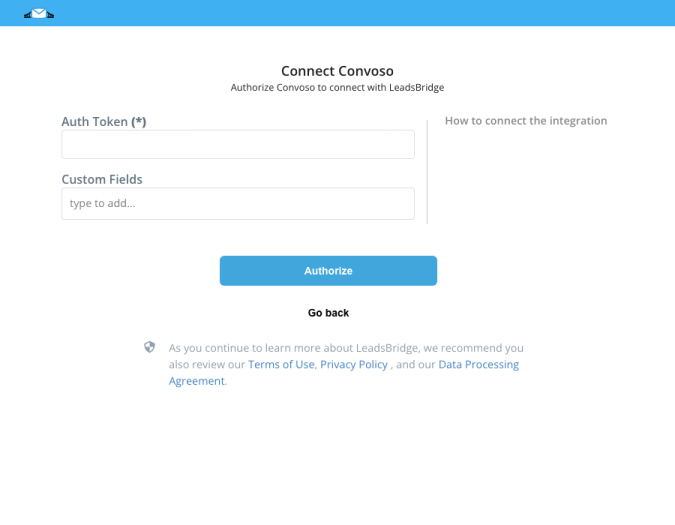
Configuration details for Convoso
Other Info
From the Dashboard, click on API and select Authorization Token from the drop down.
( Learn more)
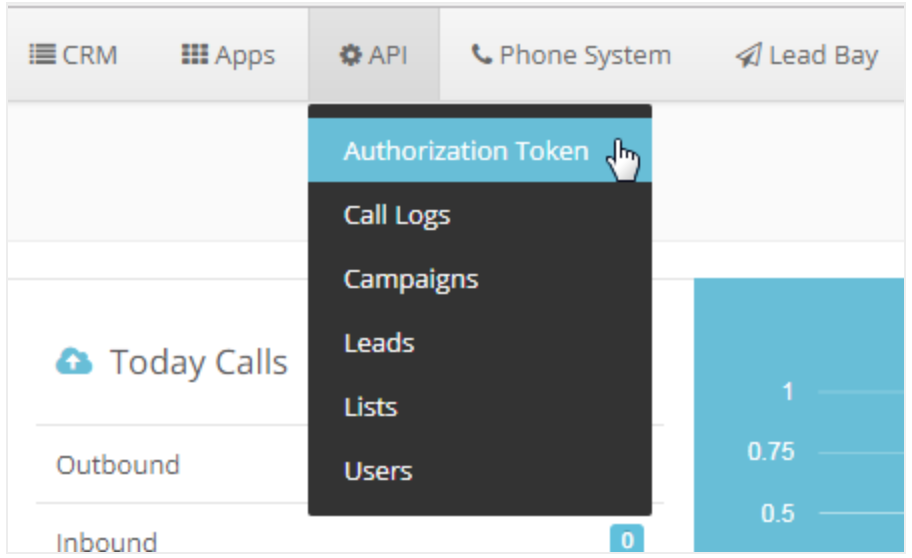
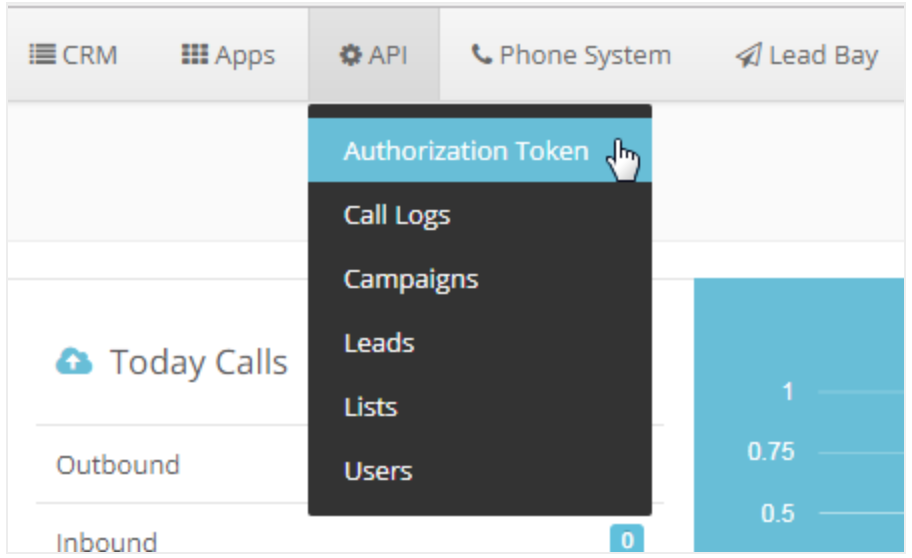
When looking at the lists section, you have the ability to sort lead lists by ID.
From the Dashboard, click on Call Center and select Lists from the drop down. ( Learn more)
From the Dashboard, click on Call Center and select Lists from the drop down. ( Learn more)
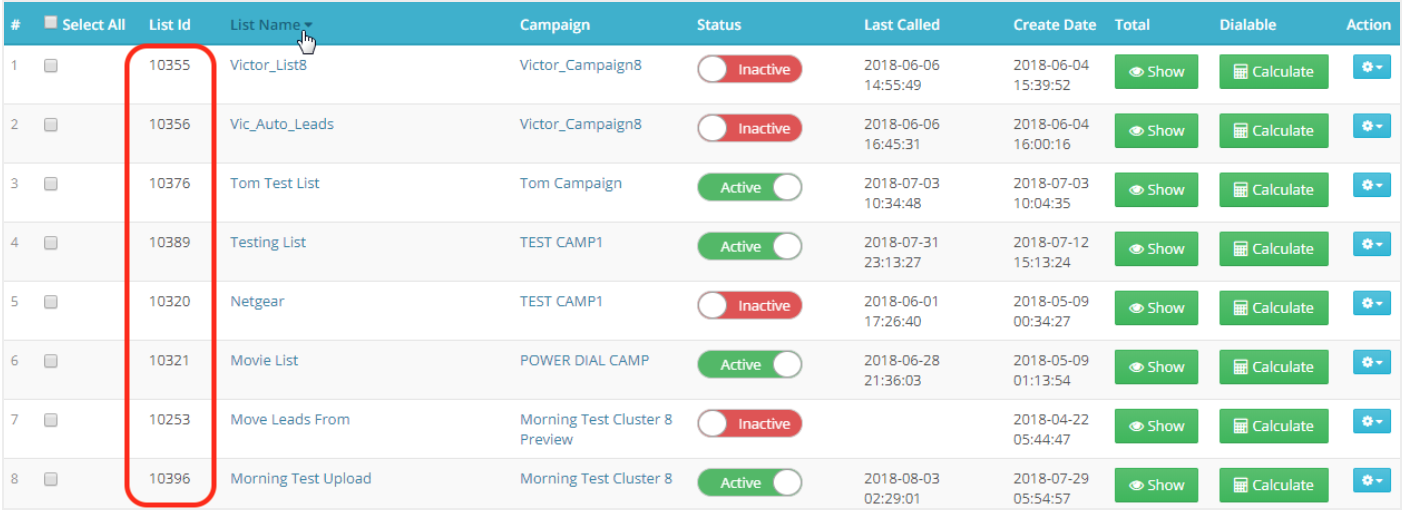
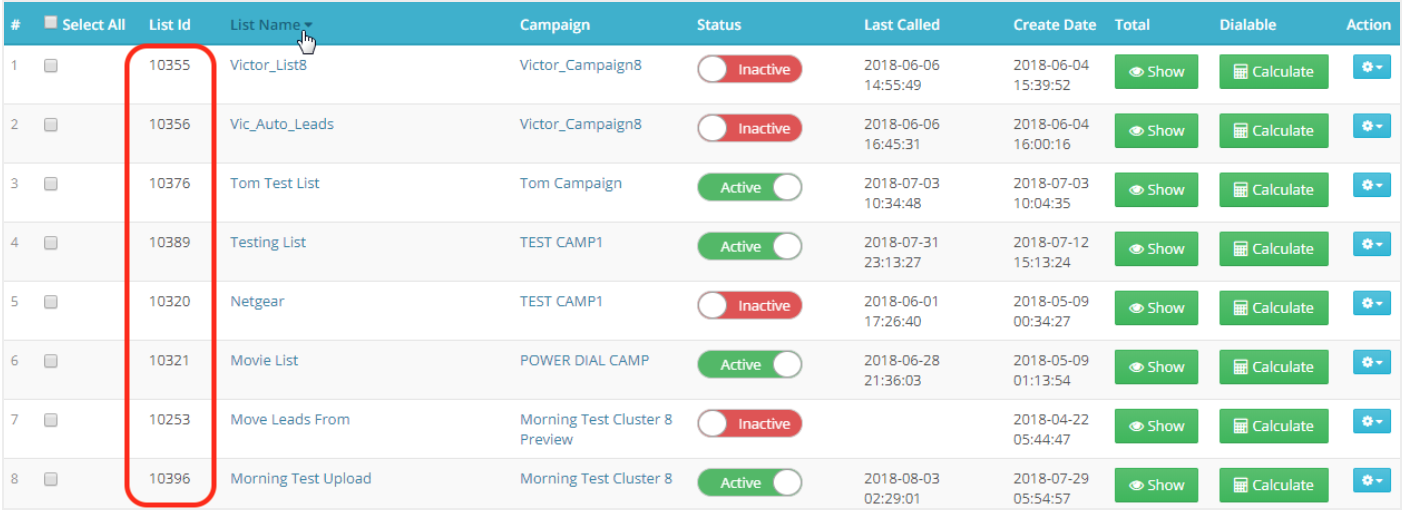
Which entity concepts we support for Convoso
With LeadsBridge you may use these entity concepts for Convoso.
Lead
Leads are those people who are interested in your product/service.
Which segmentation concepts we support for Convoso
With LeadsBridge you may use these segmentation concepts for Convoso.
List
Lists are a container for new leads and can serve several functions. ( Learn more)
Do you need help?
Here some additional resources:
- LeadsBridge KNOWLEDGE BASE
- Contact support from your account clicking on the top right Support button