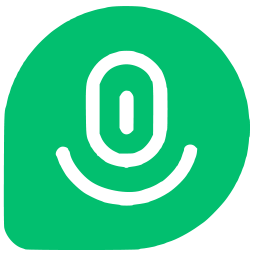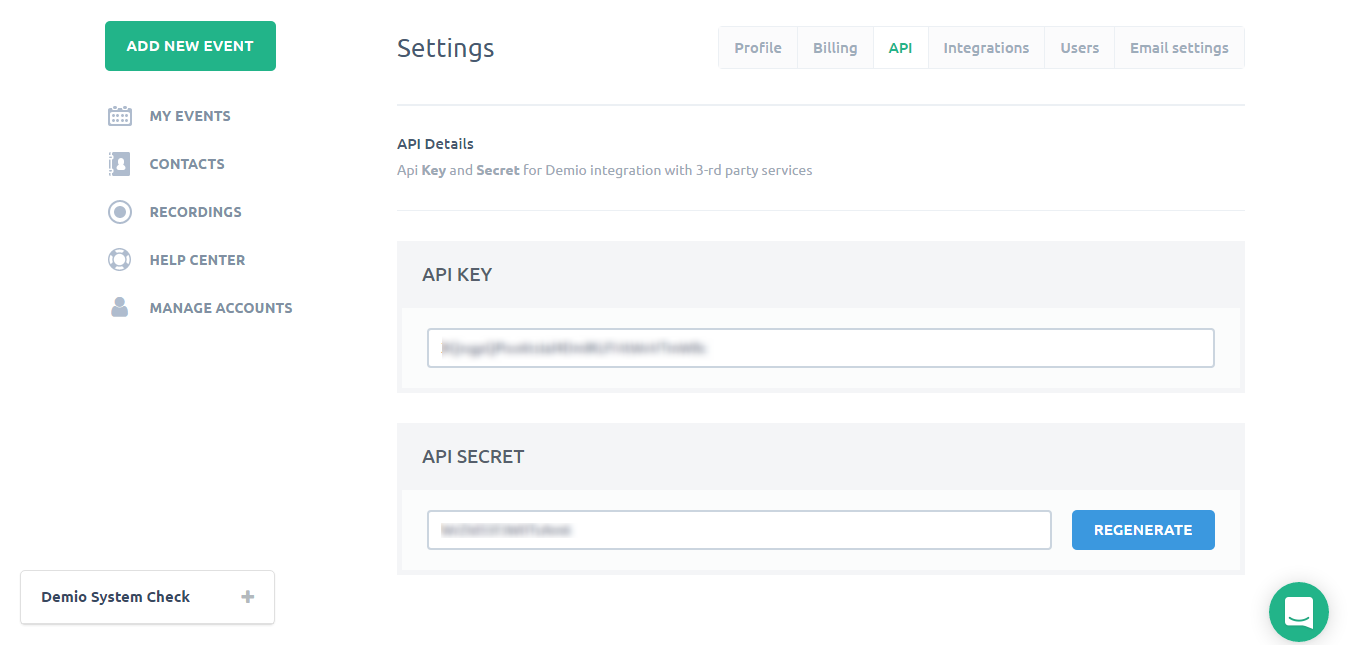Integrate Demio with LeadsBridge
Intro
Demio is a smart webinar platform, simple and customizable as you want. Use Demio to engage, communicate, and build relationships with your prospects and customers.
In this article, you'll learn how to connect your LeadsBridge account with Demio.
Connect Demio integration
Before you start
- Head over to the left sidebar and click on the Create new Bridge button
- Select your integrations in the selectors
- Click on the Continue button at the bottom right
Authorize Demio integration
Setup your Demio integration
- Click on Connect Demio
- Click on Create new integration to connect your Demio (or select an existing one from the dropdown if you already connected it)
- A popup wil be opened where you can authorize the Demio integration
- Fill API Key, API Secret field to connect Demio with LeadsBridge
- Click on the Authorize button
- You can choose a name for this Demio and LeadsBridge integration (you can also edit it later)
- Once done, click on Continue button and you will get back to the bridge experience where you could choose additional integration settings
- Now that your Demio is connected, you can continue with the set-up of your bridge
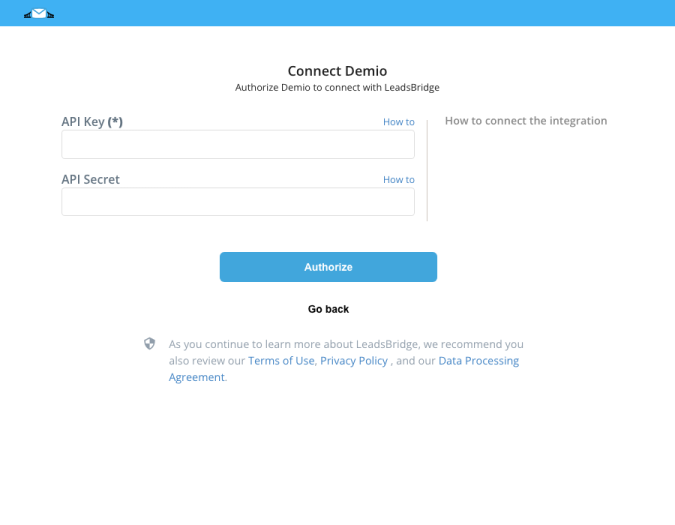
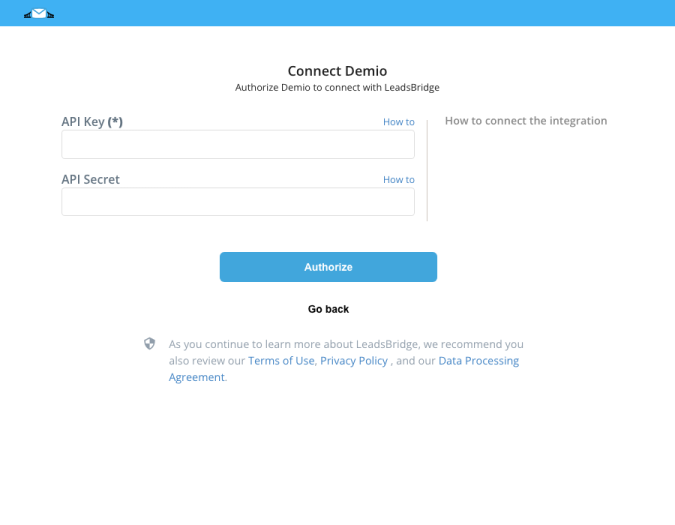
Configuration details for Demio
Which entity concepts we support for Demio
With LeadsBridge you may use these entity concepts for Demio.
Lead
A potential client that actively shows interest in a product or service by reaching out, filling a form or responding to an ad, for example.
Which segmentation concepts we support for Demio
With LeadsBridge you may use these segmentation concepts for Demio.
Event
Run events to engage with your Attendees in all the awesome ways you know.
Common questions for Demio
Which lists are available with Demio?
Unfortunately, the Demio API doesn’t support lists and it only allows you to send the leads to the platform.
Do you need help?
Here some additional resources:
- LeadsBridge KNOWLEDGE BASE
- Contact support from your account clicking on the top right Support button