Integrate Dominion Dealer Solutions with LeadsBridge
Intro
Dominion Dealer Solutions CRM allows dealers to attract, retain and manage their customers by utilizing campaign management, lead management, and sales automation tool.
In this article, you'll learn how to connect your LeadsBridge account with Dominion Dealer Solutions.
Connect Dominion Dealer Solutions integration
Before you start
- Head over to the left sidebar and click on the Create new Bridge button
- Select your integrations in the selectors
- Click on the Continue button at the bottom right
Authorize Dominion Dealer Solutions integration
Setup your Dominion Dealer Solutions integration
- Click on Connect Dominion Dealer Solutions
- Click on Create new integration to connect your Dominion Dealer Solutions (or select an existing one from the dropdown if you already connected it)
- A popup wil be opened where you can authorize the Dominion Dealer Solutions integration
- Fill CRM Import Email field to connect Dominion Dealer Solutions with LeadsBridge
- Click on the Authorize button
- You can choose a name for this Dominion Dealer Solutions and LeadsBridge integration (you can also edit it later)
- Once done, click on Continue button and you will get back to the bridge experience where you could choose additional integration settings
- Now that your Dominion Dealer Solutions is connected, you can continue with the set-up of your bridge
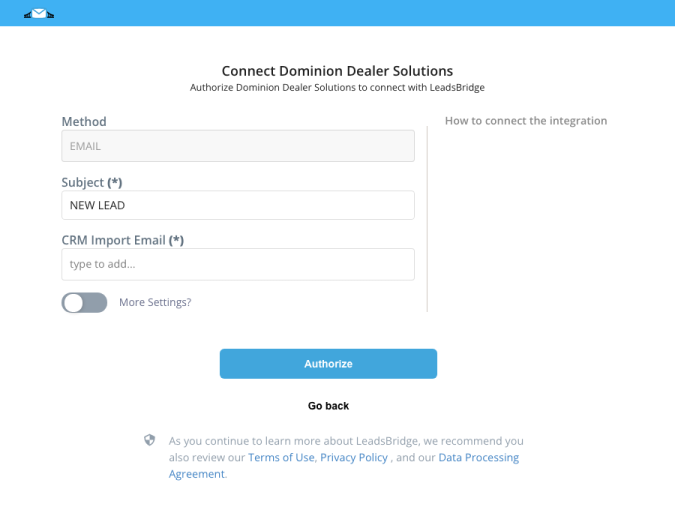
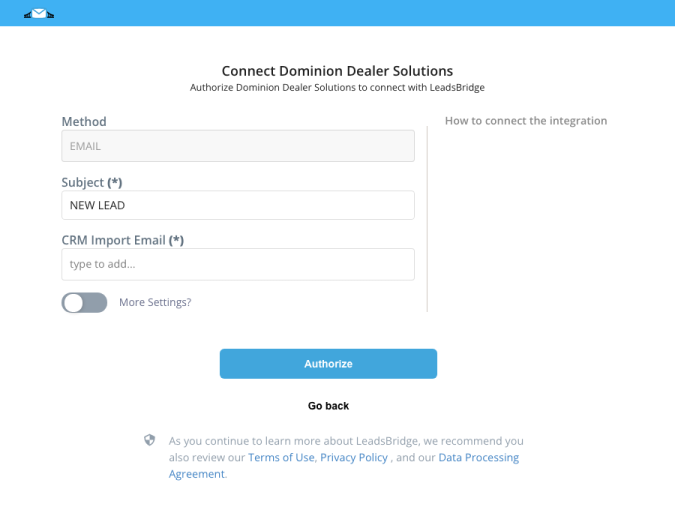
Configuration details for Dominion Dealer Solutions
Other Info
Required information: The email where you need to send the leads, to obtain it you should ask Dominion Dealer Solutions support.
Which entity concepts we support for Dominion Dealer Solutions
With LeadsBridge you may use these entity concepts for Dominion Dealer Solutions.
Lead
A potential client that has shown interest in your offering.
Do you need help?
Here some additional resources:
- LeadsBridge KNOWLEDGE BASE
- Contact support from your account clicking on the top right Support button




