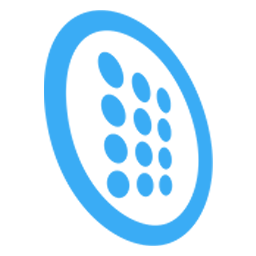Integrate Dyl with LeadsBridge
Intro
DYL is a business phone service and contact management platform.
In this article, you'll learn how to connect your LeadsBridge account with Dyl.
Connect Dyl integration
Before you start
- Head over to the left sidebar and click on the Create new Bridge button
- Select your integrations in the selectors
- Click on the Continue button at the bottom right
Authorize Dyl integration
Setup your Dyl integration
- Click on Connect Dyl
- Click on Create new integration to connect your Dyl (or select an existing one from the dropdown if you already connected it)
- A popup wil be opened where you can authorize the Dyl integration
- Fill Username, Access Secret field to connect Dyl with LeadsBridge
- Click on the Authorize button
- You can choose a name for this Dyl and LeadsBridge integration (you can also edit it later)
- Once done, click on Continue button and you will get back to the bridge experience where you could choose additional integration settings
- Now that your Dyl is connected, you can continue with the set-up of your bridge
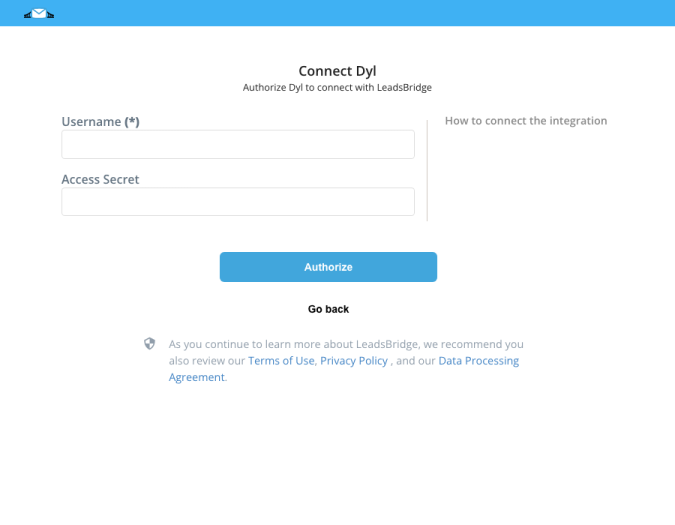
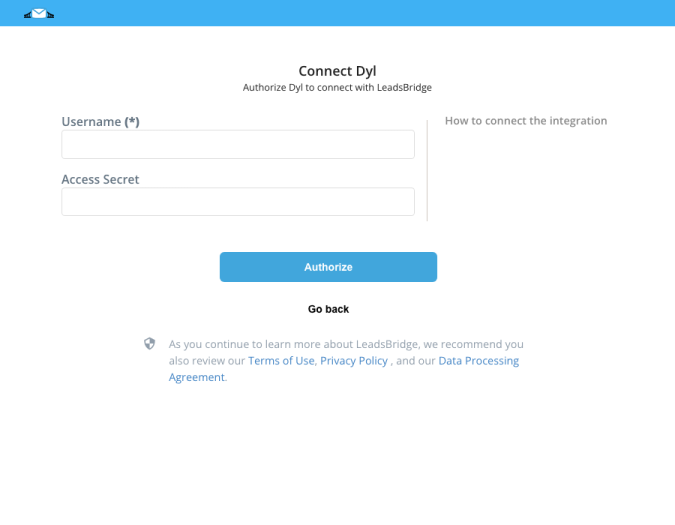
Configuration details for Dyl
How to get Username, Access Secret
To get your Username you should search for your Source ID by following the steps below:
1. Log into your DYL account
2. Go into Account > Settings on the top right of the website
3. Then click on Manage Lead Sources under Account area
4. Under Send Leads To column search for the email address ending with @dialyourleads.com
5. Your Source ID is the portion of the email before the @ (at) symbol
Using that Source ID as your Username inside your DYL integration settings will allow LeadsBridge to automatically send information every time a lead comes into your DYL account.
The Access Secret is provided by DYL's support, you should get in touch with them in order to get it.
1. Log into your DYL account
2. Go into Account > Settings on the top right of the website
3. Then click on Manage Lead Sources under Account area
4. Under Send Leads To column search for the email address ending with @dialyourleads.com
5. Your Source ID is the portion of the email before the @ (at) symbol
Using that Source ID as your Username inside your DYL integration settings will allow LeadsBridge to automatically send information every time a lead comes into your DYL account.
The Access Secret is provided by DYL's support, you should get in touch with them in order to get it.
Which entity concepts we support for Dyl
With LeadsBridge you may use these entity concepts for Dyl.
Auto Lead
A person interested in an automotive offer.Home Lead
Someone interested in home listings.Health Lead
People searching for health services.Renter Lead
A contact that's interested in a rental listing.Life Lead
A person interested in insurance coverage.Commercial Lead
People of interest for your business.
Do you need help?
Here some additional resources:
- LeadsBridge KNOWLEDGE BASE
- Contact support from your account clicking on the top right Support button