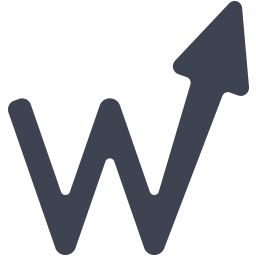Integrate eflow automotive with LeadsBridge
Intro
eflow is a CRM application designed for car, motorcycle and truck dealers allowing them to manage sales and monitor group and individual productivity.
In this article, you'll learn how to connect your LeadsBridge account with eflow automotive.
Connect eflow automotive integration
Before you start
- Head over to the left sidebar and click on the Create new Bridge button
- Select your integrations in the selectors
- Click on the Continue button at the bottom right
Authorize eflow automotive integration
Setup your eflow automotive integration
- Click on Connect eflow automotive
- Click on Create new integration to connect your eflow automotive (or select an existing one from the dropdown if you already connected it)
- A popup wil be opened where you can authorize the eflow automotive integration
- Fill CRM Import Email field to connect eflow automotive with LeadsBridge
- Click on the Authorize button
- You can choose a name for this eflow automotive and LeadsBridge integration (you can also edit it later)
- Once done, click on Continue button and you will get back to the bridge experience where you could choose additional integration settings
- Now that your eflow automotive is connected, you can continue with the set-up of your bridge
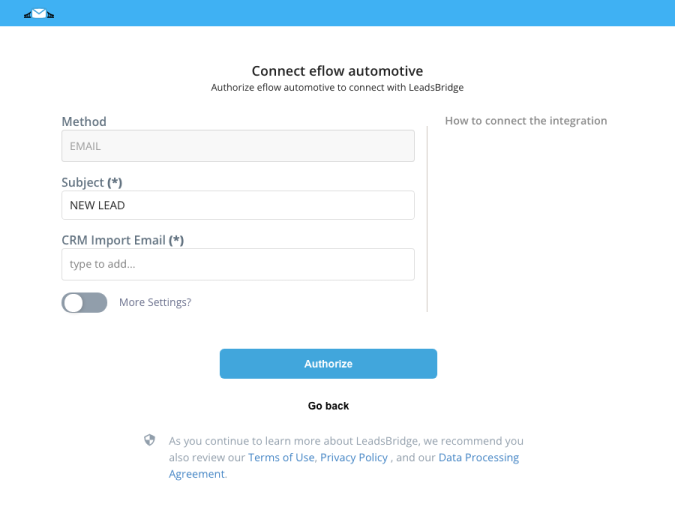
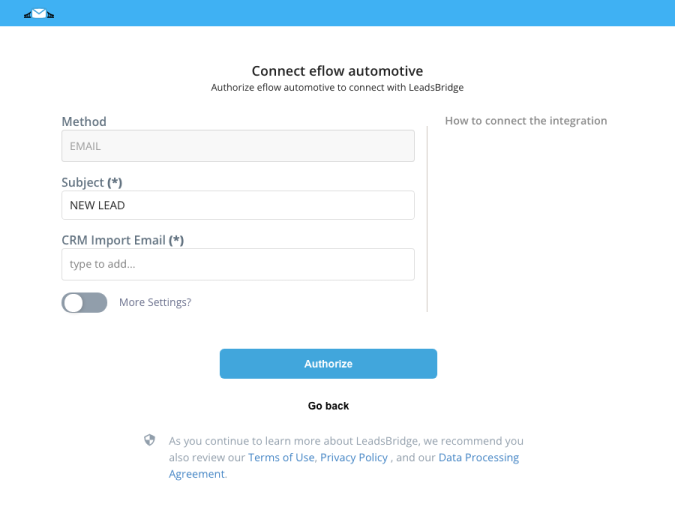
Configuration details for eflow automotive
Other Info
Required information: The email where you need to send the leads, to obtain it you should ask eflow support.
Which entity concepts we support for eflow automotive
With LeadsBridge you may use these entity concepts for eflow automotive.
Lead
A potential client that actively shows interest in your product.
Do you need help?
Here some additional resources:
- LeadsBridge KNOWLEDGE BASE
- Contact support from your account clicking on the top right Support button