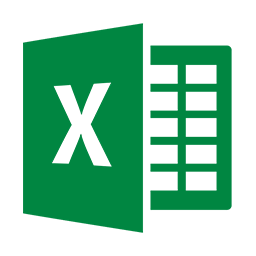Integrate Excel Online (.xls .xlsx) with LeadsBridge
Intro
In this article, you'll learn how to connect your LeadsBridge account with Excel Online (.xls .xlsx).
Connect Excel Online (.xls .xlsx) integration
Before you start
- Head over to the left sidebar and click on the Create new Bridge button
- Select your integrations in the selectors
- Click on the Continue button at the bottom right
Authorize Excel Online (.xls .xlsx) integration
Setup your Excel Online (.xls .xlsx) integration
- Click on Connect Excel Online (.xls .xlsx)
- Click on Create new integration to connect your Excel Online (.xls .xlsx) (or select an existing one from the dropdown if you already connected it)
- A popup wil be opened where you can authorize the Excel Online (.xls .xlsx) integration
- Fill Fields Separator Char, URLs field to connect Excel Online (.xls .xlsx) with LeadsBridge
- Click on the Authorize button
- You can choose a name for this Excel Online (.xls .xlsx) and LeadsBridge integration (you can also edit it later)
- Once done, click on Continue button and you will get back to the bridge experience where you could choose additional integration settings
- Now that your Excel Online (.xls .xlsx) is connected, you can continue with the set-up of your bridge
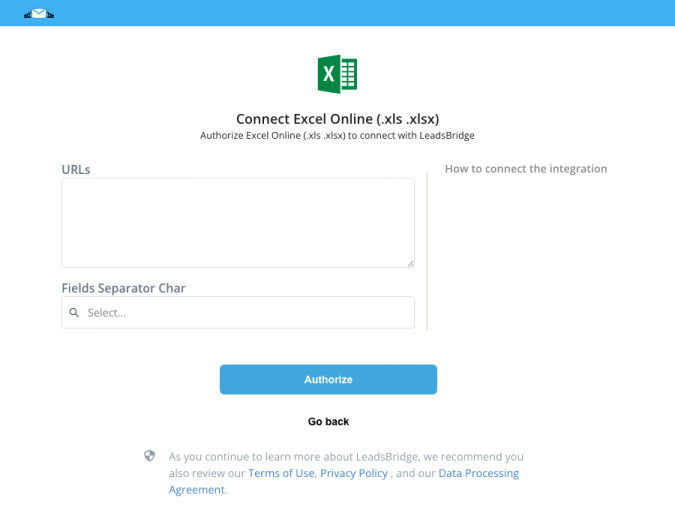
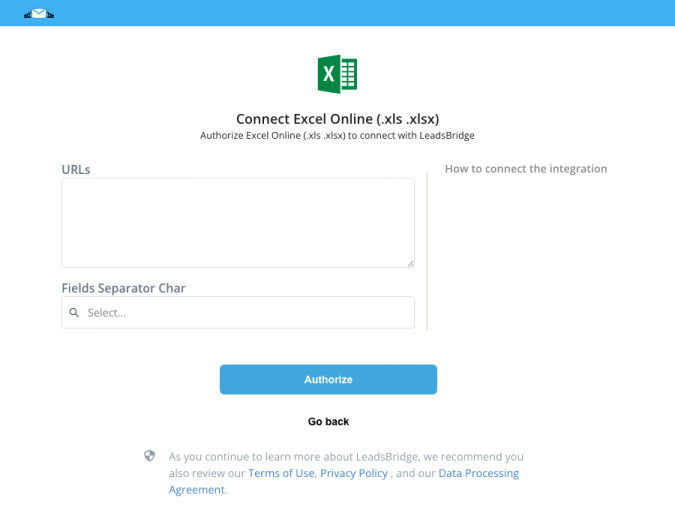
Common questions for Excel Online (.xls .xlsx)
How do I use it?
Enter one or more public URLs, and we will automatically import the contacts into the Excel files.
Is Excel Online compatible with OneDrive?
Currently, we don't support Excel Online files coming from OneDrive. You should integrate only Excel Online URLs into your LeadsBridge integration.
Do you need help?
Here some additional resources:
- LeadsBridge KNOWLEDGE BASE
- Contact support from your account clicking on the top right Support button