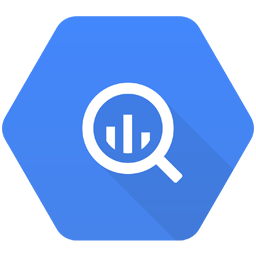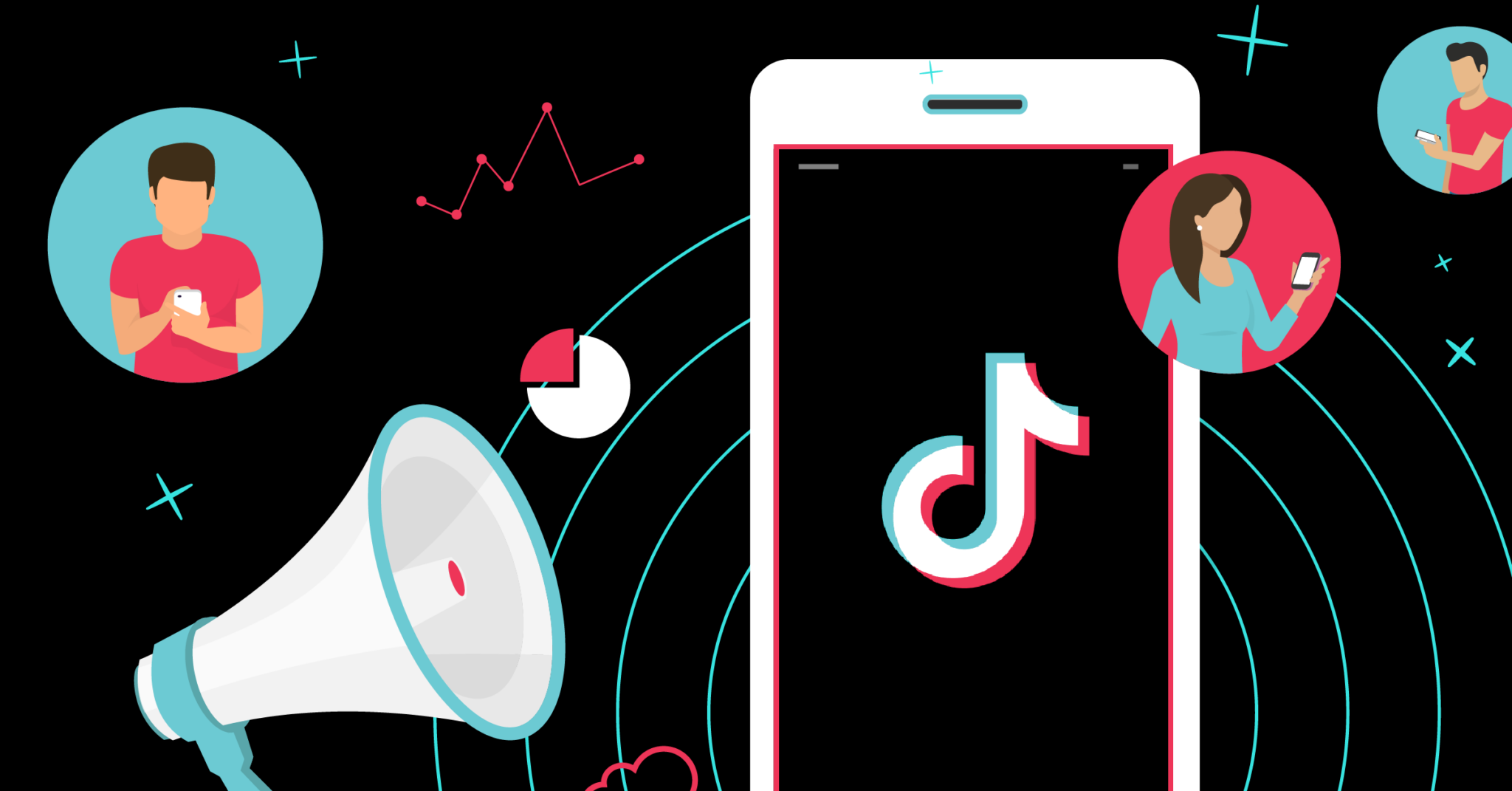Connect Google BigQuery to TikTok Conversions with LeadsBridge


In this article, you'll learn how to set up the bridge and connect Google BigQuery to My CRM Example using LeadsBridge.
How to set up your bridge step-by-step tutorial
Before you start
- Head over to the left sidebar and click on the Create new Bridge green button
- You'll be taken to the first step of the bridge creation
Step 1: Choose the apps you want to connect
- Choose Google BigQuery as the source for your bridge
- Choose TikTok Conversions as the destination for your bridge
- Click on the Continue button
- At this point you can choose a name for your bridge (this will only be visible inside LeadsBridge and you can also edit it later)
Step 2: Configure your Google BigQuery with TikTok Conversions
Step 2.A: Setup your Google BigQuery integration
- Click on Connect Google BigQuery
- Click on Create new integration to connect your Google BigQuery (or select an existing one from the dropdown if you already connected it)
- A popup wil be opened where you can authorize the Google BigQuery integration
- Fill GCP Authentication JSON, Dataset name field to connect Google BigQuery with LeadsBridge
- Click on the Authorize button
- You can choose a name for this Google BigQuery and LeadsBridge integration (you can also edit it later)
- Once done, click on Continue button and you will get back to the bridge experience where you could choose additional integration settings
- Now that your Google BigQuery is connected, you can continue with the set-up of your bridge
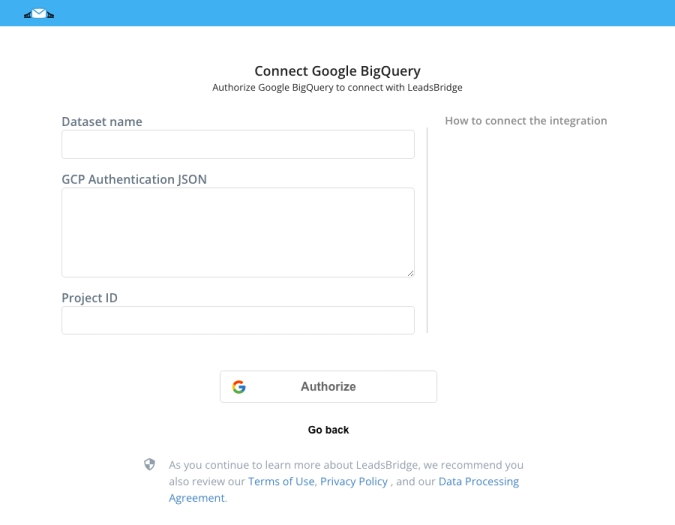
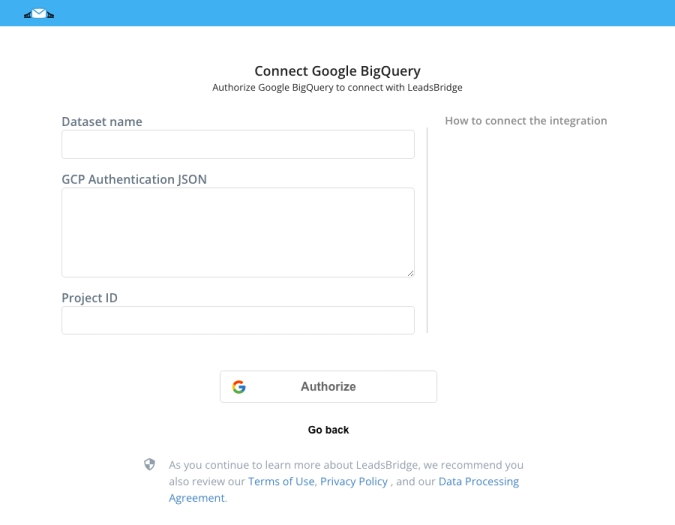
Step 2.B: Configuration details for Google BigQuery
How to get GCP Authentication JSON, Dataset name
To authenticate in Google BigQuery you need to have the OAuth JSON file for your project with the right roles set. If you don't have this file yet, please follow the official guide below to generate it.
Once downloaded, open the file, select the whole content and paste it into the "GCP Authentication JSON" field. ( Learn more)
Once downloaded, open the file, select the whole content and paste it into the "GCP Authentication JSON" field. ( Learn more)
All the needed data can be found on your Google BigQuery dashboard on the left as shown in the picture below.
In the "Dataset name" field you have to specify the name of the database you want to use in Google BigQuery.
In the "Project ID" field you have to specify your Google Cloud Platform project id.
As entity Google BigQuery uses the single record of your database, so select "Record" from the "Manage "Entities as" dropdown.
As segmentation, you will have to select the database table to use, so select "Table" from the "Use Segment as" dropdown.
In the "Dataset name" field you have to specify the name of the database you want to use in Google BigQuery.
In the "Project ID" field you have to specify your Google Cloud Platform project id.
As entity Google BigQuery uses the single record of your database, so select "Record" from the "Manage "Entities as" dropdown.
As segmentation, you will have to select the database table to use, so select "Table" from the "Use Segment as" dropdown.
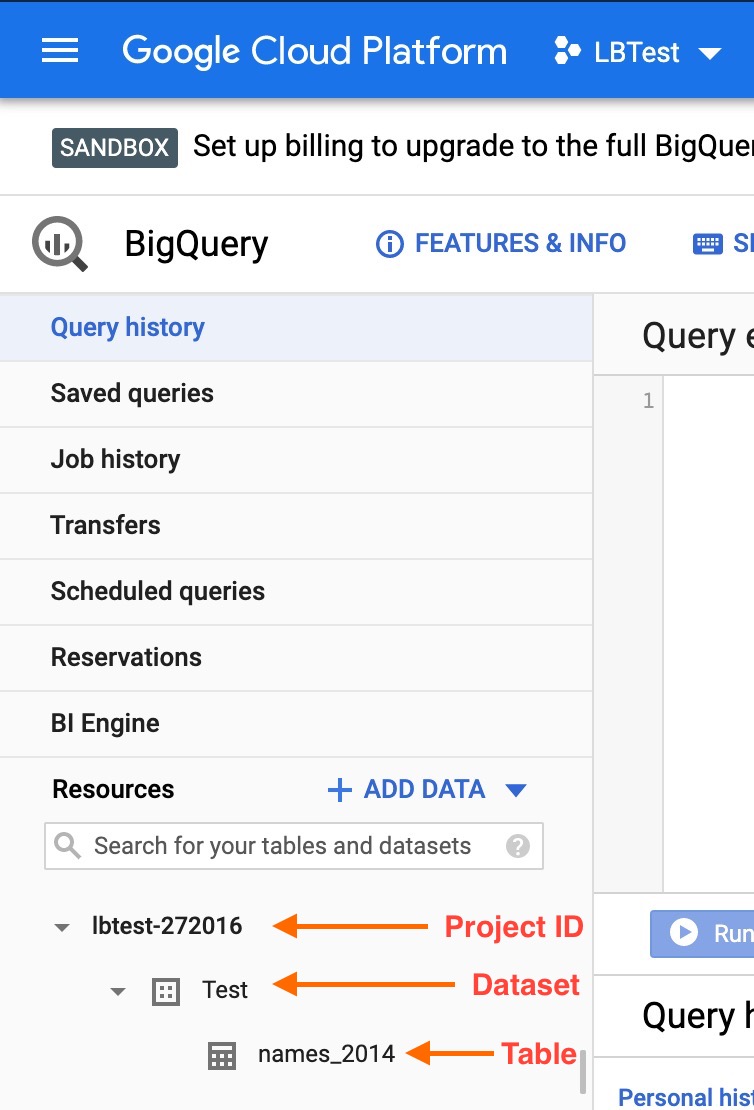
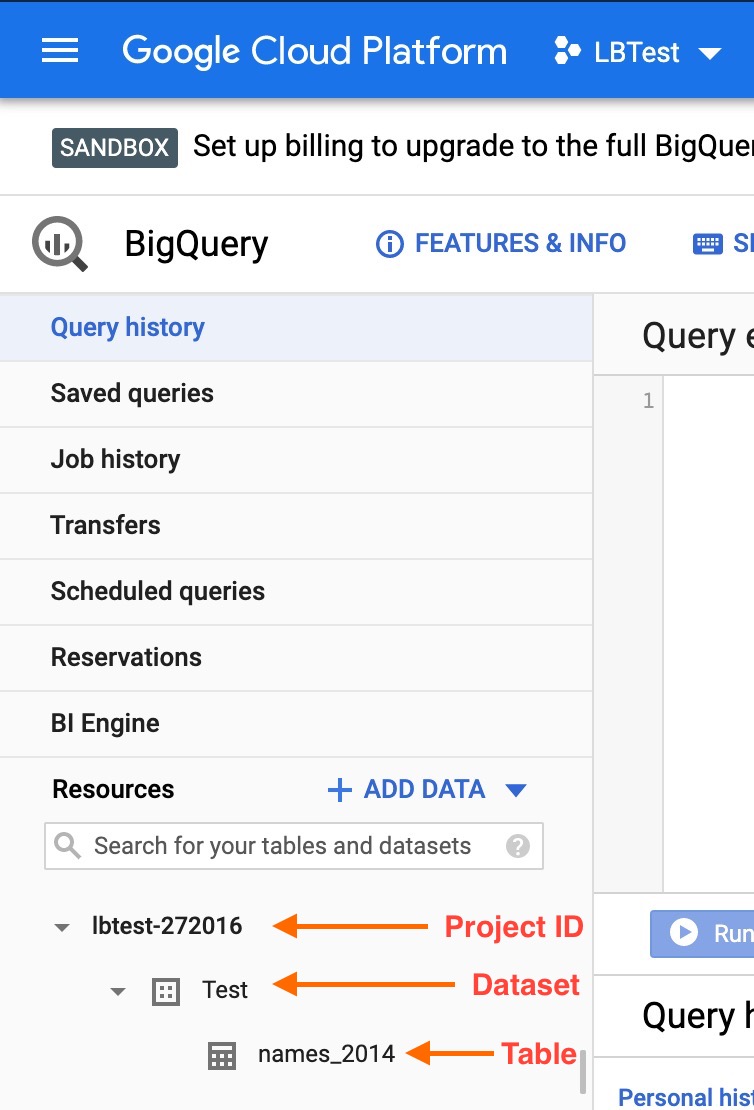
Step 2.C: Setup your TikTok Conversions integration
- Click on Create new integration to connect your Ad account (or select an existing one from the dropdown if you already connected it)
- You will be prompted to the Ad platform authorization experience. Here you will need to grant LeadsBridge access on click on the Authorize button
- Once done, you can choose a name for this TikTok Conversions and LeadsBridge integration (you can also edit it later)
- Once the authorization pop up is closed, you are ready to select from the dropdown the Ad Account and all the required parameters, including the sync frequencies.
- Use Simulation functionality in order to test the source data and receive a report to verify the information processed
- Now that your TikTok Conversions integration is fully set up too, you can click on the Continue button
Notes for the simulation mode: A published bridge with simulation ON is not sending any data, the simulation has to be switched off to have the audience being created, up and running on the Advertising platform. You can edit it later from inside the bridge if you want to go live and send the data.
Step 3: Fields Mapping
Here you'll be able to map your Google BigQuery information with your TikTok Conversions fields.
- You will have TikTok Conversions fields on the left. Match the information you wish to pass align from Google BigQuery
- Based on TikTok Conversions functionality, some fields might be required; if this is the case, you can identify those fields with a * (star), so be sure to map all them
- You can also use the functions to customize information like reformatting dates and times or modifying text, phone numbers and so on.
- You may leave blank the box of a field's information you don't want to send through. Clicking on the Show unmapped fields button you will have visibility on all the available fields still not mapped


Step 3.A: Leads Filter (Optional)
If you'd like you could add a filter for incoming leads. This filter will sync only leads that meet the configured conditions
- Click on the link Add Filter for Incoming Leads on the top left
- A popup wil be opened where you can configure the filter
- You can define a series of condition to filter the leads. The lead will be synced only when all the conditions will be met
- Once finished, click the Save Changes button to switch back to the Fields Mapping to continue with the bridge configuration


Step 4: Save and Publish
- Click on the Save and publish button
Congratulations! Now your bridge is up and running
Do you need help?
Here some additional resources:
- Google BigQuery documentation page and common questions
- TikTok Conversions documentation page and common questions
- LeadsBridge KNOWLEDGE BASE
- Contact support from your account clicking on the top right Support button