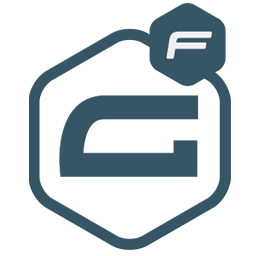Integrate Gravity Forms with LeadsBridge
Intro
In this article, you'll learn how to connect your LeadsBridge account with Gravity Forms.
Connect Gravity Forms integration
Before you start
- Head over to the left sidebar and click on the Create new Bridge button
- Select your integrations in the selectors
- Click on the Continue button at the bottom right
Authorize Gravity Forms integration
Setup your Gravity Forms integration
- Click on Connect Gravity Forms
- Click on Create new integration to connect your Gravity Forms (or select an existing one from the dropdown if you already connected it)
- A popup wil be opened where you can authorize the Gravity Forms integration
- Fill URL, Access Secret field to connect Gravity Forms with LeadsBridge
- Click on the Authorize button
- You can choose a name for this Gravity Forms and LeadsBridge integration (you can also edit it later)
- Once done, click on Continue button and you will get back to the bridge experience where you could choose additional integration settings
- Now that your Gravity Forms is connected, you can continue with the set-up of your bridge
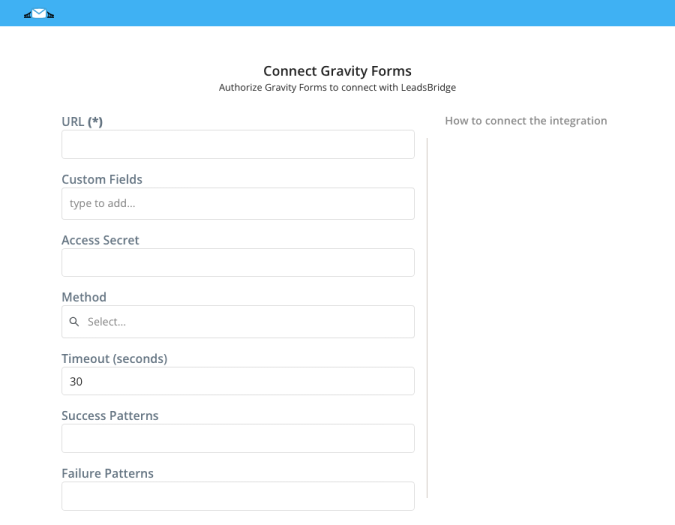
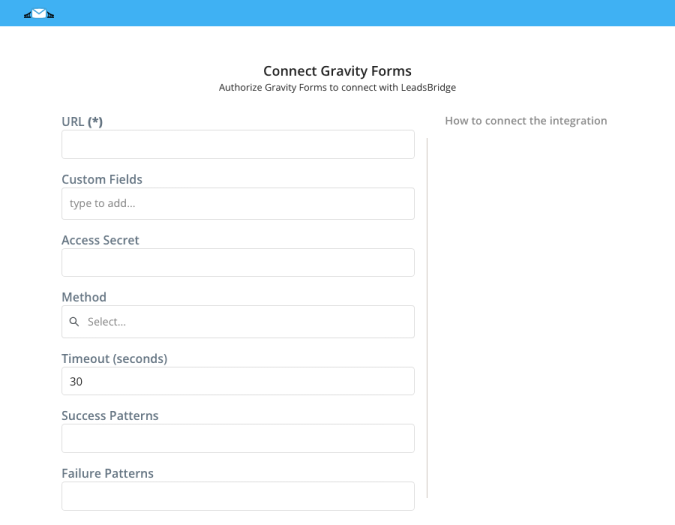
Configuration details for Gravity Forms
How to get URL, Access Secret
Once you’ve arrived into the Source step of your Gravity Forms bridge, you should follow the steps below:
1. Go into your Gravity Forms account
2. Install the Gravity Forms Webhooks Add-On, if you don’t know how to install an add-on on Gravity Forms you can follow THESE guidelines
3. After you’ve installed the add-on you’ll need to create a feed, in order to do that go to your Form Settings
4. Click on the Webhooks tab
5. Then, click the Add New button
6. At this point you’ll need to configure the request that is going to be sent to the Webhook
7. Under Request URL you should paste the Webhook URL you get while creating your Bridge, if you’re unsure of what to select on the other settings, you may want to check THIS documentation
8. After this you may be able to continue with your Bridge setup
1. Go into your Gravity Forms account
2. Install the Gravity Forms Webhooks Add-On, if you don’t know how to install an add-on on Gravity Forms you can follow THESE guidelines
3. After you’ve installed the add-on you’ll need to create a feed, in order to do that go to your Form Settings
4. Click on the Webhooks tab
5. Then, click the Add New button
6. At this point you’ll need to configure the request that is going to be sent to the Webhook
7. Under Request URL you should paste the Webhook URL you get while creating your Bridge, if you’re unsure of what to select on the other settings, you may want to check THIS documentation
8. After this you may be able to continue with your Bridge setup
Which entity concepts we support for Gravity Forms
With LeadsBridge you may use these entity concepts for Gravity Forms.
Lead
Leads are users interested in your product or service. They can be considered potential customers.
Do you need help?
Here some additional resources:
- LeadsBridge KNOWLEDGE BASE
- Contact support from your account clicking on the top right Support button