Integrate iContact with LeadsBridge
Intro
Located in North Carolina, iContact provides its worldwide customer base with easy-to-use email marketing products, plus expert services; giving everyone the power to create professionally-looking email campaigns, segment contacts, and grow their business.
In this article, you'll learn how to connect your LeadsBridge account with iContact.
Connect iContact integration
Before you start
- Head over to the left sidebar and click on the Create new Bridge button
- Select your integrations in the selectors
- Click on the Continue button at the bottom right
Authorize iContact integration
Setup your iContact integration
- Click on Connect iContact
- Click on Create new integration to connect your iContact (or select an existing one from the dropdown if you already connected it)
- A popup wil be opened where you can authorize the iContact integration
- Fill Username, App Password field to connect iContact with LeadsBridge
- Click on the Authorize button
- You can choose a name for this iContact and LeadsBridge integration (you can also edit it later)
- Once done, click on Continue button and you will get back to the bridge experience where you could choose additional integration settings
- Now that your iContact is connected, you can continue with the set-up of your bridge
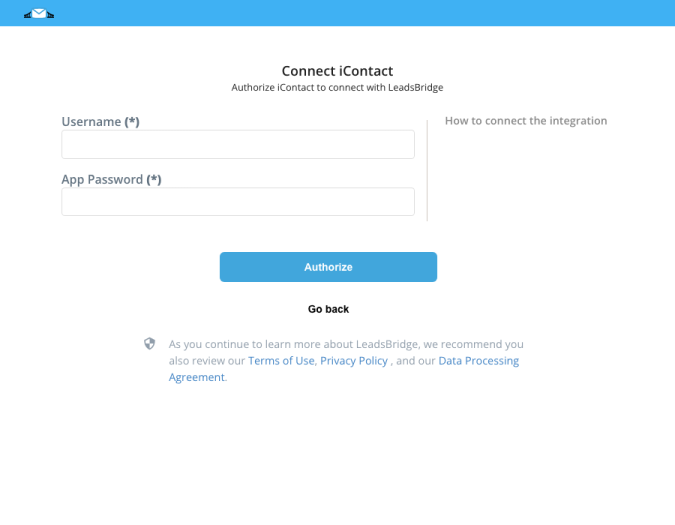
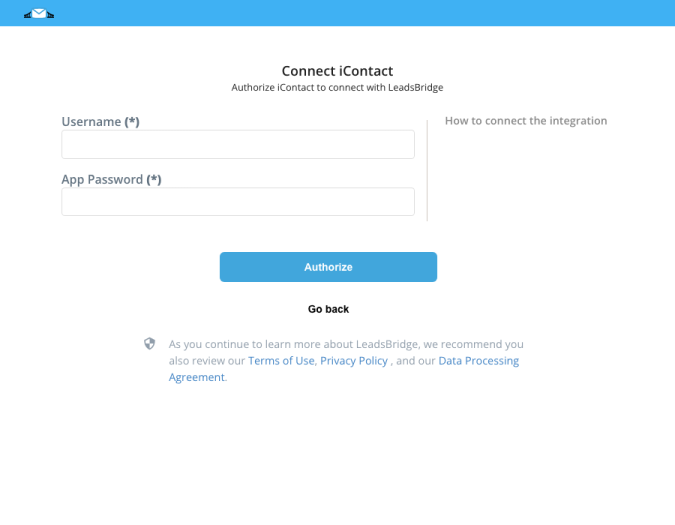
Configuration details for iContact
How to get Username, App Password
To create the App Password and enable the LeadsBridge app from your iContact account, please follow the following steps.
- Go to the iContacts API settings https://app.icontact.com/icp/core/externallogin
- Log with your iContact credentials
- Add the following App-ID: 7d303c70581f20098d3b5220e5a9a15a
- Enter a password. Note: For security reasons, we recommend that this password be different from your iContact password.
- Click on the “Save” button
- Go back on LeadsBridge and enter the App Password generated ( Learn more)
- Log with your iContact credentials
- Add the following App-ID: 7d303c70581f20098d3b5220e5a9a15a
- Enter a password. Note: For security reasons, we recommend that this password be different from your iContact password.
- Click on the “Save” button
- Go back on LeadsBridge and enter the App Password generated ( Learn more)
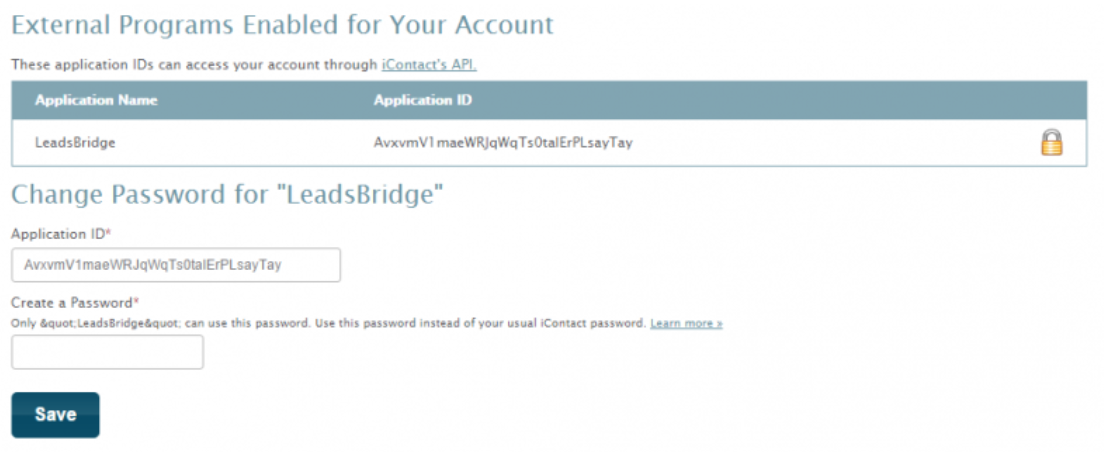
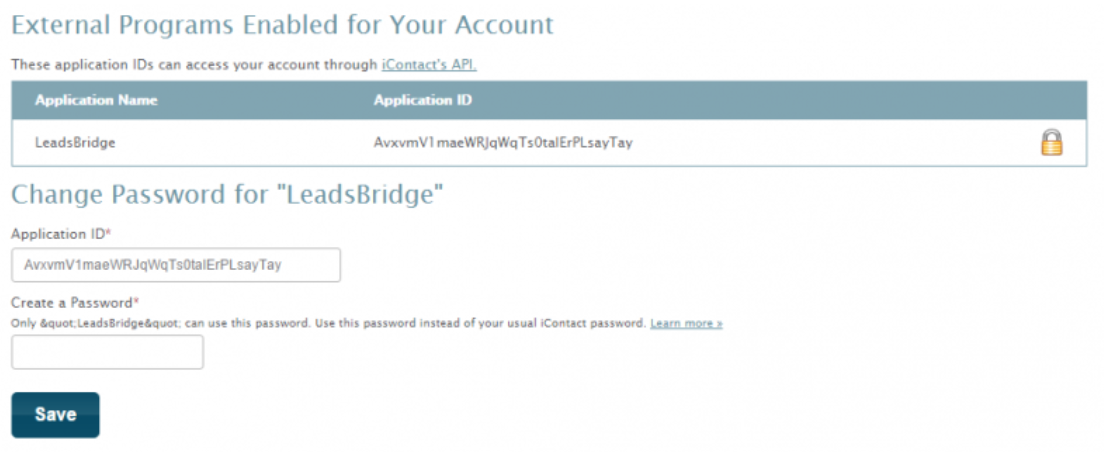
Other Info
Not using LeadsBridge yet?
Start your free trial today!
Start your free trial today!
Which entity concepts we support for iContact
With LeadsBridge you may use these entity concepts for iContact.
Contact
An individual or employee at a company who has provided their valid email address and permission for the purpose of receiving email marketing campaigns from that specific sender.
Which segmentation concepts we support for iContact
With LeadsBridge you may use these segmentation concepts for iContact.
List
A segment of email addresses that represent a group of contacts; this allows you to organize your contacts by what marketing information and/or content is relevant to them and other criteria, versus sending a mass email to all. ( Learn more)
Do you need help?
Here some additional resources:
- LeadsBridge KNOWLEDGE BASE
- Contact support from your account clicking on the top right Support button

