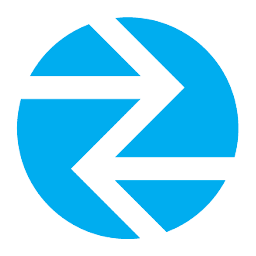Integrate InTouch Follow-up with LeadsBridge
Intro
InTouch Follow-Up is a web-based Communication Management system specifically built for health clubs, which guarantees every lead and member receives the minimum of 7-11 points of contact and follow-up.
In this article, you'll learn how to connect your LeadsBridge account with InTouch Follow-up.
Connect InTouch Follow-up integration
Before you start
- Head over to the left sidebar and click on the Create new Bridge button
- Select your integrations in the selectors
- Click on the Continue button at the bottom right
Authorize InTouch Follow-up integration
Setup your InTouch Follow-up integration
- Click on Connect InTouch Follow-up
- Click on Create new integration to connect your InTouch Follow-up (or select an existing one from the dropdown if you already connected it)
- A popup wil be opened where you can authorize the InTouch Follow-up integration
- Fill HTML form code field to connect InTouch Follow-up with LeadsBridge
- Click on the Authorize button
- You can choose a name for this InTouch Follow-up and LeadsBridge integration (you can also edit it later)
- Once done, click on Continue button and you will get back to the bridge experience where you could choose additional integration settings
- Now that your InTouch Follow-up is connected, you can continue with the set-up of your bridge
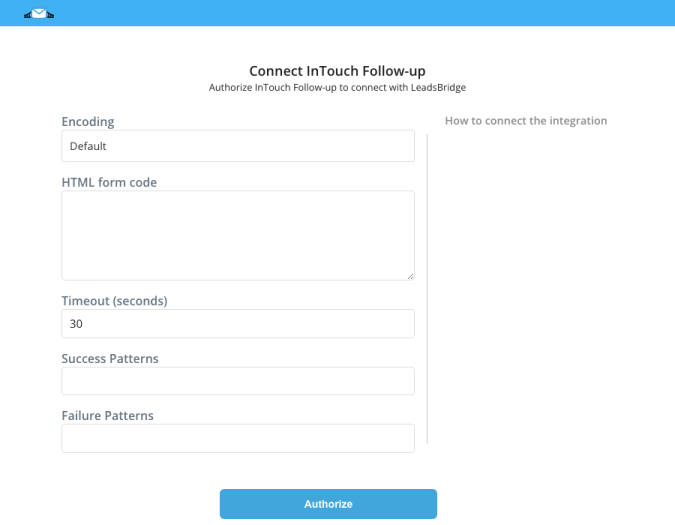
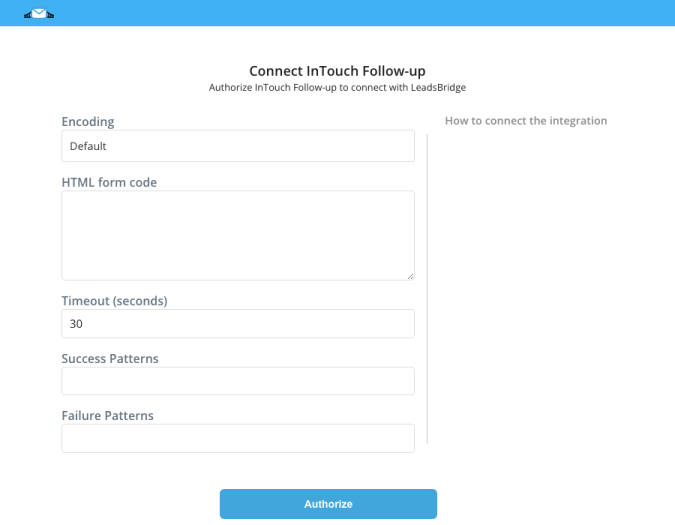
Which entity concepts we support for InTouch Follow-up
With LeadsBridge you may use these entity concepts for InTouch Follow-up.
Contact
Contacts are all customers or potential customers who have shown interest in a particular product or service and who have already left an email address or phone number.
Which segmentation concepts we support for InTouch Follow-up
With LeadsBridge you may use these segmentation concepts for InTouch Follow-up.
Form
The form is a window or screen that contains numerous fields, or spaces to enter data. Each field holds a field label so that any user who views the form gets an idea of its contents.
Do you need help?
Here some additional resources:
- LeadsBridge KNOWLEDGE BASE
- Contact support from your account clicking on the top right Support button