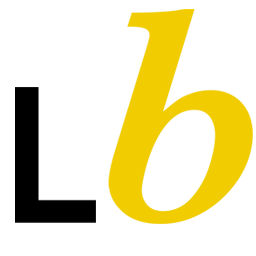Integrate LeadByte with LeadsBridge
Intro
LeadByte is a lead trading and autoresponder platform that enables advertisers, media buyers & data owners to capture, validate, distribute & nurture leads, in real time.
In this article, you'll learn how to connect your LeadsBridge account with LeadByte.
Connect LeadByte integration
Before you start
- Head over to the left sidebar and click on the Create new Bridge button
- Select your integrations in the selectors
- Click on the Continue button at the bottom right
Authorize LeadByte integration
Setup your LeadByte integration
- Click on Connect LeadByte
- Click on Create new integration to connect your LeadByte (or select an existing one from the dropdown if you already connected it)
- A popup wil be opened where you can authorize the LeadByte integration
- Fill Account name, API Key field to connect LeadByte with LeadsBridge
- Click on the Authorize button
- You can choose a name for this LeadByte and LeadsBridge integration (you can also edit it later)
- Once done, click on Continue button and you will get back to the bridge experience where you could choose additional integration settings
- Now that your LeadByte is connected, you can continue with the set-up of your bridge
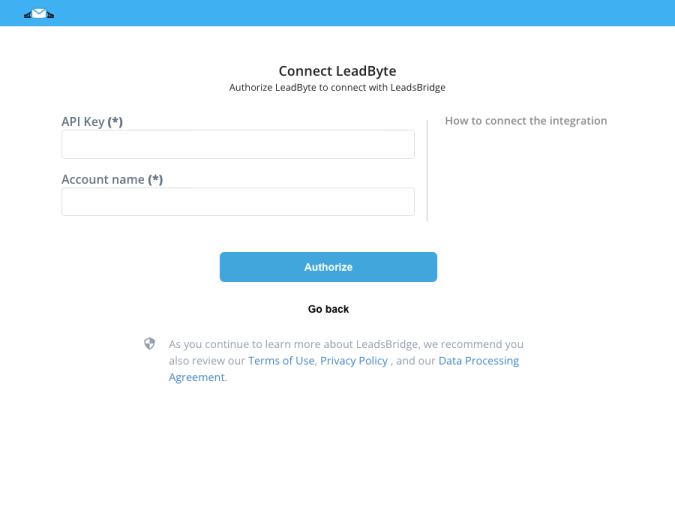
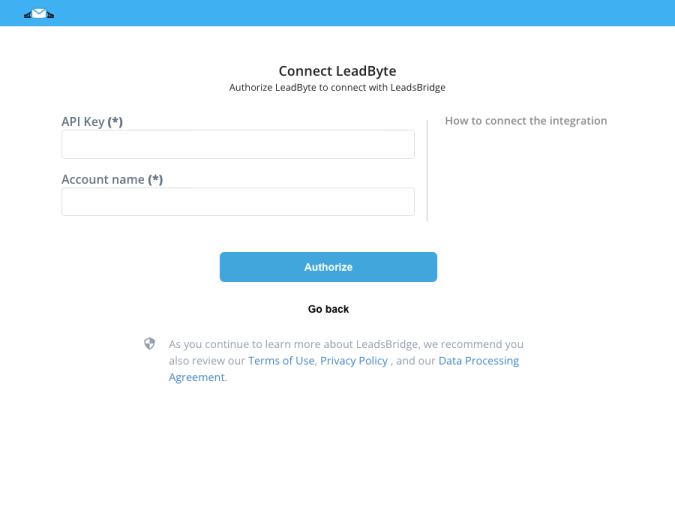
Configuration details for LeadByte
How to get Account name, API Key
The Account Name is the name of the LeadByte Account used for your User.
You could find it in the login URL
XXXX.leadbyte.co.uk where XXXX is the Account Name
To find the API Key open the REST API section clicking on the menu "Admin --> Tech Hub --> REST API"
You could find it in the login URL
XXXX.leadbyte.co.uk where XXXX is the Account Name
To find the API Key open the REST API section clicking on the menu "Admin --> Tech Hub --> REST API"
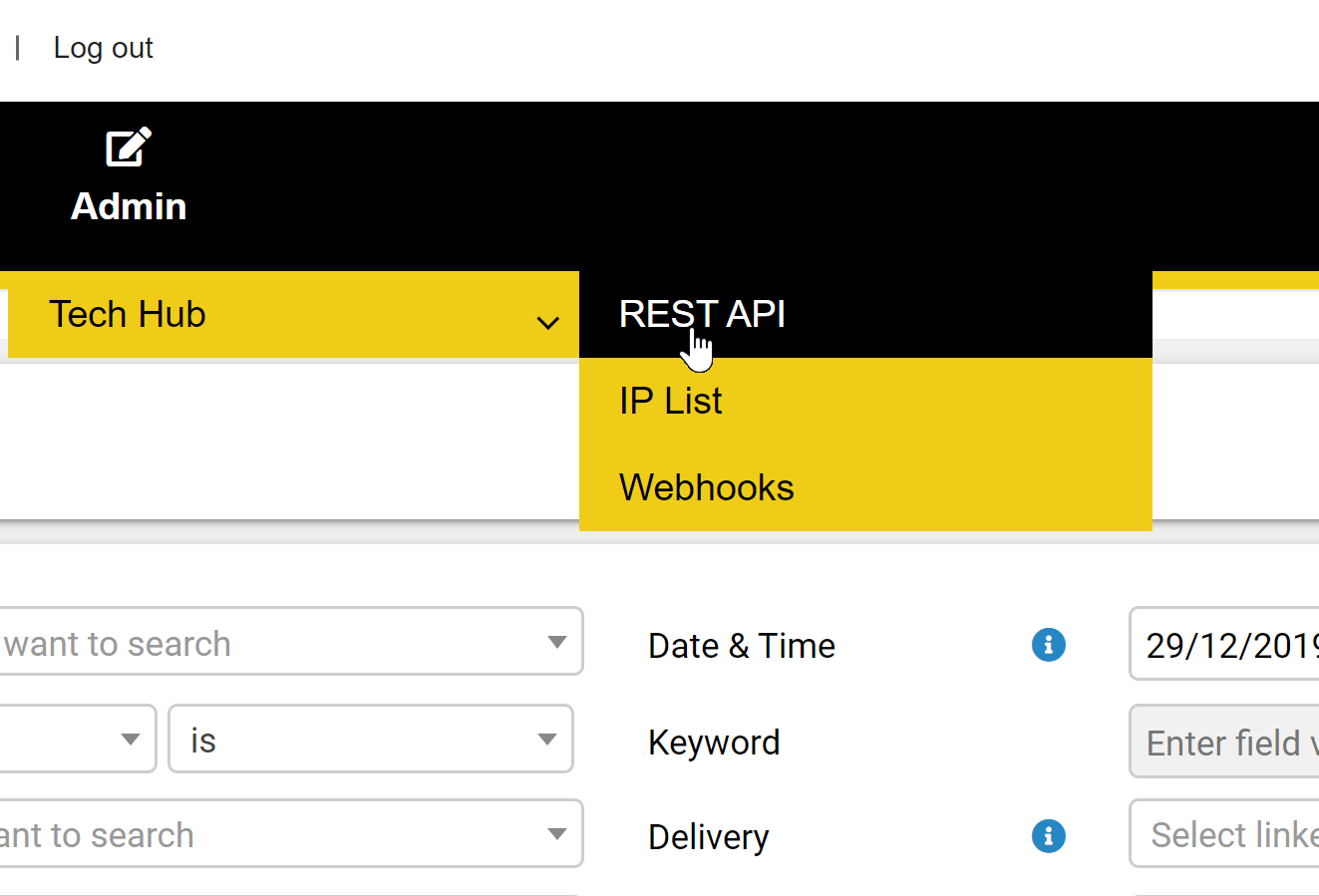
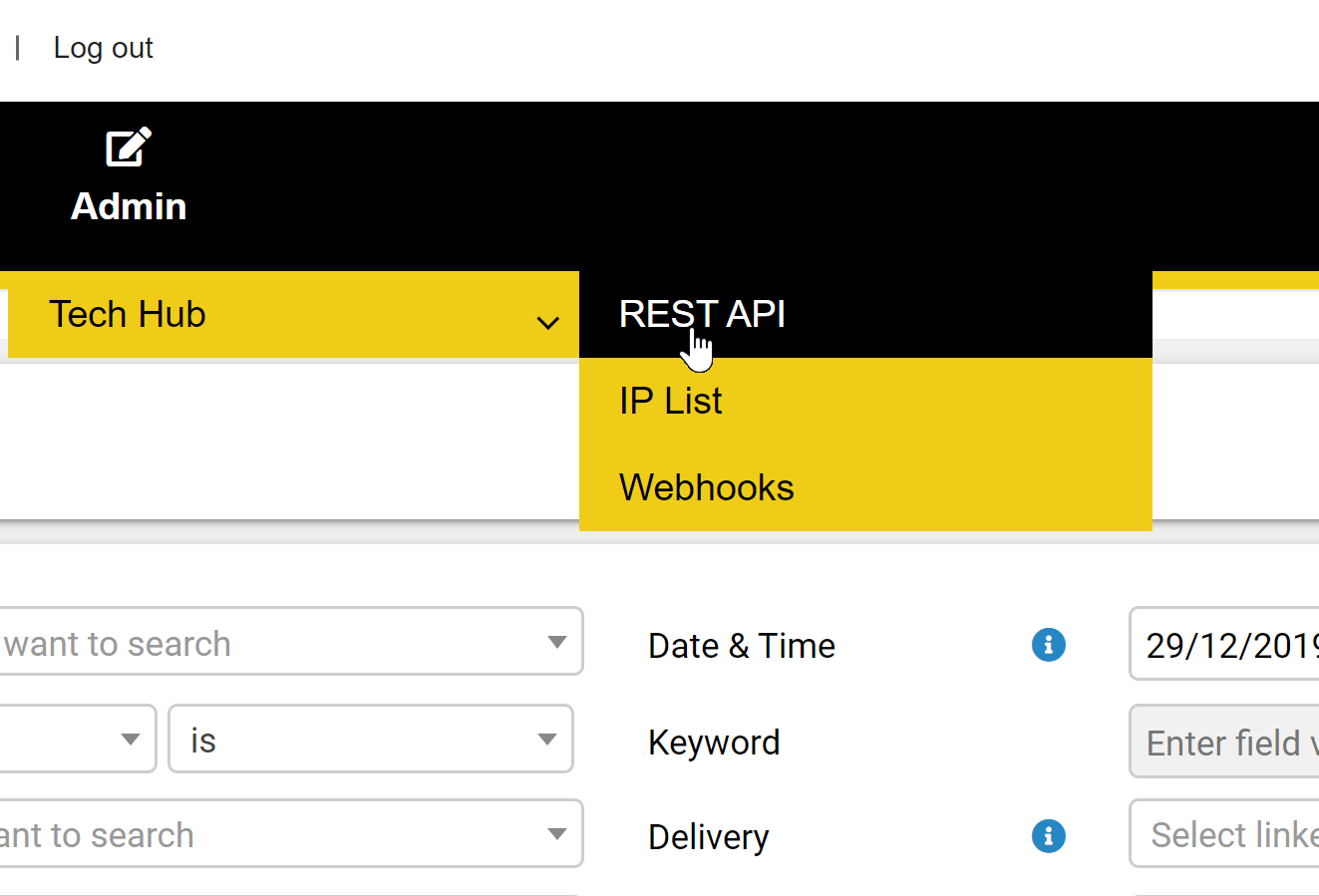
Click on the Edit button for the related User.
You could find the API Key under the related label (see GREEN box 1 in the image below).
There are other two important configurations to setup
- API Version to 1.2 (see GREEN box 2 in the image below)
- Set Read permissions for Campaigns and Create permission for Leads (see GREEN box 3 in the image below)
You could find the API Key under the related label (see GREEN box 1 in the image below).
There are other two important configurations to setup
- API Version to 1.2 (see GREEN box 2 in the image below)
- Set Read permissions for Campaigns and Create permission for Leads (see GREEN box 3 in the image below)
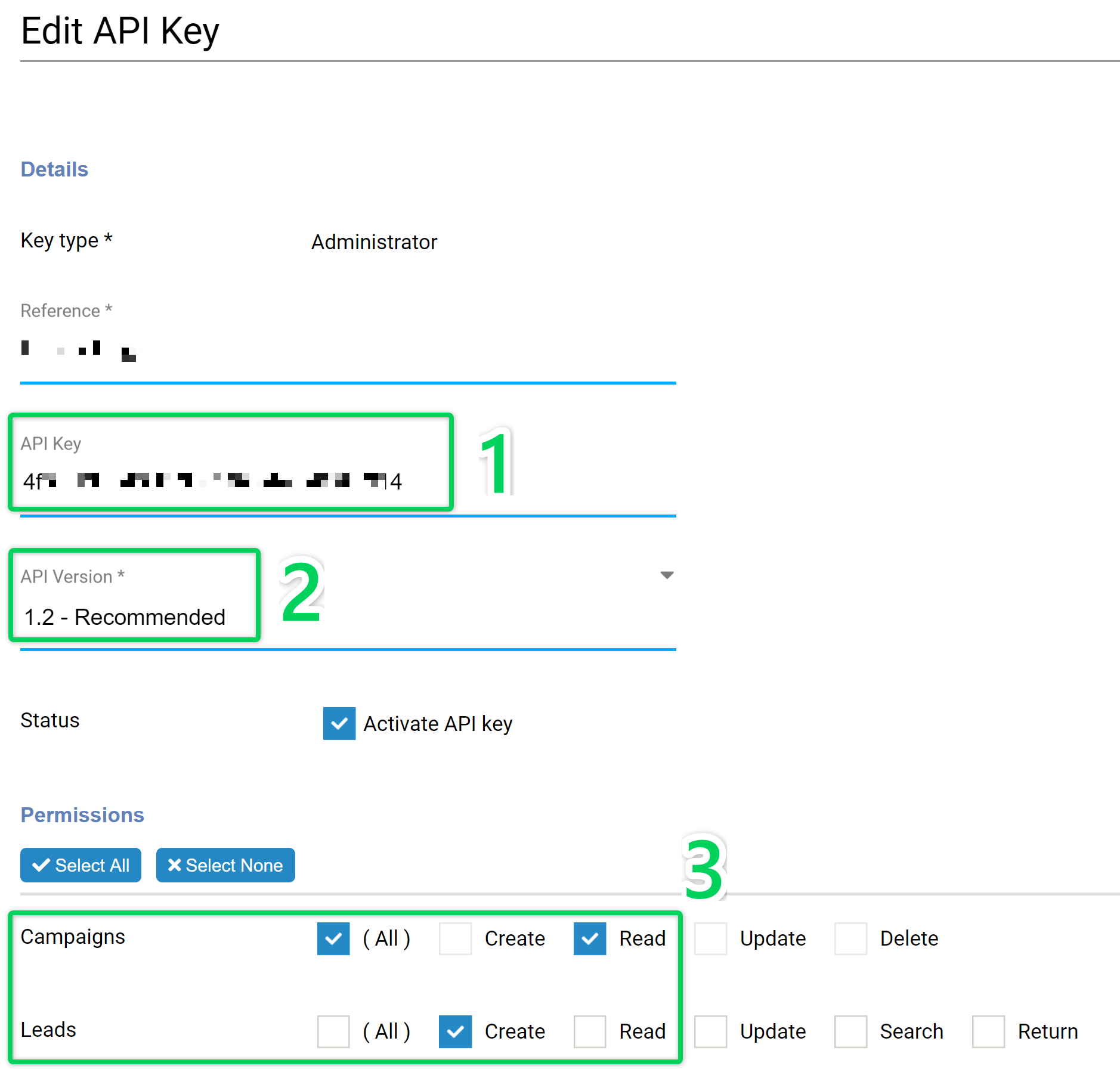
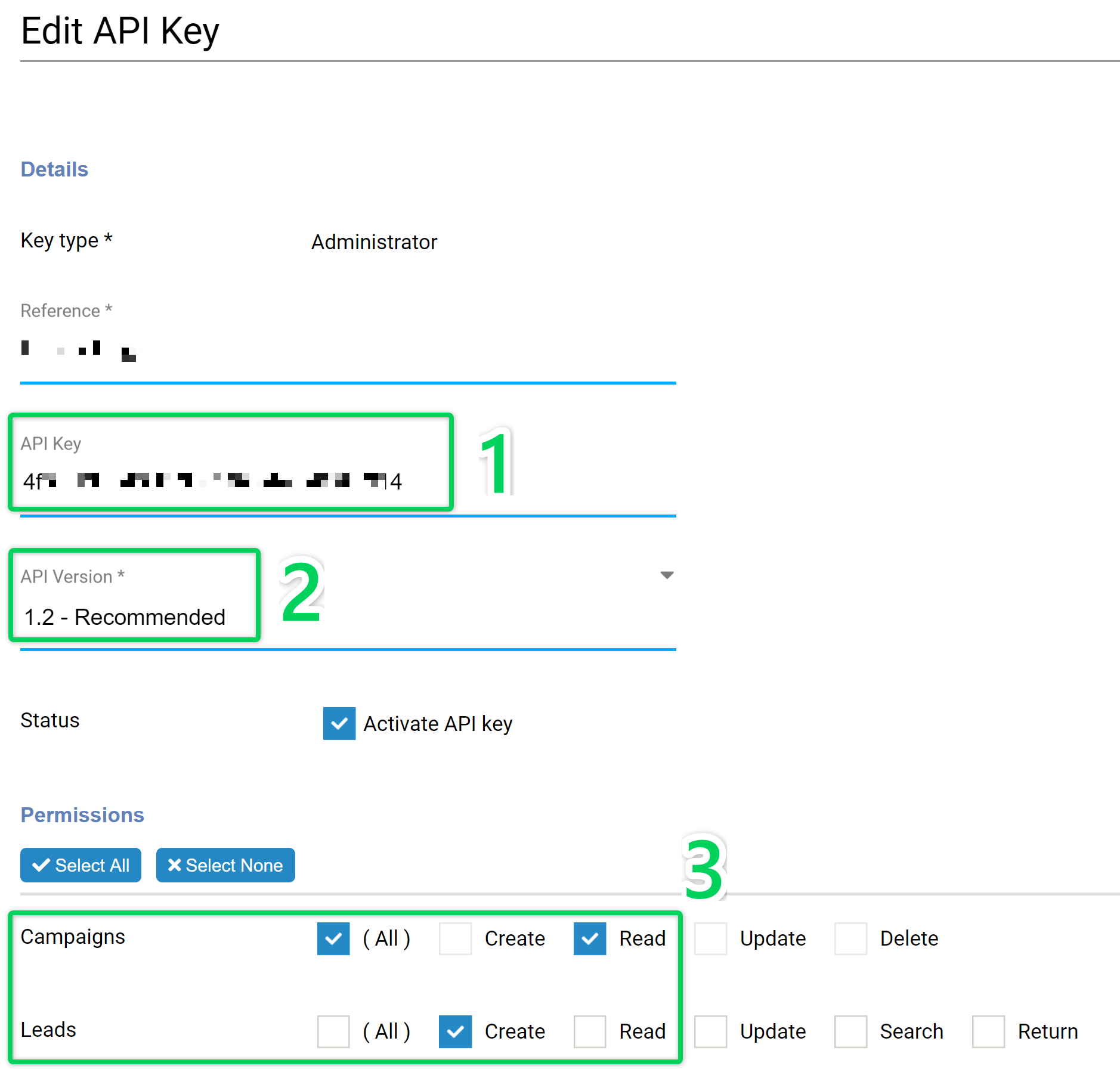
Other Info
Another important configuration is the Daily API rate limits.
If you set a specific daily limit, once the limit is reached, LeadsBridge will not be able to sync Leads until the limit is reset on the day after.
If you don't need a daily limit, leave the values to 0.
If you set a specific daily limit, once the limit is reached, LeadsBridge will not be able to sync Leads until the limit is reset on the day after.
If you don't need a daily limit, leave the values to 0.


Which entity concepts we support for LeadByte
With LeadsBridge you may use these entity concepts for LeadByte.
Lead
Leads are users who have shown interest in your product/service.
Which segmentation concepts we support for LeadByte
With LeadsBridge you may use these segmentation concepts for LeadByte.
Campaign
Do you need help?
Here some additional resources:
- LeadsBridge KNOWLEDGE BASE
- Contact support from your account clicking on the top right Support button