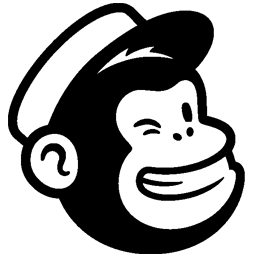Integrate Mailchimp with LeadsBridge
Intro
Mailchimp is a marketing automation and an email marketing platform, catering from small e-commerce shops to big online retailers.
In this article, you'll learn how to connect your LeadsBridge account with Mailchimp.
Connect Mailchimp integration
Before you start
- Head over to the left sidebar and click on the Create new Bridge button
- Select your integrations in the selectors
- Click on the Continue button at the bottom right
Authorize Mailchimp integration
Setup your Mailchimp integration
- Click on Connect Mailchimp
- Click on Create new integration to connect your Mailchimp (or select an existing one from the dropdown if you already connected it)
- A popup wil be opened where you can authorize the Mailchimp integration
- Click on Authorize and you will be prompted to the Mailchimp authorization experience
- Here you will need to provide the info required and grant access to LeadsBridge
- Once done, you will be get back to LeadsBridge application
- You can choose a name for this Mailchimp and LeadsBridge integration (you can also edit it later)
- Once done, click on Continue button and you will get back to the bridge experience where you could choose additional integration settings
- Now that your Mailchimp is connected, you can continue with the set-up of your bridge
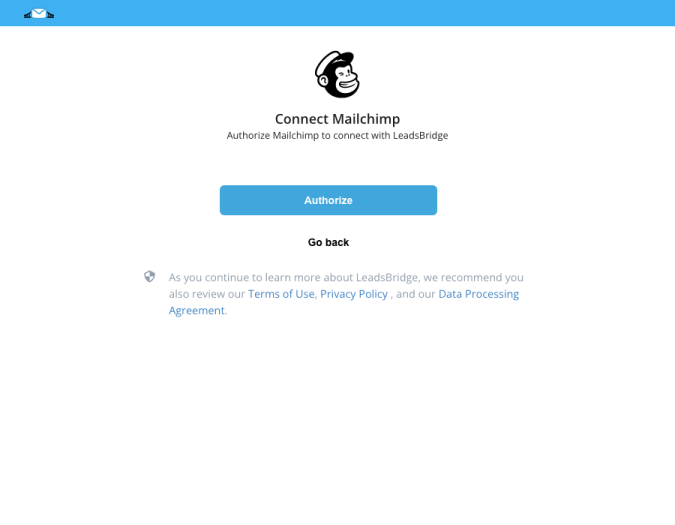
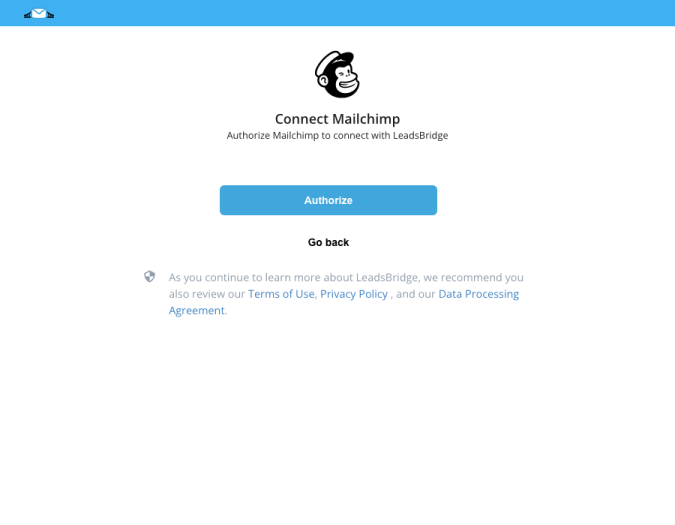
Which entity concepts we support for Mailchimp
With LeadsBridge you may use these entity concepts for Mailchimp.
Subscriber
Someone that has given you permission to add them to your list.
Which segmentation concepts we support for Mailchimp
With LeadsBridge you may use these segmentation concepts for Mailchimp.
Static List
A type of saved segment that includes only the subscribed contacts who shared specific common qualities when you created it.Group
A list group is a subcategory of your list that stores contacts based on their interests.List
A list is a collection of contacts. Each list is independent of other lists in your account. ( Learn more)
Common questions for Mailchimp
How can I add more fields to send information to Mailchimp?
Where is my “Welcome Mail”?
Why is a lead missing from Mailchimp?
Why is the contact Custom Audience count lower than my Mailchimp list?
What to do if you see the error message: "the contact cannot be sent to Mailchimp because it was previously unsubscribed by an Admin” ?
What to do if you see the error message: (-1) Your system/CRM “Mailchimp” replied us with this message “Mandatory fields required"?
Can Facebook lead ads be integrated to Mailchimp?
Yes, with LeadsBridge Facebook lead ads can be seamlessly integrated with Mailchimp to automate email delivery and reach your leads at optimal times. By using this integration, you can ensure high deliverability rates for your marketing emails, keeping them out of the spam folder.
Our Facebook lead ads - Mailchimp integration is available in the Freemium plan.
Learn how to connect Facebook lead ads to Mailchimp.
( Learn more)Can I connect Mailchimp to Facebook Custom Audiences?
Yes, you can use Leadsbridge to connect Mailchimp to your custom audiences on Facebook. This integration enables you to leverage the lead information stored within your CRM to create custom audiences for retargeting ads. By connecting Mailchimp to Facebook Custom Audiences with LeadsBridge, you can keep your audiences updated and compliant, as it ensures that new incoming leads are automatically included in the audience, while opted-out leads are automatically excluded.
Learn how to connect Mailchimp to Facebook Custom Audiences.
( Learn more)Do Mailchimp’s Facebook audiences auto-update?
Yes, it is possible to update Facebook Custom Audiences automatically. This can be achieved by extracting data from your website based on the rules you have set. For instance, you can set a rule to include visitors from the last 30 days, and the audience will automatically add them. However, managing this data manually can be inefficient.
Instead, you can use LeadsBridge's Audience Targeting tool to automatically sync Mailchimp with Facebook audiences, saving time and reducing errors. LeadsBridge automatically synchronizes contacts with your Facebook Custom Audience based on the selected time frame from the 'Sync Each' dropdown in the Bridge configuration. You can choose between different time frames, such as 3, 6, 12, 24, or 48 hours, giving you flexibility.
How to integrate MailChimp with Facebook’s other products
LeadsBridge offers a variety of integrations that can help you connect Mailchimp with Facebook for better functionality. One such integration is the Facebook Lead Ads and Mailchimp integration. But, there are other integrations available too that can enhance the performance of both tools, such as:
- Mailchimp and Facebook Conversions API integration: It helps you track and retarget better by allowing you to send information back to Facebook through server-to-server tracking. This integration does not rely on cookies, which makes tracking more reliable. Learn how to connect Mailchimp to Facebook Conversions API.
- Mailchimp and Facebook Conversion Leads integration: It allows you to focus on specific campaigns and show your ads to users who are most likely to become paying customers. This integration helps optimize the quality of your leads by targeting users according to the lead status stored within your CRM, rather than just focusing on lead volume. Learn how to connect Mailchimp to Facebook Conversion Leads.
How to integrate Mailchimp and LinkedIn
You can integrate Mailchimp with LinkedIn through LeadsBridge and choose among several integrations. For example, you can connect LinkedIn Lead Gen Forms with Mailchimp and seamlessly sync any new leads directly from LinkedIn to Mailchimp, enabling you to promptly engage with prospects using automated actions. This includes following up with your new leads right away, sending personalized emails, or creating deal opportunities within Mailchimp.
With LeadsBridge, you can effortlessly integrate Mailchimp with various LinkedIn tools, maximizing the effectiveness of your advertising campaigns by leveraging LinkedIn Ads capabilities on Mailchimp. Learn how to set up the following integrations between Mailchimp and LinkedIn:
How to integrate Instagram with Mailchimp
You can streamline your lead management process by integrating Mailchimp with Instagram Lead Ads through LeadsBridge. For instance, you can connect Mailchimp with Instagram Lead Ads and automatically send any new leads you get from lead generation campaigns on Instagram directly to Mailchimp. This will allow you to quickly reach out to potential customers by sending customized emails, following up with them, or creating sales opportunities using Mailchimp.
See how to integrate Instagram Lead Ads with Mailchimp here.
( Learn more)How to sync leads using tags on Mailchimp integration
If you are looking to synchronize your leads to Mailchimp using Tags, instead of creating a dedicated audience list: this article is for you!
To add Tags to your lead's information, please follow the steps below:
- Go to your LeadsBridge account and disable the Bridge by switching the toggle to NO or click on the Switch to edit mode button
- Go to the first step: Connect your Apps
- Select the Static Segments under the Mailchimp integration settings
- In the Actions field, click on the drop-down to select the required list and tag
- Click Continue and Save & publish to reactivate the Bridge
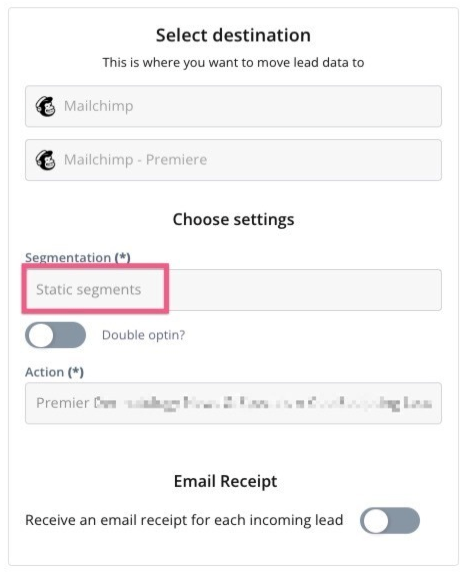
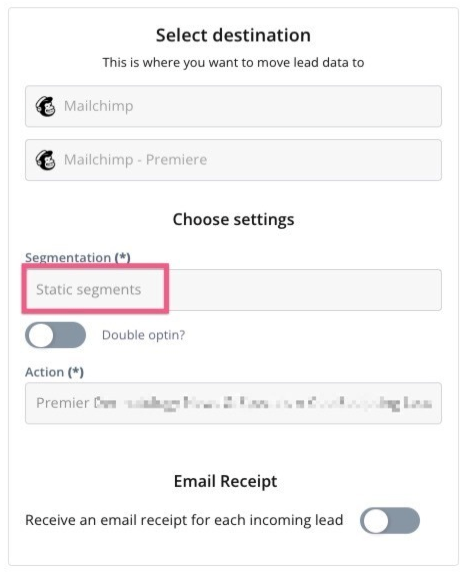
Is Mailchimp a CRM system?
Mailchimp is primarily an email marketing platform with some analytics capabilities. While it can be marketed as a CRM, it lacks other platforms' robust contact tracking functionalities.
Unlike most CRMs, Mailchimp focuses mainly on email marketing. Comprehensive CRMs track users across the entire sales funnel and digital presence, including site activity, email responses, phone calls, and customer service interactions. Having an email marketing platform like Mailchimp and a CRM system is beneficial. Integrating both allows you to maximize the unique strengths of each for comprehensive marketing and customer management.
How double opt-in works with lead ads
Double Opt-in is a CRM/Autoresponder feature that does not depend on LeadsBridge. This means that every CRM/Autoresponder has its own double opt-in process you can set up from within your CRM/Autoresponder account.
LeadsBridge does not have any double opt-in process.
When you see a double opt-in option building a new integration, it’s because the CRM/Autoresponder gave us the option to activate the double opt-in.
Mailchimp is a typical example. If your MailChimp list has double opt-in enabled, you won't see any subscribers added by LeadsBridge until after that new subscriber clicks through the double opt-in email.
You can find more about this feature on the Mailchimp Help Center here.
Note: The double opt-in can be confusing when testing the Bridge, so please, check in the test phase if you have it activated or not.
Do you need help?
Here some additional resources:
- LeadsBridge KNOWLEDGE BASE
- Contact support from your account clicking on the top right Support button