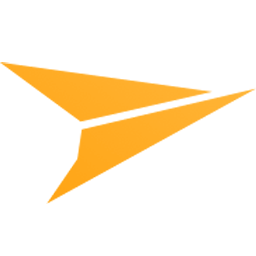Integrate MailJet with LeadsBridge
Intro
Create, send, analyze, and automate your marketing and transactional email.
In this article, you'll learn how to connect your LeadsBridge account with MailJet.
Connect MailJet integration
Before you start
- Head over to the left sidebar and click on the Create new Bridge button
- Select your integrations in the selectors
- Click on the Continue button at the bottom right
Authorize MailJet integration
Setup your MailJet integration
- Click on Connect MailJet
- Click on Create new integration to connect your MailJet (or select an existing one from the dropdown if you already connected it)
- A popup wil be opened where you can authorize the MailJet integration
- Fill API Key, API Secret field to connect MailJet with LeadsBridge
- Click on the Authorize button
- You can choose a name for this MailJet and LeadsBridge integration (you can also edit it later)
- Once done, click on Continue button and you will get back to the bridge experience where you could choose additional integration settings
- Now that your MailJet is connected, you can continue with the set-up of your bridge
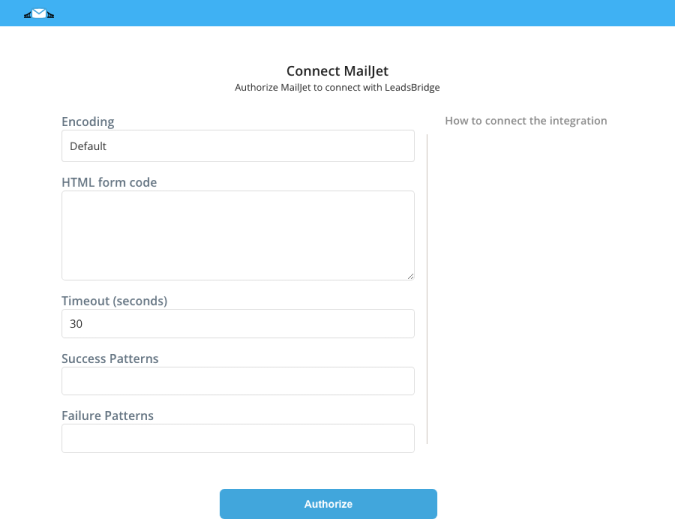
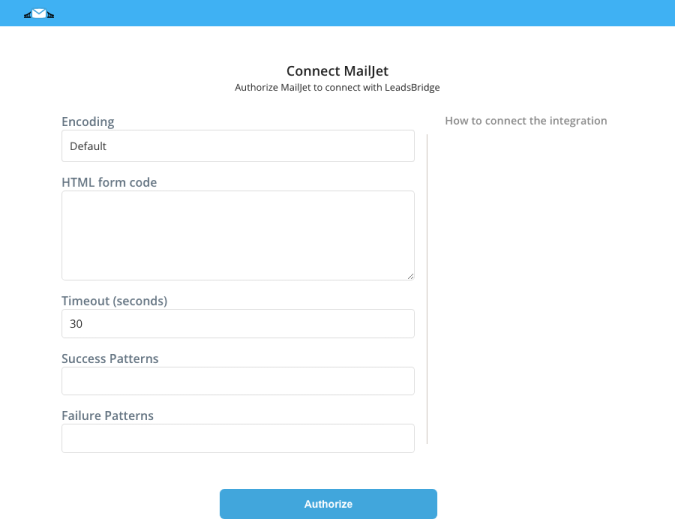
Configuration details for MailJet
Other Info
To generate the HTML code make sure to follow the steps provided on MailJet's documentation to create a widget. After you created your widget, all you need to do is copy the HTML code into the LeadsBridge's integration!
( Learn more)
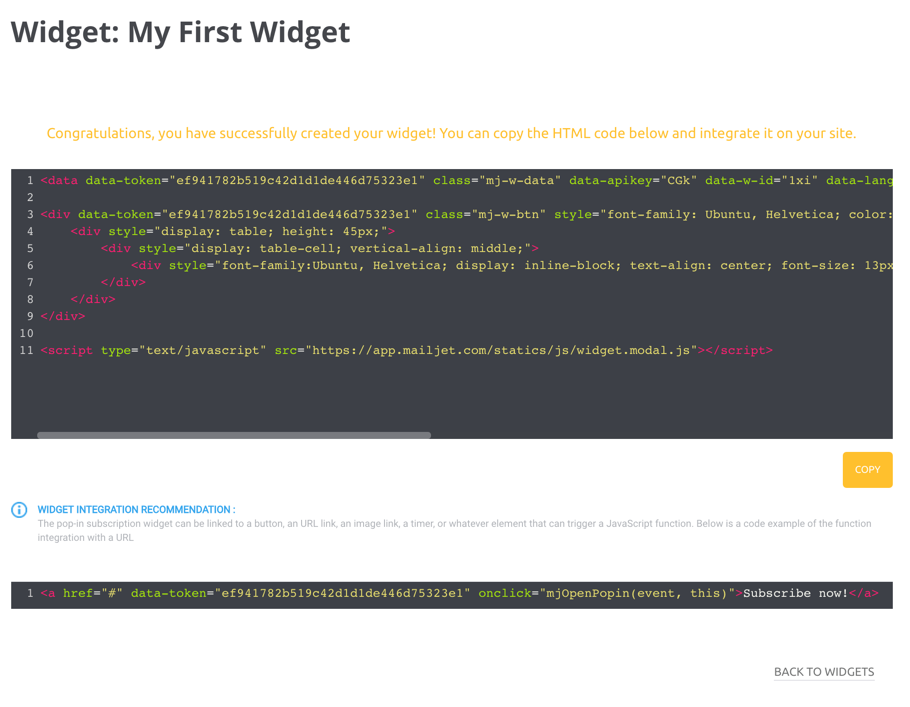
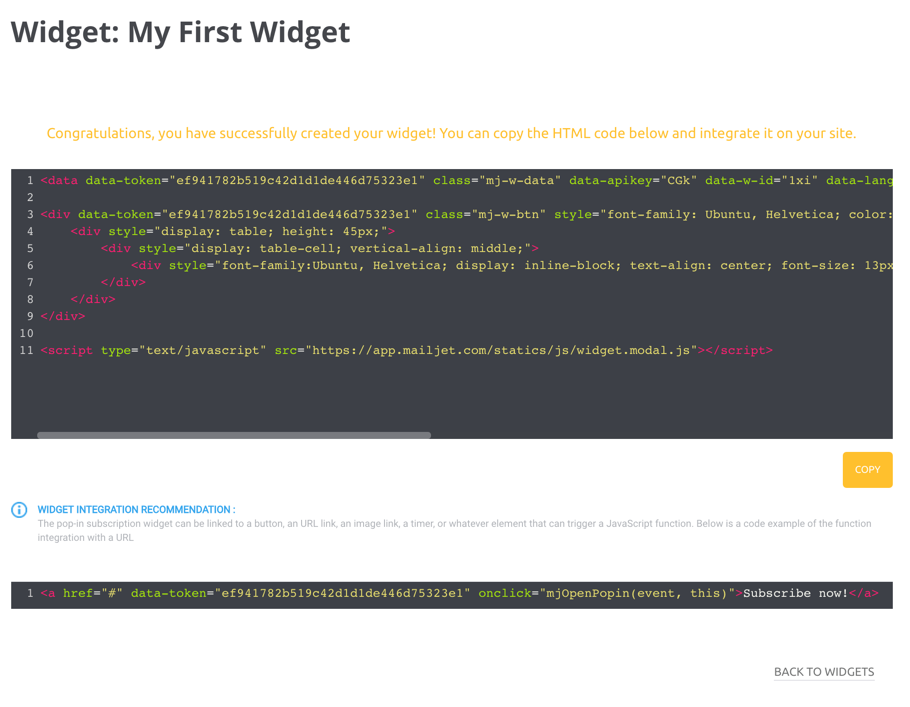
Which entity concepts we support for MailJet
With LeadsBridge you may use these entity concepts for MailJet.
Contact
Someone's information that was left after showing interest in your offering.
Which segmentation concepts we support for MailJet
With LeadsBridge you may use these segmentation concepts for MailJet.
Form
A request for particular information that mimics a paper document where users fill out blank spaces.List
Do you need help?
Here some additional resources:
- LeadsBridge KNOWLEDGE BASE
- Contact support from your account clicking on the top right Support button