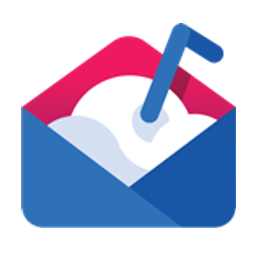Integrate Mailshake with LeadsBridge
Intro
Mailshake is a simple solution for sending cold business emails that enables you to close more deals and optimize your workflow.
In this article, you'll learn how to connect your LeadsBridge account with Mailshake.
Connect Mailshake integration
Before you start
- Head over to the left sidebar and click on the Create new Bridge button
- Select your integrations in the selectors
- Click on the Continue button at the bottom right
Authorize Mailshake integration
Setup your Mailshake integration
- Click on Connect Mailshake
- Click on Create new integration to connect your Mailshake (or select an existing one from the dropdown if you already connected it)
- A popup wil be opened where you can authorize the Mailshake integration
- Fill API Key field to connect Mailshake with LeadsBridge
- Click on the Authorize button
- You can choose a name for this Mailshake and LeadsBridge integration (you can also edit it later)
- Once done, click on Continue button and you will get back to the bridge experience where you could choose additional integration settings
- Now that your Mailshake is connected, you can continue with the set-up of your bridge
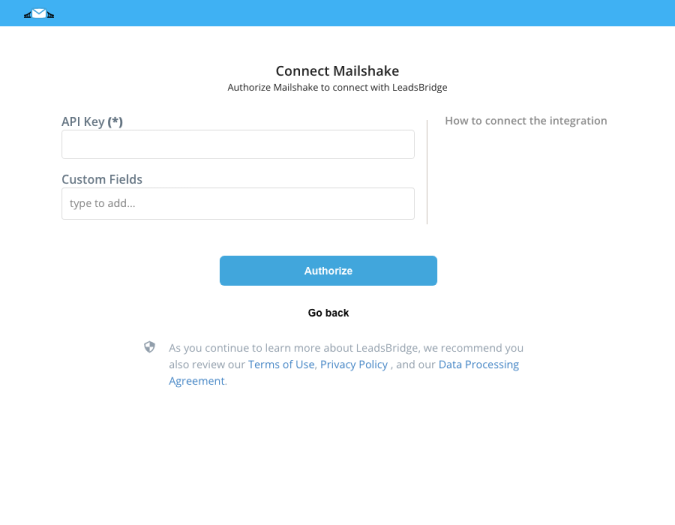
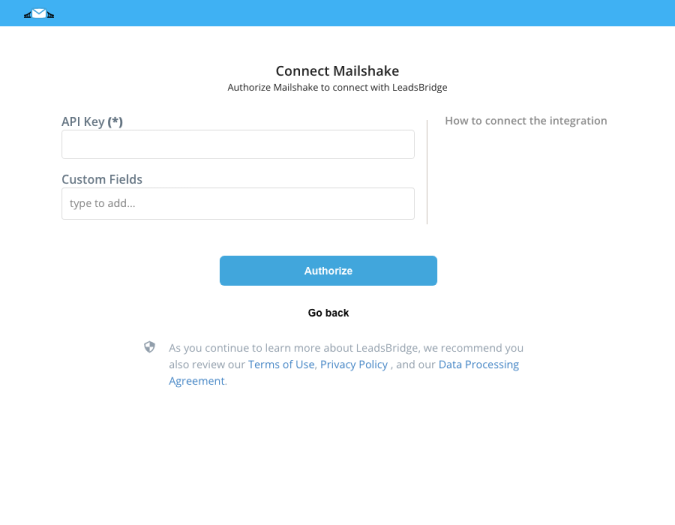
Configuration details for Mailshake
Which entity concepts we support for Mailshake
With LeadsBridge you may use these entity concepts for Mailshake.
Recipient
A recipient is a person who gives his or her permission to send them emails that may contain advertising materials, offers, company digests, invitations to events, video reviews, and other content.Lead
The leads are users interested in your product or service.
Which segmentation concepts we support for Mailshake
With LeadsBridge you may use these segmentation concepts for Mailshake.
Campaign
A campaign is any series of actions or events that are meant to achieve a particular result. For example, getting more leads.
Do you need help?
Here some additional resources:
- LeadsBridge KNOWLEDGE BASE
- Contact support from your account clicking on the top right Support button