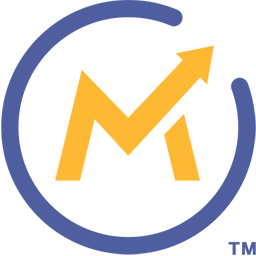Integrate Mautic with LeadsBridge
Intro
Mautic is marketing automation software (email, social & more). Download on your own site or create a free hosted account.
In this article, you'll learn how to connect your LeadsBridge account with Mautic.
Connect Mautic integration
Before you start
- Head over to the left sidebar and click on the Create new Bridge button
- Select your integrations in the selectors
- Click on the Continue button at the bottom right
Authorize Mautic integration
Setup your Mautic integration
- Click on Connect Mautic
- Click on Create new integration to connect your Mautic (or select an existing one from the dropdown if you already connected it)
- A popup wil be opened where you can authorize the Mautic integration
- Fill URL, Username, Password field to connect Mautic with LeadsBridge
- Click on the Authorize button
- You can choose a name for this Mautic and LeadsBridge integration (you can also edit it later)
- Once done, click on Continue button and you will get back to the bridge experience where you could choose additional integration settings
- Now that your Mautic is connected, you can continue with the set-up of your bridge
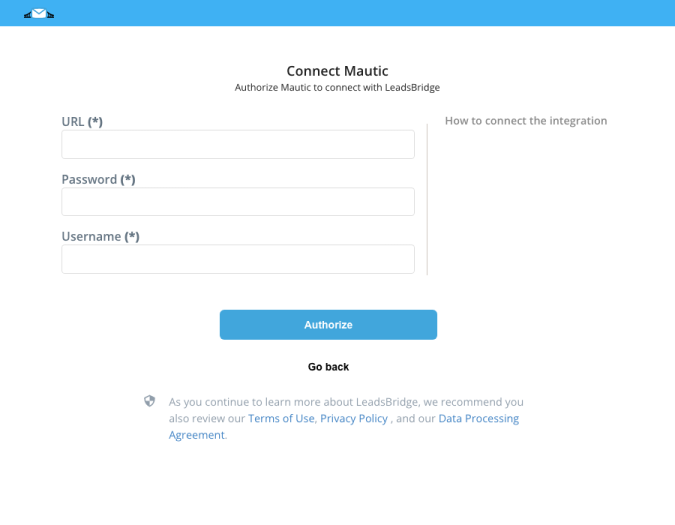
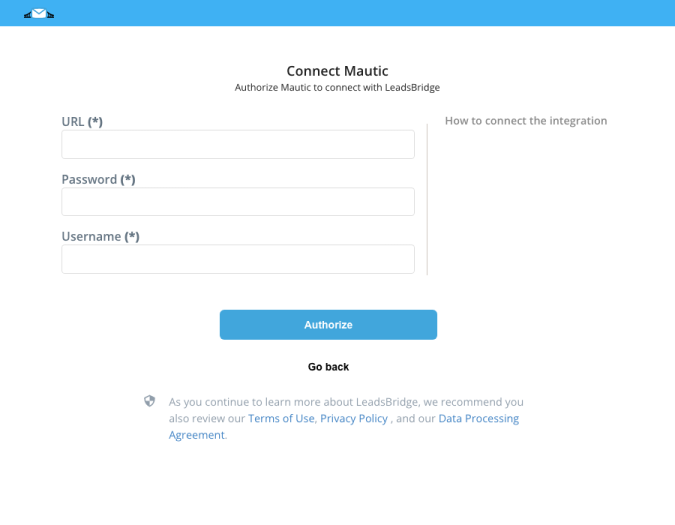
Which entity concepts we support for Mautic
With LeadsBridge you may use these entity concepts for Mautic.
Contact
Leads were renamed to contacts in Mautic 1.4.0.
Contacts are the central factor of a marketing automation platform. These are all the individuals who have visited your websites or interacted with you in some way. ( Learn more)
Which segmentation concepts we support for Mautic
With LeadsBridge you may use these segmentation concepts for Mautic.
Segment
Lead lists were renamed to segments in Mautic 1.4.0.
Segments provide ways to easily organize your contacts. These segments can be configured from a variety of fields. When viewing all segments you will notice the column on the right which shows the number of contacts matching that particular segment. ( Learn more)
Common questions for Mautic
Required information
There are two specific requests from Mautic to work properly. It requires you to enable the HTTP Basic Auth and set English as your default Language.
To do so, you should login into your Mautic account and follow these steps:
HTTP BASIC
1. Click on the Settings icon (on the top right)
2. Click on "Configuration" >> "API settings"
3. To enable the HTTP Basic Auth, set the toggle to YES.
LANGUAGE
1. Click on the Settings icon (on the top right)
2. Click on "Configuration" >> "System settings" >> "Default language"
3. Set English as your default Language.
Custom fields: Advanced settings
If you are looking to sync more Lead Ads information into your Mautic account, you should create (or use) custom fields.
To check on how to create (or use) custom fields follow Mautic official documentation:
( Learn more)
Mautic's common errors
If while connecting your Mautic CRM and you find a Error#404 please clear all the cache in your browser.
To clear the cache please follow the instructions provided by Mautic:
( Learn more)
Do you need help?
Here some additional resources:
- LeadsBridge KNOWLEDGE BASE
- Contact support from your account clicking on the top right Support button