Integrate Momentum with LeadsBridge
Intro
Momentum is a Car Dealer CRM that provides a Full Sales CRM Solution for the dealership. Their cloud-based solution enables sales people to work from anywhere while relying on the software to assist them in their follow up.
In this article, you'll learn how to connect your LeadsBridge account with Momentum.
Connect Momentum integration
Before you start
- Head over to the left sidebar and click on the Create new Bridge button
- Select your integrations in the selectors
- Click on the Continue button at the bottom right
Authorize Momentum integration
Setup your Momentum integration
- Click on Connect Momentum
- Click on Create new integration to connect your Momentum (or select an existing one from the dropdown if you already connected it)
- A popup wil be opened where you can authorize the Momentum integration
- Fill CRM Import Email field to connect Momentum with LeadsBridge
- Click on the Authorize button
- You can choose a name for this Momentum and LeadsBridge integration (you can also edit it later)
- Once done, click on Continue button and you will get back to the bridge experience where you could choose additional integration settings
- Now that your Momentum is connected, you can continue with the set-up of your bridge
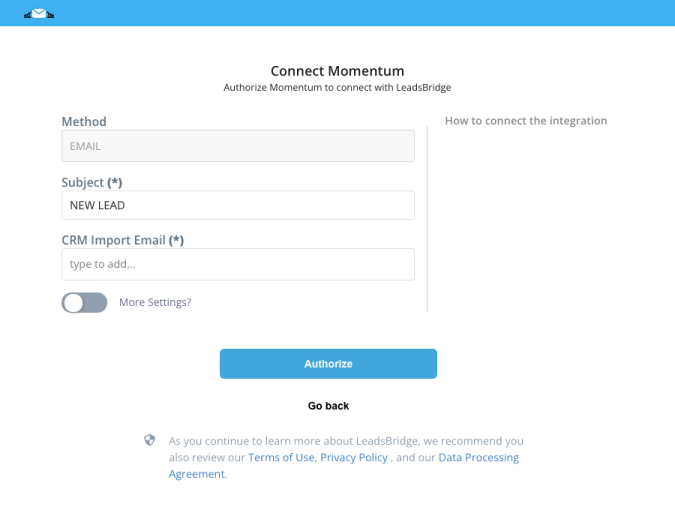
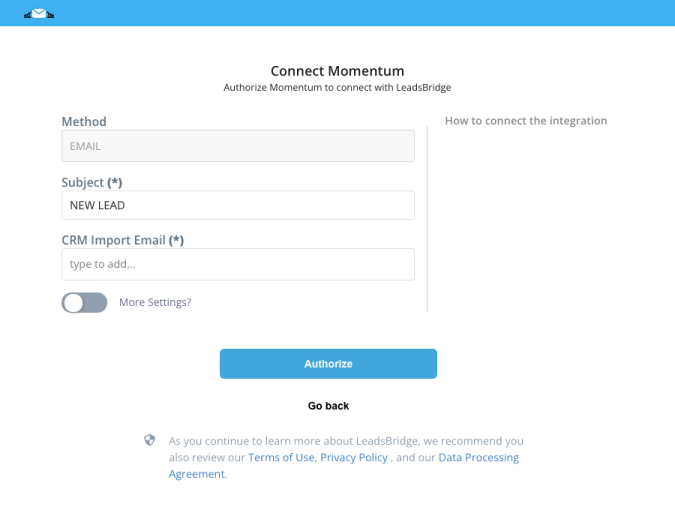
Configuration details for Momentum
Other Info
Required information: The email where you need to send the leads, to obtain it you should ask Momentum support.
Which entity concepts we support for Momentum
With LeadsBridge you may use these entity concepts for Momentum.
Lead
A lead is a potential sales contact, an individual or organization that expresses an interest in your goods or services.
Common questions for Momentum
I can’t see the phone number in Momentum, what I need to do?
If you don’t see the lead phone number inside your Momentum we suggest you follow these steps:
1. Go to left Menu >> Lead Ads
2. Click on the bridge you want to edit
3. Go to the Fields mapping step
4. Empty the phone field (click on the X in the right column – Fields Mapping step)
5. Click on the NEXT button, going to the Hidden fields step
6. Select the CRM phone field on the left column
7. Type the F1:phone_number custom value in the right column
8. Complete the bridge steps to re-publish it.
I can’t see the lead in Momentum, what should I do?
Typically, if you set the content type as “Plain Text”, enter the correct email address, and follow the steps above, you should receive the leads. Check if these are set correctly otherwise, contact our support team.
Do you need help?
Here some additional resources:
- LeadsBridge KNOWLEDGE BASE
- Contact support from your account clicking on the top right Support button




