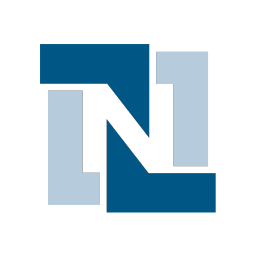Integrate NetSuite with LeadsBridge
Intro
NetSuite is the leading integrated cloud business software suite, including business accounting, ERP, CRM and ecommerce software.
In this article, you'll learn how to connect your LeadsBridge account with NetSuite.
Connect NetSuite integration
Before you start
- Head over to the left sidebar and click on the Create new Bridge button
- Select your integrations in the selectors
- Click on the Continue button at the bottom right
Authorize NetSuite integration
Setup your NetSuite integration
- Click on Connect NetSuite
- Click on Create new integration to connect your NetSuite (or select an existing one from the dropdown if you already connected it)
- A popup wil be opened where you can authorize the NetSuite integration
- Fill URL, Account ID, Consumer key, Consumer secret, Access Token, Access Secret field to connect NetSuite with LeadsBridge
- Click on the Authorize button
- You can choose a name for this NetSuite and LeadsBridge integration (you can also edit it later)
- Once done, click on Continue button and you will get back to the bridge experience where you could choose additional integration settings
- Now that your NetSuite is connected, you can continue with the set-up of your bridge
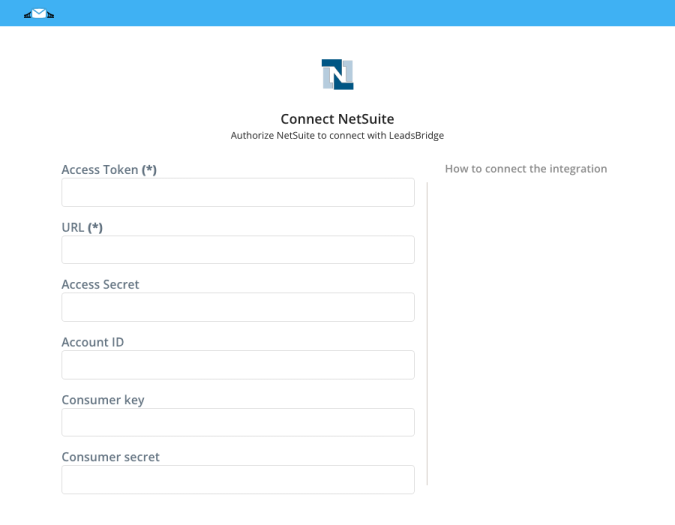
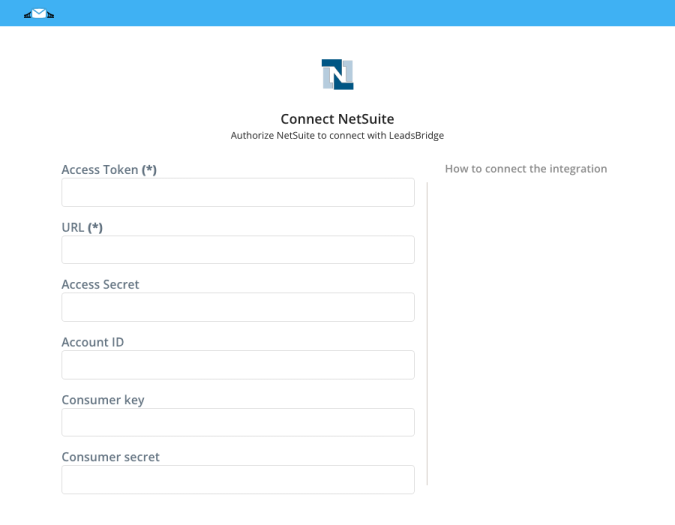
Configuration details for NetSuite
How to get URL, Account ID, Consumer key, Consumer secret, Access Token, Access Secret
To setup the integration correctly, only during the initial configuration you'll have to create an integration inside NetSuite.
In order to get your URL and Account ID you should follow the steps below:
The Account ID value can be found in the example above
After that, in order to get your Consumer Key and Consumer Secret, you should create an Integration inside NetSuite by follow the steps below:
To be able to create an Access Token you should enable your NetSuite account with Token-Based Authentication by following the steps below:
After this you should assign a role to the user’s account you are using inside LeadsBridge by following the steps below:
Now we should create the Token for this user by following the steps below:
In order to get your URL and Account ID you should follow the steps below:
- Log into your NetSuite account as Administrator
- Go to Setup » Company » Company Information
![]()

- Your URL should look like one of the following cases:
- https://AccountID.suitetalk.api.netsuite.com
- https://AccountID.app.netsuite.com
- If those URL formats doesn't work, go back to the Company Information page and check the value of CUSTOMER CENTER LOGIN which contains the URL but use only the first part of it: https://XXX.netsuite.com where XXX depends on your account region.
After that, in order to get your Consumer Key and Consumer Secret, you should create an Integration inside NetSuite by follow the steps below:
- Log into your NetSuite account as Administrator
- Go to Setup » Integration » Manage Integrations » New
![]()

- Inside the Name field type a descriptive name, for example LeadsBridge Integration
- Keep State as Enabled
- Check the Token-Based Authentication checkbox in the Authentication section
- Then click on Save
- After that, Consumer Key and Consumer Secret will be displayed, copy them.
- Go back into your LeadsBridge Integration and paste your Consumer Key and Consumer Secret in their corresponding fields
To be able to create an Access Token you should enable your NetSuite account with Token-Based Authentication by following the steps below:
- Log into your NetSuite account as Administrator
- Go to Setup » Company » Enable Features
- Click on SuiteCloud sub tab
- Scroll down to Manage Authentication section
- Check the TOKEN-BASED AUTHENTICATION checkbox
- Save your changes
After this you should assign a role to the user’s account you are using inside LeadsBridge by following the steps below:
- Log into your NetSuite account as Administrator
- Go to Setup » Users/Roles » Manage Users
- Under the Name column click on the user’s name you want to give access
- Then click on Edit button under the user’s name
- Go into the Access sub-tab at the bottom
- Then click on the Add dropdown button under Roles, we recommend selecting Full Access or other similar roles
- Click again on Add to assign the role to the user
- After that, click on Save
Now we should create the Token for this user by following the steps below:
- Go to Setup » Users/Roles » Access Tokens » New
![]()

- Select an Application Name
- Under User select the user you assigned the Role in the step before
- Inside Role select the one you gave to the user in the step before, for example Full Access
- Under Token Name you can give a descriptive name to the Token you are creating
- Then click on Save button
![]()

- Now you should be able to see your Token ID and Token Secret
- Copy your NetSuite Token ID and paste it inside LeadsBridge Access Token field
- Finally, copy your NetSuite Token Secret and paste it inside LeadsBridge Access Secret field
Which entity concepts we support for NetSuite
With LeadsBridge you may use these entity concepts for NetSuite.
Lead
Leads are users interested in your product or service. They can be considered potential customers.Prospect
A prospect is a potential customer that has been qualified as fitting specific criteria.Customer
A customer is a person that purchased a product of yours.Employee
An employee is a person who works for your business.Contact
Contact is the information set associated with an employee or a customer.Partner
One o more individuals who join with other individuals (partners) in an arrangement.
Which segmentation concepts we support for NetSuite
With LeadsBridge you may use these segmentation concepts for NetSuite.
Saved Search
A Saved Search is a request for information. By specifying criteria and results information you will be able to search through hundreds, thousands or millions of records in NetSuite to pinpoint exactly what you need.
Common questions for NetSuite
How can I create a Saved Search in NetSuite?
In the following link you can find a very useful video about how this feature works inside NetSuite: Watch the video
Also, in the following link you can find a guide on how to create Advanced Saved Searches: Watch the video
I get a message stating "[MAX_RCRDS_EXCEEDED] The maximum number ( 1000 ) of records allowed for a READ operation has been exceeded.", how can I fix this?
It is recommended to clean up NetSuite saved searches, get rid of the ones that are no longer being used and reduce the number of saved searches to fewer than 1000.
Once the number of searches is reduced, the message will disappear and you'll be able to use the integration properly.
I'm getting lead error message "Error Fetching http headers". What does it mean?
This is a casual and temporary error that LeadsBridge application encounters sometimes with Netsuite integration. It doesn't depend on LeadsBridge but it is caused by network slowness on request and response to Netsuite servers, this is due to many variables.
Anyway, LeadsBridge application has a re-sync system which tries to re-sync leads in error status with a frequency of some hours.
What does the Use sandbox toggle means?
By enabling the Use Sandbox? toggle your NetSuite Integration will send your incoming leads into your testing environment.
This option can be useful, for instance, when you need to test if the Fields Mapping, or any other Bridge settings, are working correctly.
Do you need help?
Here some additional resources:
- LeadsBridge KNOWLEDGE BASE
- Contact support from your account clicking on the top right Support button