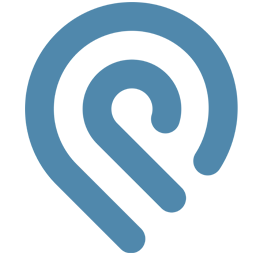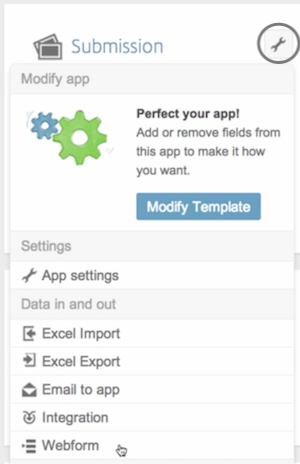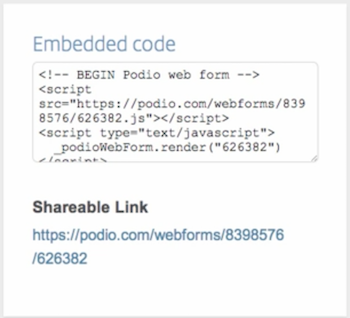Integrate Podio with LeadsBridge
Intro
Podio is a cloud-based collaboration service that was founded in 2009 and acquired by Citrix in 2012. Podio supplies a web-based platform for organizing team communication, business processes, data and content in project management workspaces
In this article, you'll learn how to connect your LeadsBridge account with Podio.
Connect Podio integration
Before you start
- Head over to the left sidebar and click on the Create new Bridge button
- Select your integrations in the selectors
- Click on the Continue button at the bottom right
Authorize Podio integration
Setup your Podio integration
- Click on Connect Podio
- Click on Create new integration to connect your Podio (or select an existing one from the dropdown if you already connected it)
- A popup wil be opened where you can authorize the Podio integration
- Fill HTML form code field to connect Podio with LeadsBridge
- Click on the Authorize button
- You can choose a name for this Podio and LeadsBridge integration (you can also edit it later)
- Once done, click on Continue button and you will get back to the bridge experience where you could choose additional integration settings
- Now that your Podio is connected, you can continue with the set-up of your bridge
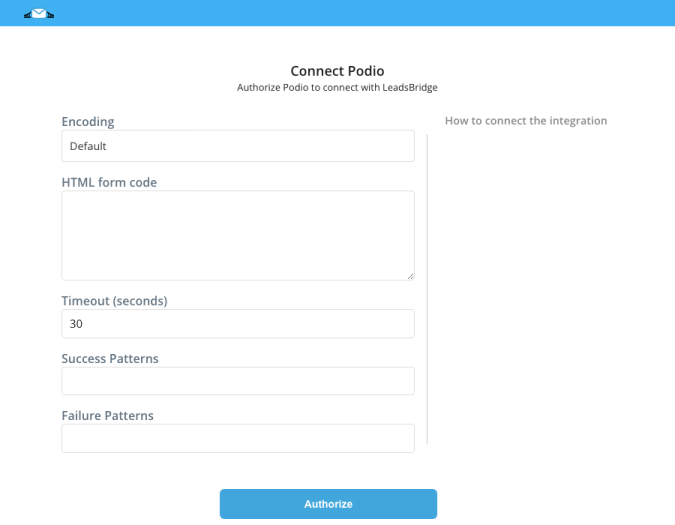
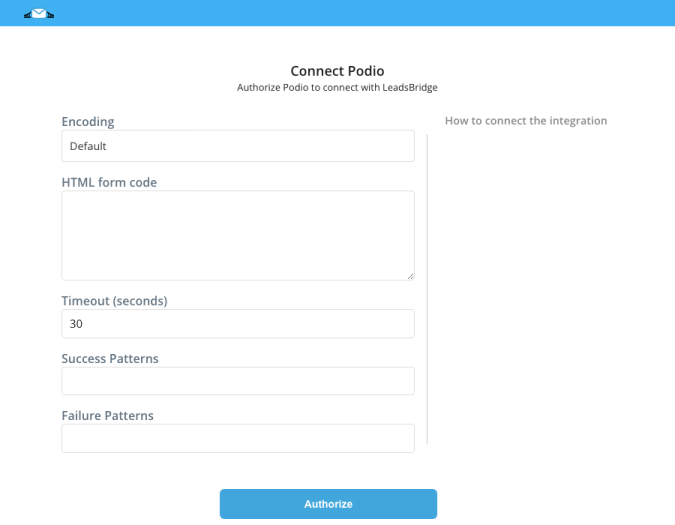
Configuration details for Podio
Which entity concepts we support for Podio
With LeadsBridge you may use these entity concepts for Podio.
Contact
The contacts can be thought of as virtual business cards. ( Learn more)
Which segmentation concepts we support for Podio
With LeadsBridge you may use these segmentation concepts for Podio.
Form
A form, also called an HTML form, is an online page containing blank spaces where information can be inserted. They may contain different elements such as checkboxes, submit buttons, text boxes, and others. ( Learn more)
Common questions for Podio
How can I get my Podio HTML form code?
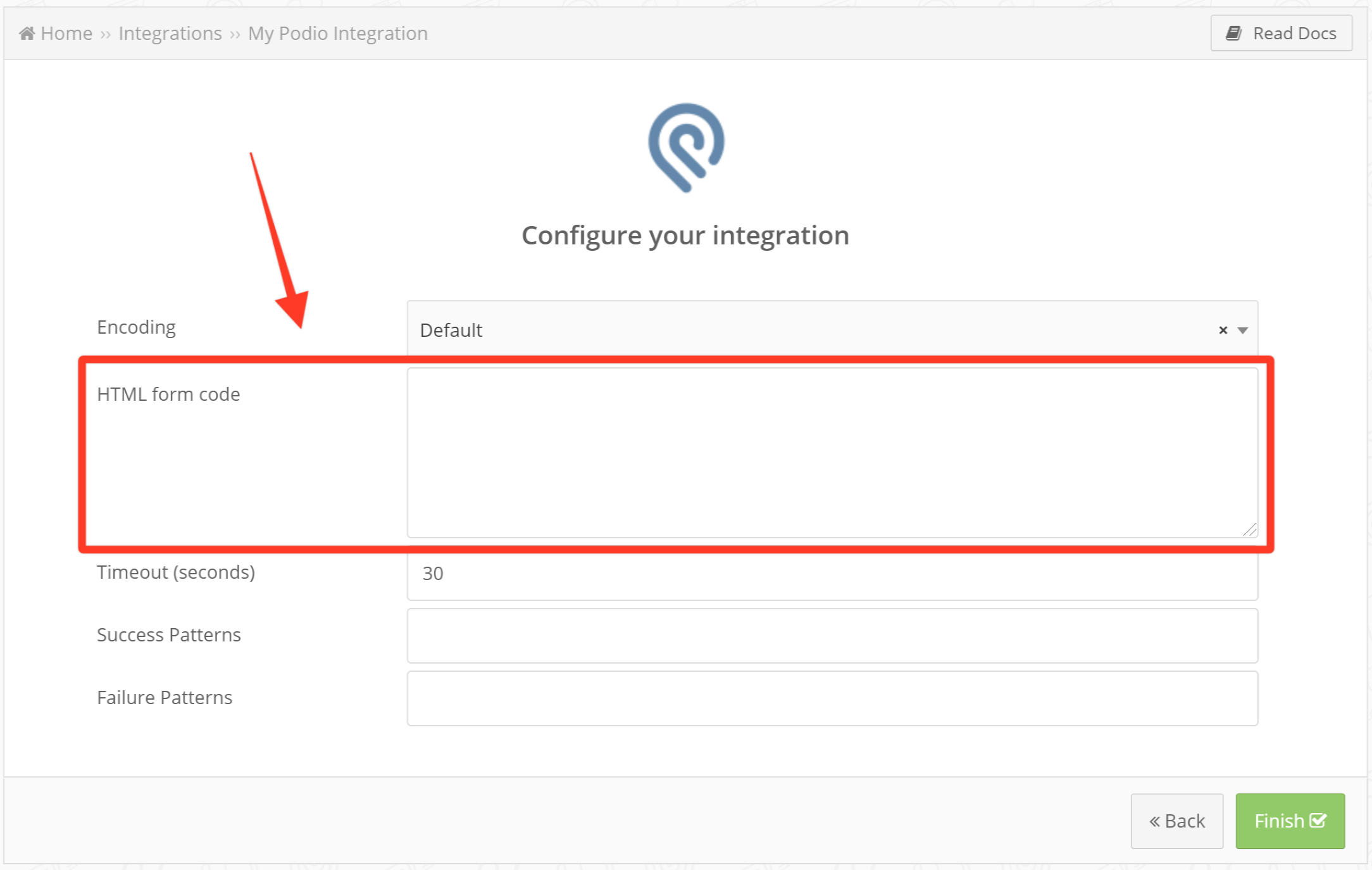
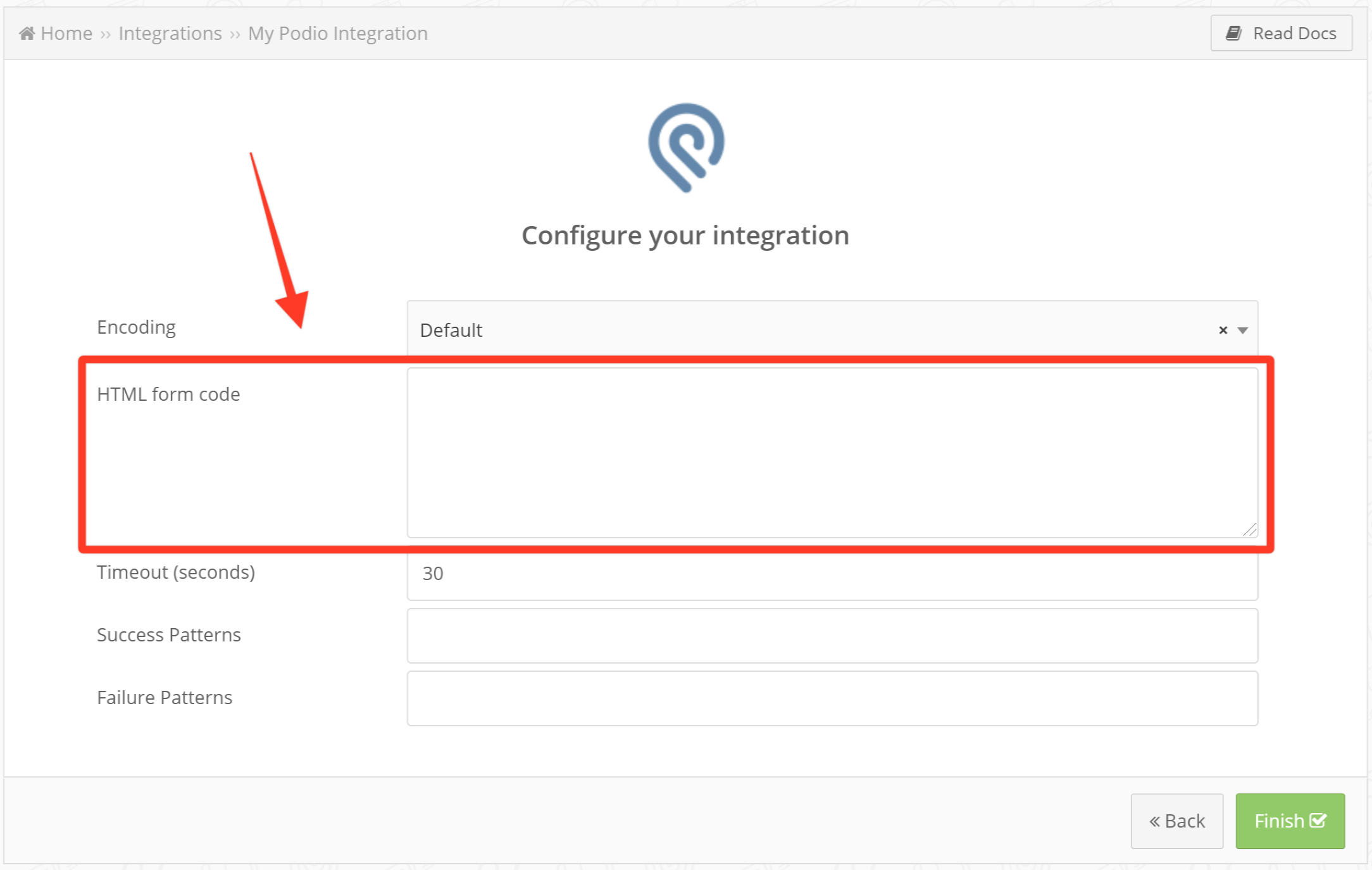
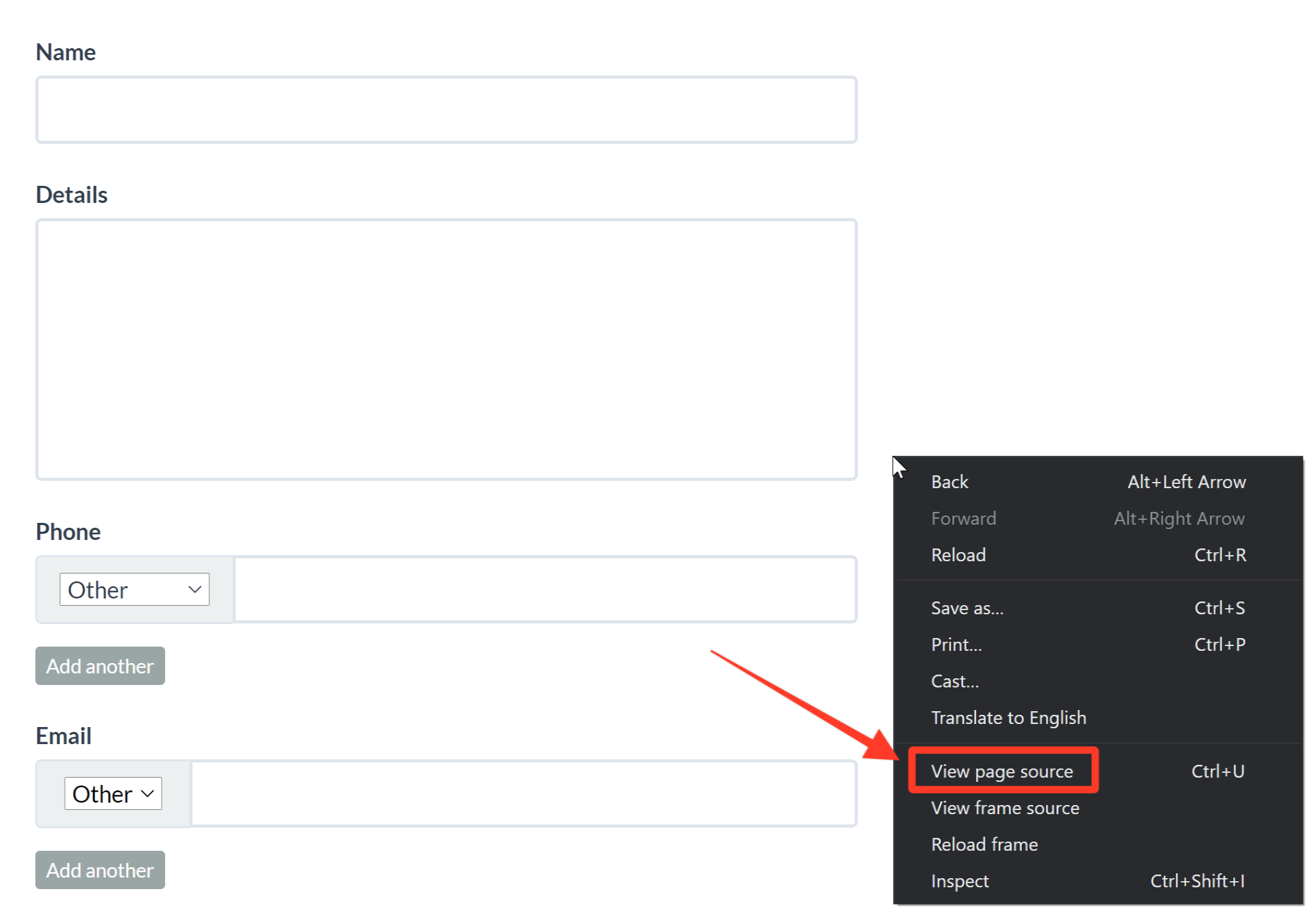
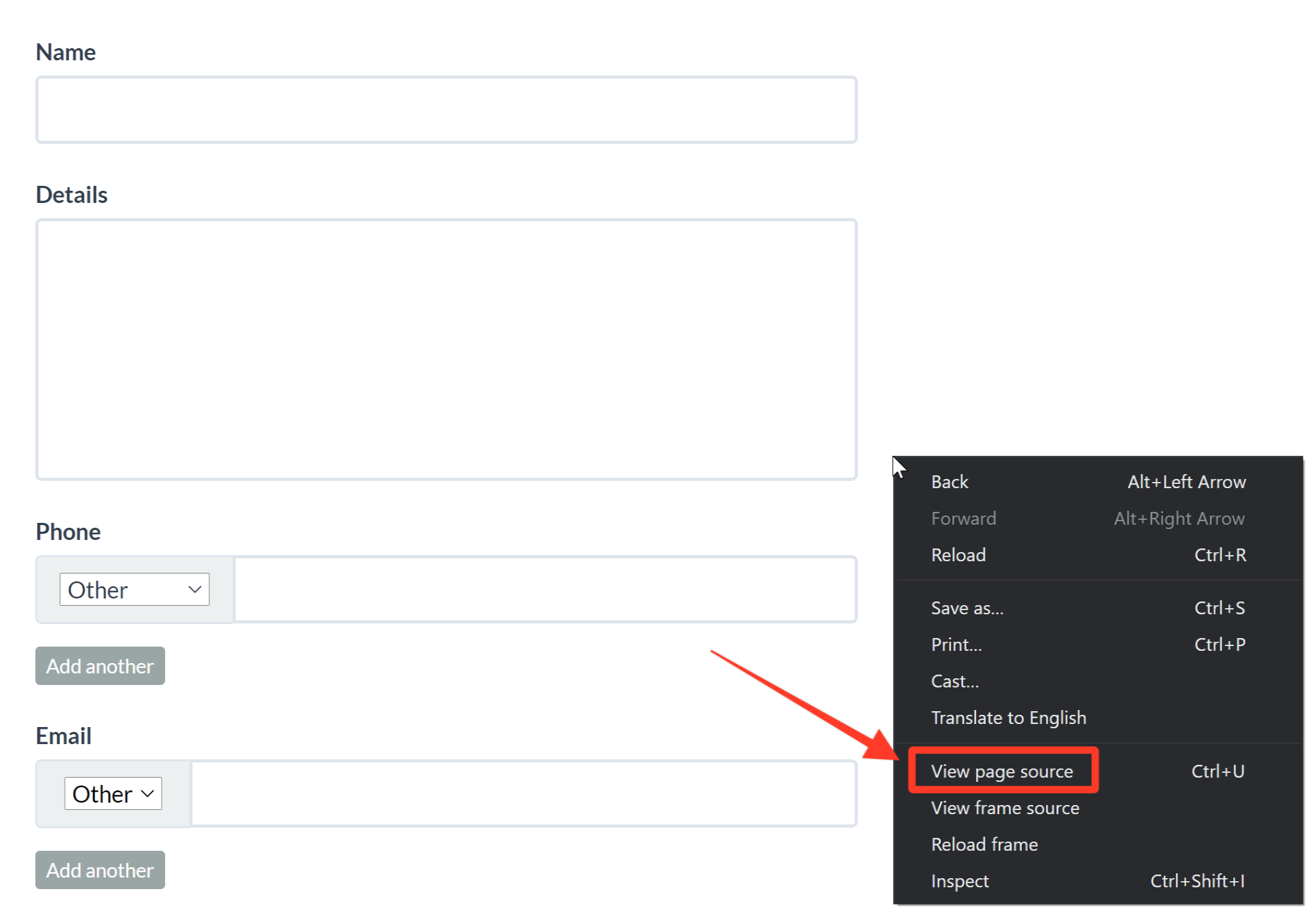
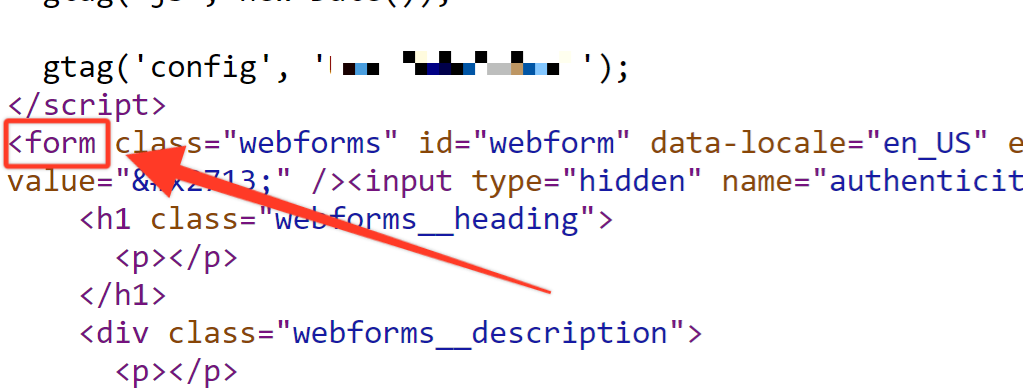
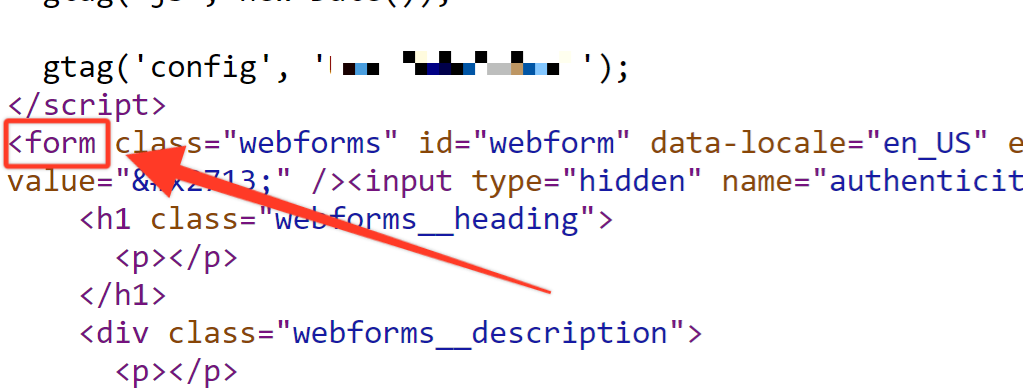


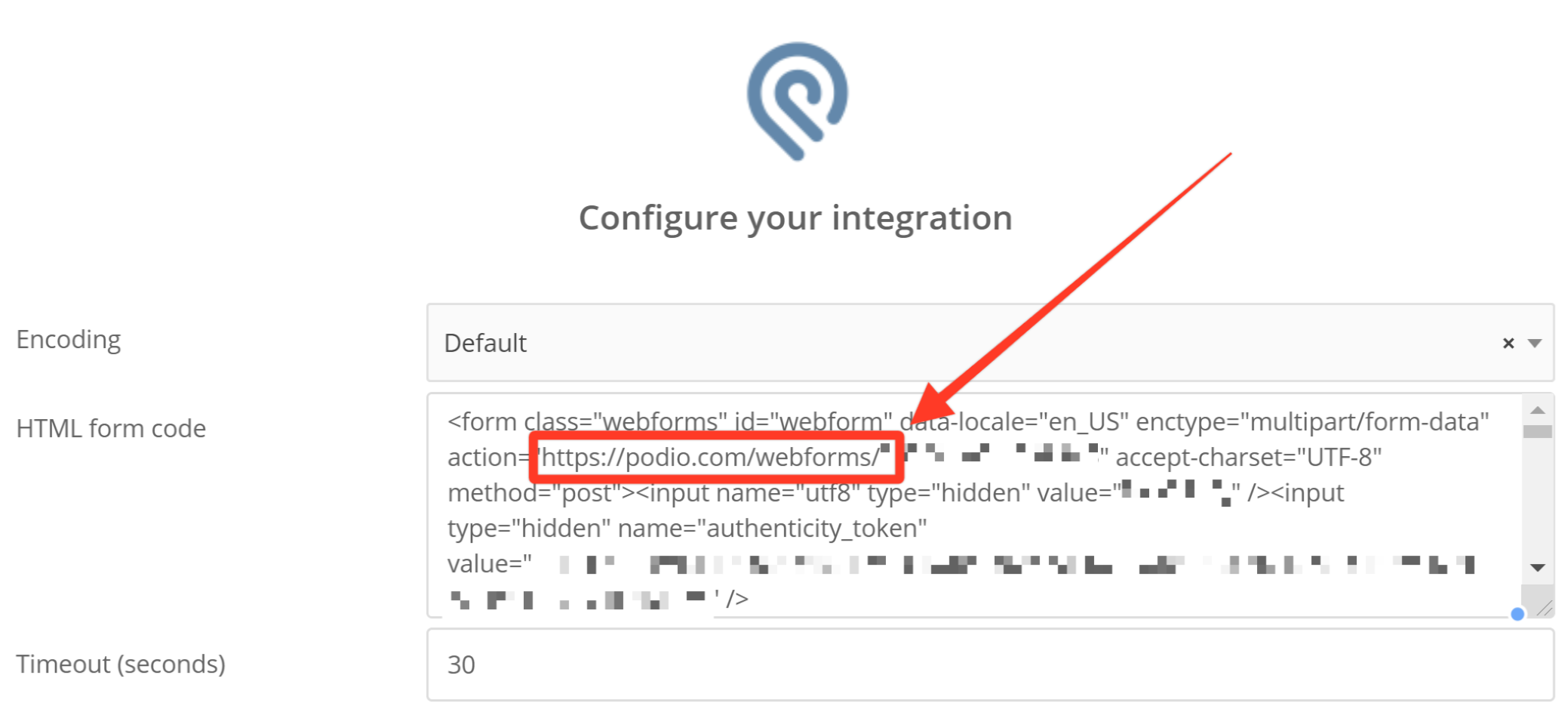
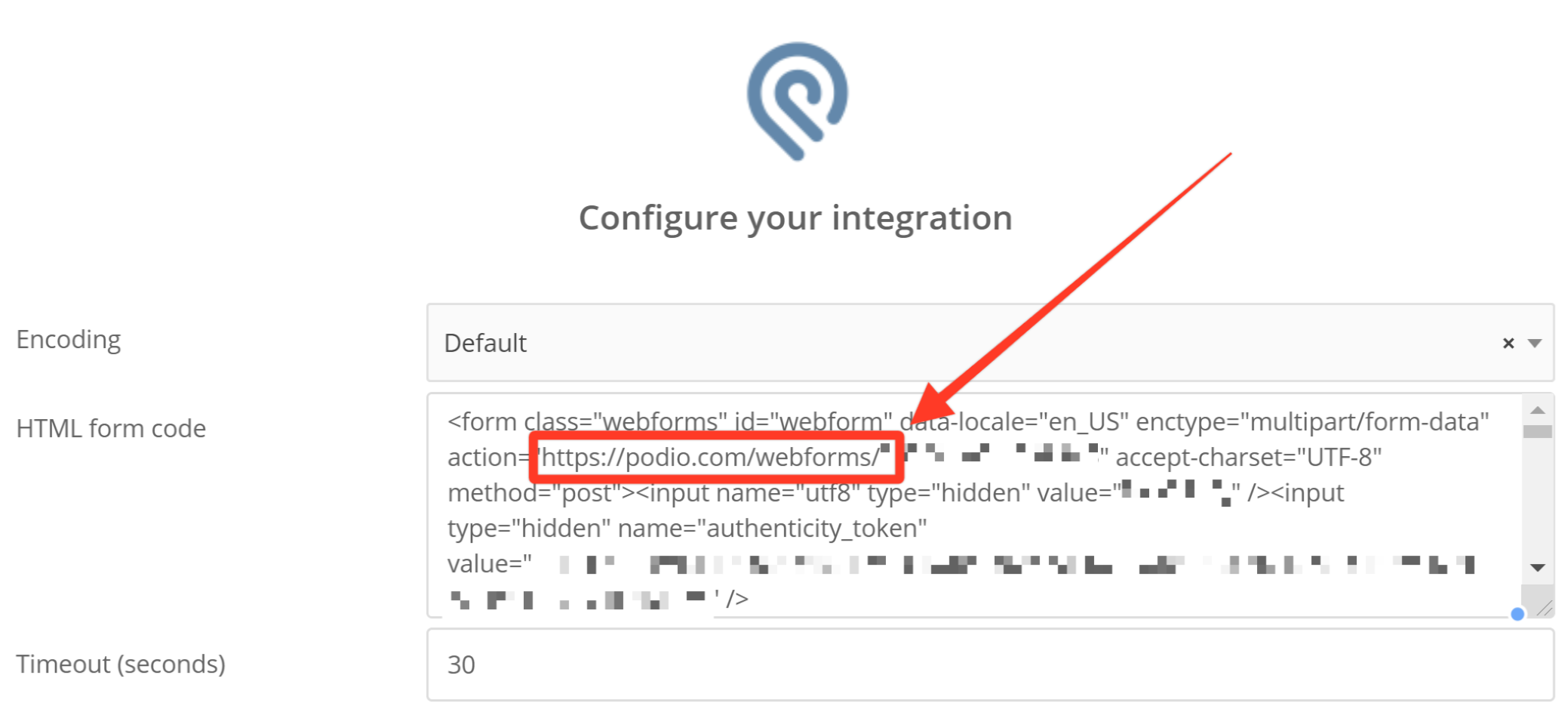
Why Podio Integration doesn't work?
Check that the CAPTCHA option is disabled on your Configuration settings.
( Learn more)
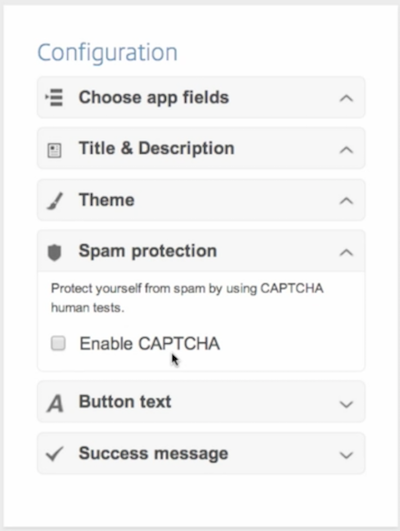
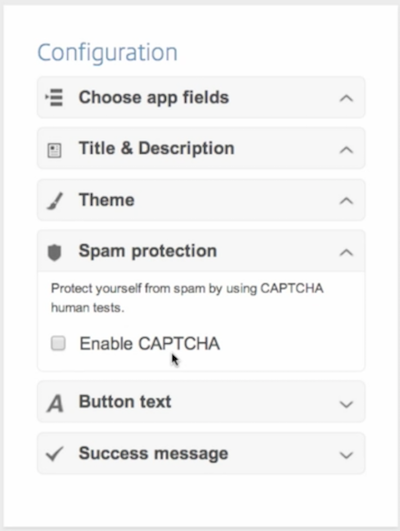
Do you need help?
Here some additional resources:
- LeadsBridge KNOWLEDGE BASE
- Contact support from your account clicking on the top right Support button