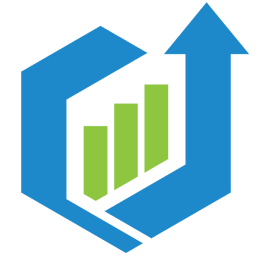Integrate ProMax with LeadsBridge
Intro
ProMax is an automotive software solution to help sell more cars, maximize profitability and stay compliant.
In this article, you'll learn how to connect your LeadsBridge account with ProMax.
Connect ProMax integration
Before you start
- Head over to the left sidebar and click on the Create new Bridge button
- Select your integrations in the selectors
- Click on the Continue button at the bottom right
Authorize ProMax integration
Setup your ProMax integration
- Click on Connect ProMax
- Click on Create new integration to connect your ProMax (or select an existing one from the dropdown if you already connected it)
- A popup wil be opened where you can authorize the ProMax integration
- Fill field to connect ProMax with LeadsBridge
- Click on the Authorize button
- You can choose a name for this ProMax and LeadsBridge integration (you can also edit it later)
- Once done, click on Continue button and you will get back to the bridge experience where you could choose additional integration settings
- Now that your ProMax is connected, you can continue with the set-up of your bridge
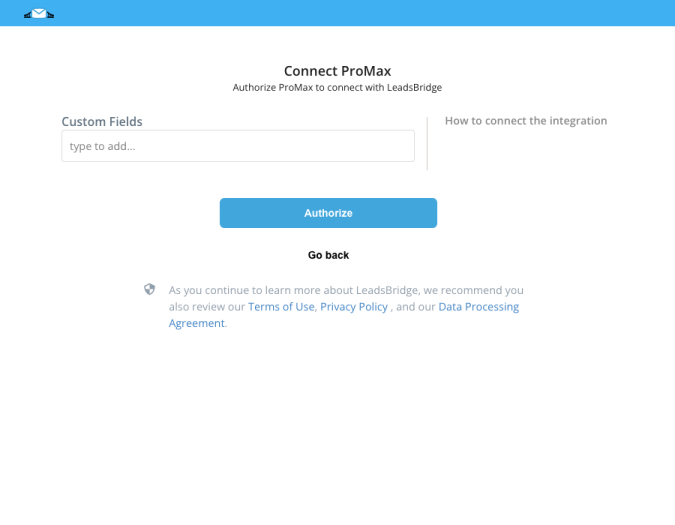
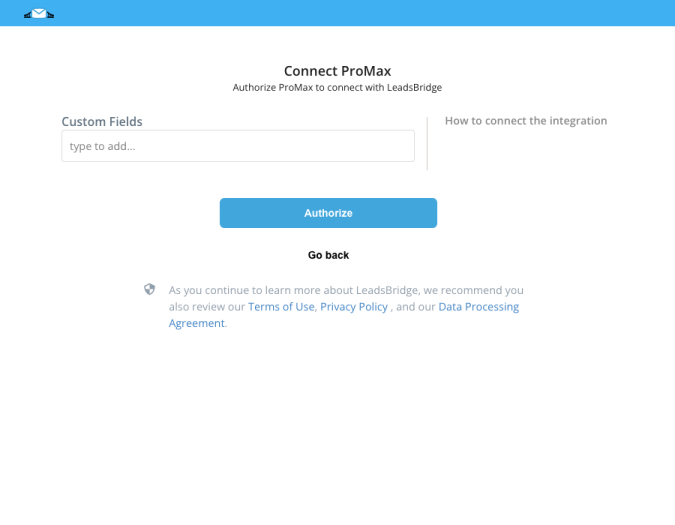
Which entity concepts we support for ProMax
With LeadsBridge you may use these entity concepts for ProMax.
Lead
A potential client that actively shows interest in a product or service by reaching out, filling a form or responding to an ad, for example.
Common questions for ProMax
My Dealer Code doesn’t work, what can I do?
If you have double-checked your Dealer Code and is still not working, you should make sure that LeadsBridge has been set as Lead Source in your ProMax configuration, you should get in touch with ProMax support in case you need assistance with that.
Does ProMax use ADF fields?
Even ProMax is and ADF integration, they handle ADF fields in a custom way a not all the ADF fields are managed in ProMax UI but only a part. The fields are
- requestdate
- vehicle ›› year
- vehicle ›› make
- vehicle ›› model
- customer ›› contact ›› name
- customer ›› contact ›› email
- customer ›› contact ›› phone [time]
- customer ›› contact ›› phone [type]
- customer ›› contact ›› phone
- customer ›› contact ›› address ›› street
- customer ›› contact ›› address ›› city
- customer ›› contact ›› address ›› regioncode
- customer ›› contact ›› address ›› postalcode
- customer ›› comments
- vendor ›› id
- vendor ›› vendorname
- provider ›› name
- provider ›› service
What are ProMax fields?
ProMax allows to use particular fields handled by their system, those fields are also known with CarDotCom fields because they are related to the section CarDotCom.
You can find those fields in the fields mapping as well as ADF fields with the prefix ProMax ››
What are custom fields in the integration settings?
The ProMax integration allows to use custom fields not included neither in ADF fields nor in ProMax fields. It is possible to inserti your own custom field in the integration configuration and it will appear in the fields mapping in order to be mapped.
The value of these fields will be included in the ProMax CarDotCom notes section so you can find them in that section in ProMax.
What is an Invalid format error?
ADF and ProMax fields must respect specific formats depending on the type of the field. When a field isn't compliant with the format, this type of error is reported in LeadsBridge with the expected format.
It is possible to fix the format directly on the source layer, so sending it to LeadsBridge already well formatted. If this is not possible, you can try to use one of LeadsBridge functions available in the fields mapping.
Once adjusted the format, you can sync again the leads in error by Leads Error Table page, anyway, this will work only if the lead source data is compliant with the configuration
- If you adjusted the source data you have to re-generate the lead
- If you adjusted the fields mapping using a function, you just need to be sure that the source field is available in the leads table
Do you need help?
Here some additional resources:
- LeadsBridge KNOWLEDGE BASE
- Contact support from your account clicking on the top right Support button