Integrate Real Estate Webmasters with LeadsBridge
Intro
Real Estate Webmasters is the world’s largest technology provider exclusively serving the real estate industry.
In this article, you'll learn how to connect your LeadsBridge account with Real Estate Webmasters.
Connect Real Estate Webmasters integration
Before you start
- Head over to the left sidebar and click on the Create new Bridge button
- Select your integrations in the selectors
- Click on the Continue button at the bottom right
Authorize Real Estate Webmasters integration
Setup your Real Estate Webmasters integration
- Click on Connect Real Estate Webmasters
- Click on Create new integration to connect your Real Estate Webmasters (or select an existing one from the dropdown if you already connected it)
- A popup wil be opened where you can authorize the Real Estate Webmasters integration
- Fill URL, API Key field to connect Real Estate Webmasters with LeadsBridge
- Click on the Authorize button
- You can choose a name for this Real Estate Webmasters and LeadsBridge integration (you can also edit it later)
- Once done, click on Continue button and you will get back to the bridge experience where you could choose additional integration settings
- Now that your Real Estate Webmasters is connected, you can continue with the set-up of your bridge
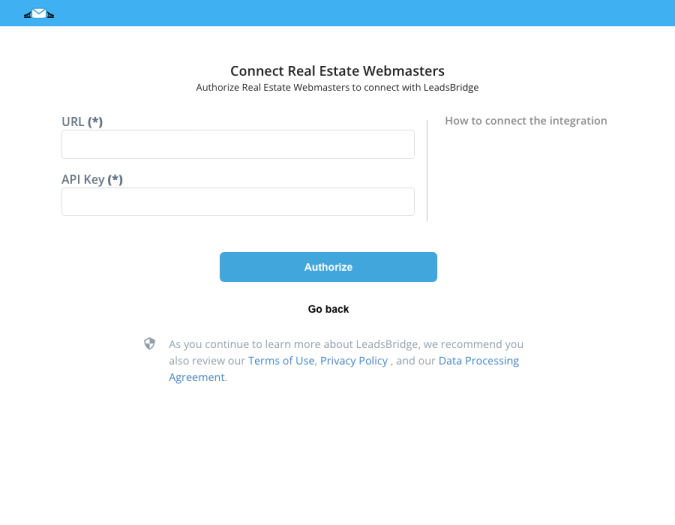
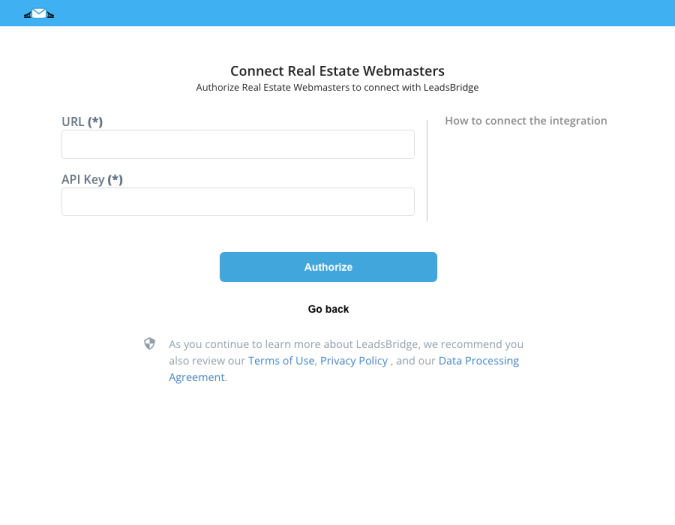
Configuration details for Real Estate Webmasters
How to get URL, API Key
The URL is your REW Website URL. This will be where LeadsBridge interacts with your Website CRM via the API.
To locate your API Key in your Real Estate Webmasters account, please follow these steps:
1. Log into your REW site by navigating to your site URL, with "/backend" appended to the end. For example, if your site was "mysite.com" you would navigate to "www.mysite.com/backend"
2. Click the 'triple bar' in the upper right corner, and select Settings
3. Select API on the left side
4. Copy the API Key under Default Application, or create a new application and copy its API key.
To locate your API Key in your Real Estate Webmasters account, please follow these steps:
1. Log into your REW site by navigating to your site URL, with "/backend" appended to the end. For example, if your site was "mysite.com" you would navigate to "www.mysite.com/backend"
2. Click the 'triple bar' in the upper right corner, and select Settings
3. Select API on the left side
4. Copy the API Key under Default Application, or create a new application and copy its API key.
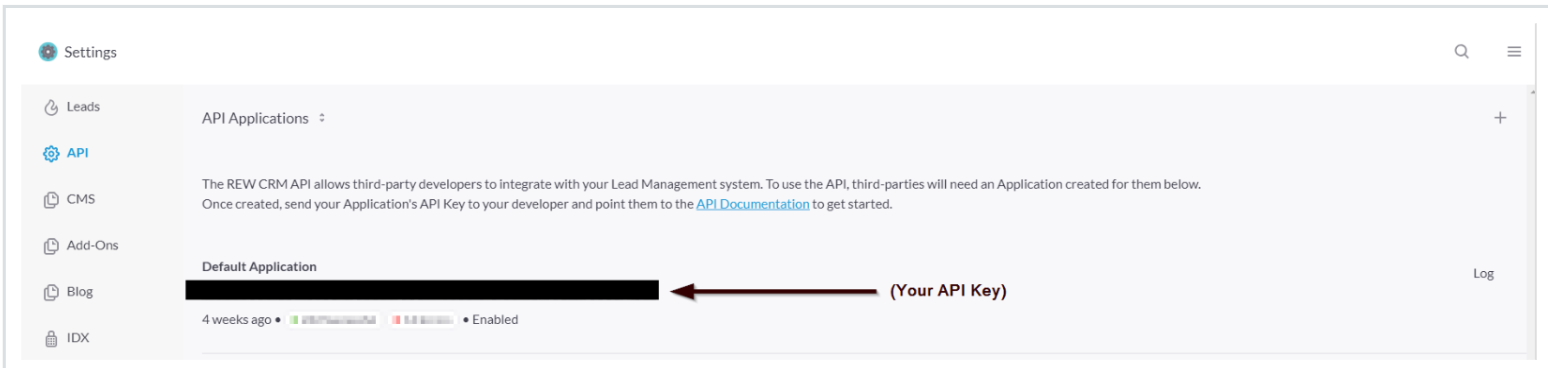
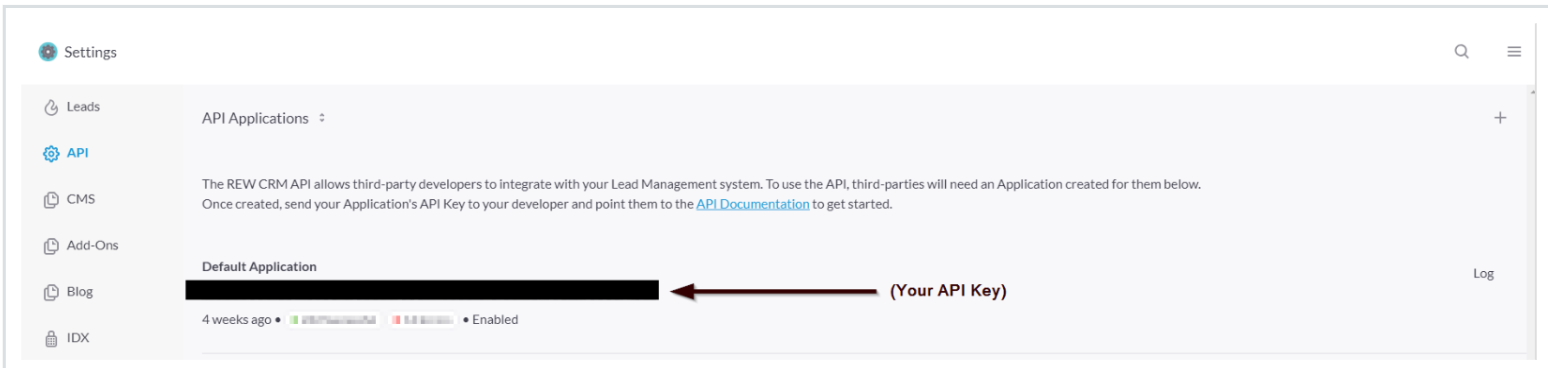
Which entity concepts we support for Real Estate Webmasters
With LeadsBridge you may use these entity concepts for Real Estate Webmasters.
Lead
Which segmentation concepts we support for Real Estate Webmasters
With LeadsBridge you may use these segmentation concepts for Real Estate Webmasters.
Agent
We retrieve all your agent accounts within the Lead Management system. You can select the Lead Manager agent in the Destination step of the bridge.
If you select the None list, your leads will be assigned to the primary agent that is the Admin of the Real Estate Webmasters account.Group
LeadsBridge can connect with Groups.
In the Destination dropdown, you will see all the groups where the leads can be assigned to.
Do you need help?
Here some additional resources:
- LeadsBridge KNOWLEDGE BASE
- Contact support from your account clicking on the top right Support button




