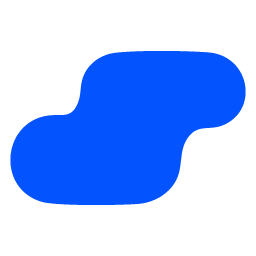Integrate Salesflare with LeadsBridge
Intro
Salesflare is the intelligent sales CRM that fills out itself and that sales people actually love. It reminds you of who you should contact, collects information on customers, logs all your customer interactions for you and gives you insight in how your team is connected to a company.
In this article, you'll learn how to connect your LeadsBridge account with Salesflare.
Connect Salesflare integration
Before you start
- Head over to the left sidebar and click on the Create new Bridge button
- Select your integrations in the selectors
- Click on the Continue button at the bottom right
Authorize Salesflare integration
Setup your Salesflare integration
- Click on Connect Salesflare
- Click on Create new integration to connect your Salesflare (or select an existing one from the dropdown if you already connected it)
- A popup wil be opened where you can authorize the Salesflare integration
- Fill API Key field to connect Salesflare with LeadsBridge
- Click on the Authorize button
- You can choose a name for this Salesflare and LeadsBridge integration (you can also edit it later)
- Once done, click on Continue button and you will get back to the bridge experience where you could choose additional integration settings
- Now that your Salesflare is connected, you can continue with the set-up of your bridge
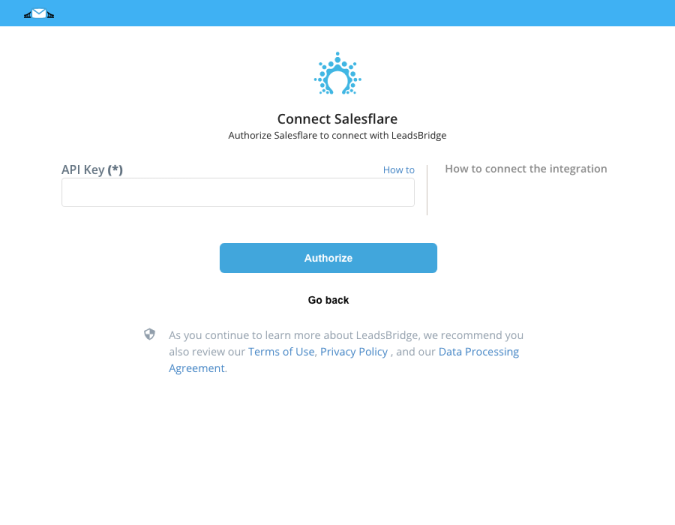
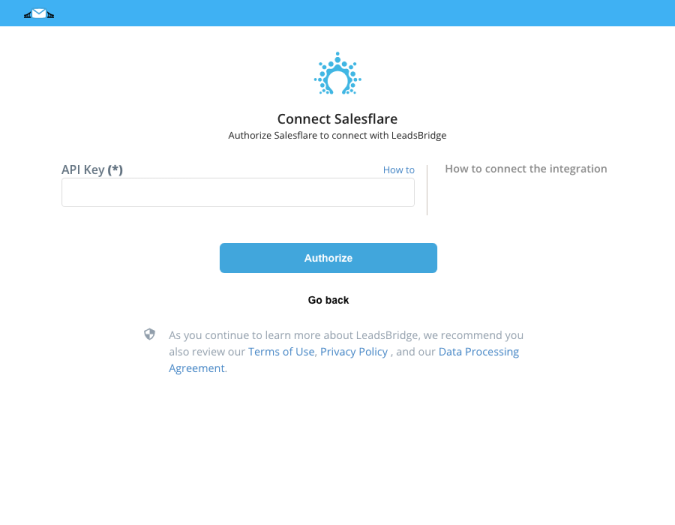
Configuration details for Salesflare
How to get API Key
Login inside your Salesflare account and click on the gear wheel (Settings) >> “API keys”. Copy the API key into your LeadsBridge integration.
( Learn more)
Which entity concepts we support for Salesflare
With LeadsBridge you may use these entity concepts for Salesflare.
Contact
Contact is a people that can be manually added or removed from a list. This term is used to describe reaching out to or being in touch with another person, business or entity. ( Learn more)
Which segmentation concepts we support for Salesflare
With LeadsBridge you may use these segmentation concepts for Salesflare.
Tag
Tags are a quick and flexible way to label leads.
In LeadsBridge, you can choose which tags you want to use to send your leads inside the system, or you can create an audience as well, starting from the tag selected.
Please note: if don’t want to use tags, you can choose the "Send Contacts to Salesflare" option.
Do you need help?
Here some additional resources:
- LeadsBridge KNOWLEDGE BASE
- Contact support from your account clicking on the top right Support button