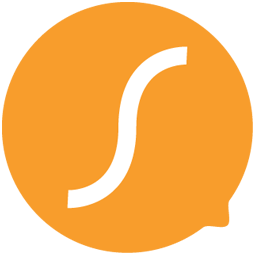Integrate Sierra Interactive with LeadsBridge
Intro
Sierra Interactive is a Real Estate Platform, that allows it's users to create websites, lead generation strategies and manage leads.
In this article, you'll learn how to connect your LeadsBridge account with Sierra Interactive.
Connect Sierra Interactive integration
Before you start
- Head over to the left sidebar and click on the Create new Bridge button
- Select your integrations in the selectors
- Click on the Continue button at the bottom right
Authorize Sierra Interactive integration
Setup your Sierra Interactive integration
- Click on Connect Sierra Interactive
- Click on Create new integration to connect your Sierra Interactive (or select an existing one from the dropdown if you already connected it)
- A popup wil be opened where you can authorize the Sierra Interactive integration
- Fill API Key field to connect Sierra Interactive with LeadsBridge
- Click on the Authorize button
- You can choose a name for this Sierra Interactive and LeadsBridge integration (you can also edit it later)
- Once done, click on Continue button and you will get back to the bridge experience where you could choose additional integration settings
- Now that your Sierra Interactive is connected, you can continue with the set-up of your bridge
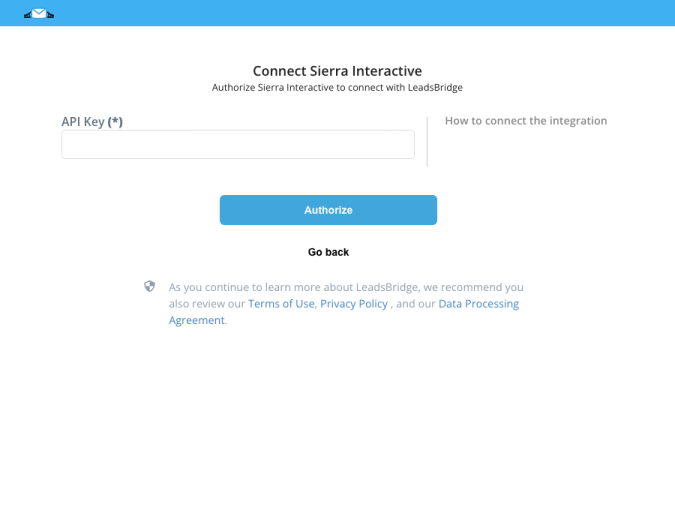
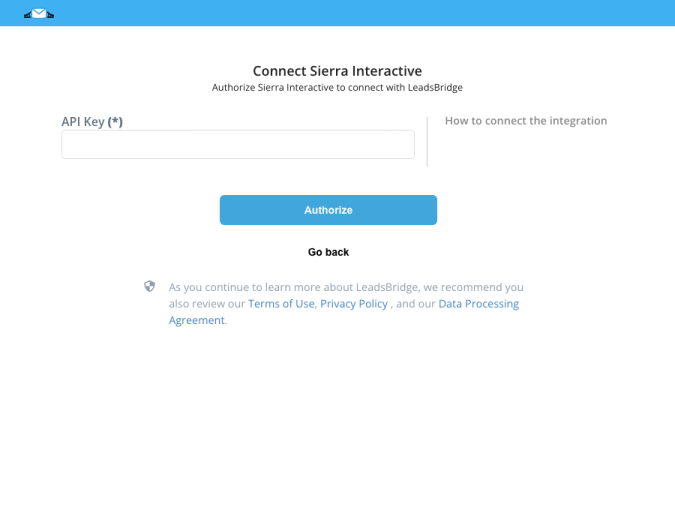
Configuration details for Sierra Interactive
How to get API Key
You should log into your Sierra Interactive account and copy/paste the API Key inside your LeadsBridge integration setup.
Which entity concepts we support for Sierra Interactive
With LeadsBridge you may use these entity concepts for Sierra Interactive.
Lead
Leads are users interested in your product or service. They can be considered potential customers.
Common questions for Sierra Interactive
Should I add other information to receive leads correctly?
Sierra Interactive requires the password of the account/agent to be sent with the information so the lead may be inserted into the CRM correctly. To do so you should add it as a Custom Field on the Fields Matching step of the bridge.
Follow these steps:
1. Select the Password field and click on the Add a Custom Field button
2. Type your password inside the box, as shown in the image below.
3. Click on Next and complete the bridge setup.


Can I send leads directly to a specific Agent?
To send leads to a specific Agent you should select the agent’s email in the "Which Segment?" section of the Destination setup.
You'll also see a [None] list present that allows you to enter leads to the CRM without any kind of segmentation.
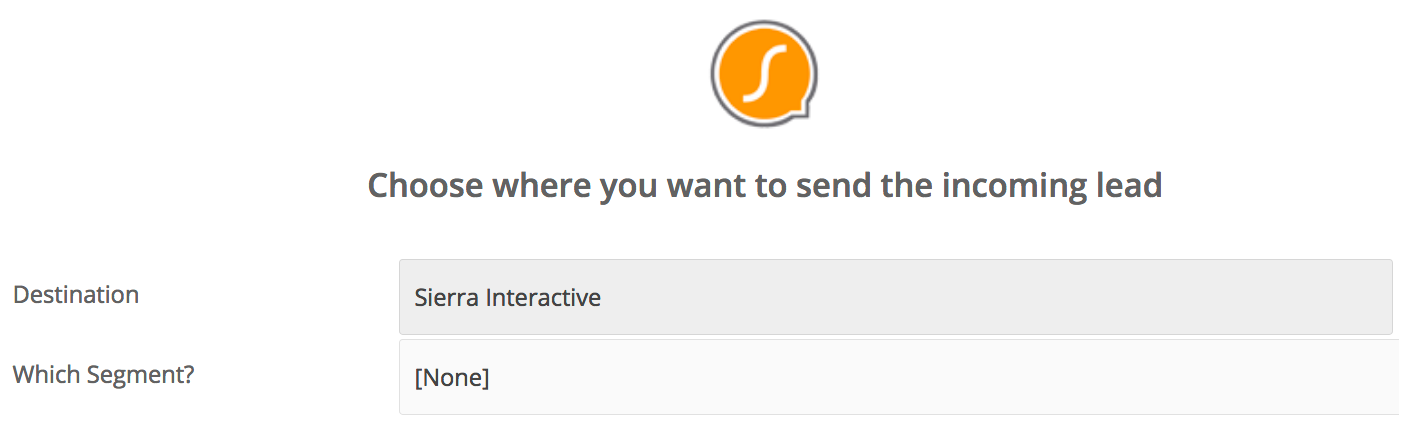
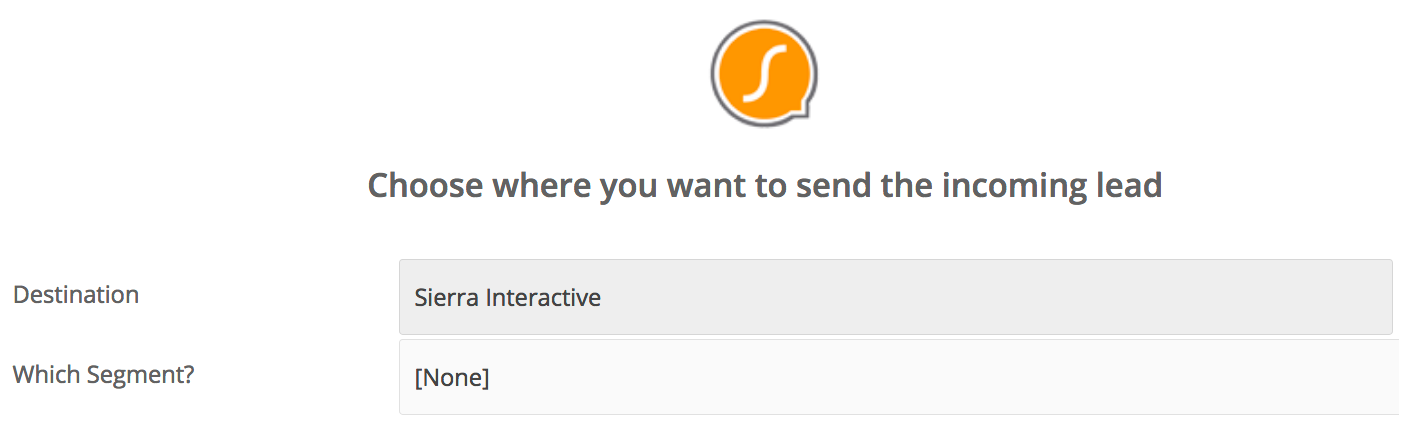
Do you need help?
Here some additional resources:
- LeadsBridge KNOWLEDGE BASE
- Contact support from your account clicking on the top right Support button