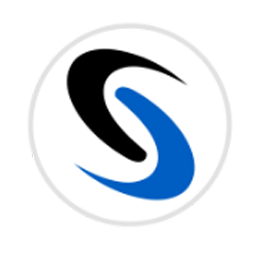Integrate SkySlope with LeadsBridge
Intro
SkySlope is a transaction management software thought for real estate agents and was designed to help users to close their transactions, organizing their documents in an orderly manner and ensuring compliance with real estate laws.
In this article, you'll learn how to connect your LeadsBridge account with SkySlope.
Connect SkySlope integration
Before you start
- Head over to the left sidebar and click on the Create new Bridge button
- Select your integrations in the selectors
- Click on the Continue button at the bottom right
Authorize SkySlope integration
Setup your SkySlope integration
- Click on Connect SkySlope
- Click on Create new integration to connect your SkySlope (or select an existing one from the dropdown if you already connected it)
- A popup wil be opened where you can authorize the SkySlope integration
- Fill Username, Password field to connect SkySlope with LeadsBridge
- Click on the Authorize button
- You can choose a name for this SkySlope and LeadsBridge integration (you can also edit it later)
- Once done, click on Continue button and you will get back to the bridge experience where you could choose additional integration settings
- Now that your SkySlope is connected, you can continue with the set-up of your bridge
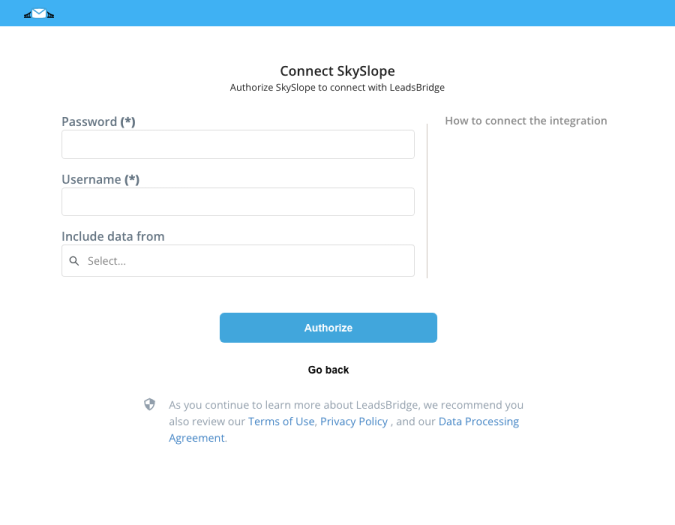
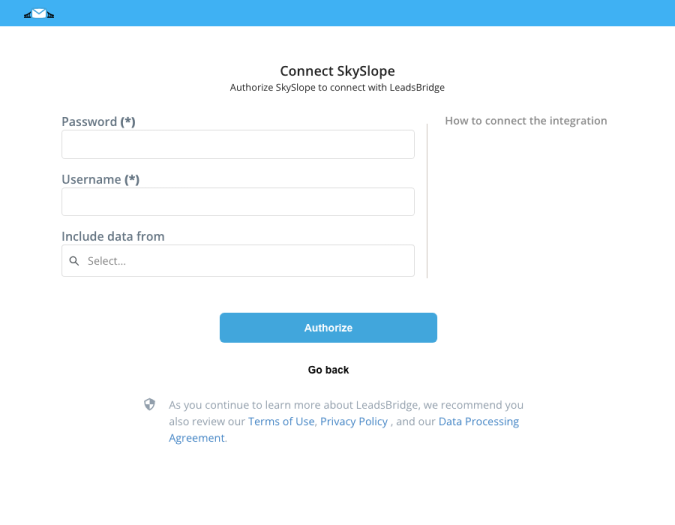
Configuration details for SkySlope
Which entity concepts we support for SkySlope
With LeadsBridge you may use these entity concepts for SkySlope.
User
People interested in your product or service. Furthermore, users could also be customers.
Do you need help?
Here some additional resources:
- LeadsBridge KNOWLEDGE BASE
- Contact support from your account clicking on the top right Support button