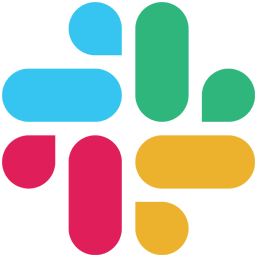Integrate Slack with LeadsBridge
Intro
Slack brings all your communication together in one place. It’s real-time messaging, archiving and search for modern teams.
In this article, you'll learn how to connect your LeadsBridge account with Slack.
Connect Slack integration
Before you start
- Head over to the left sidebar and click on the Create new Bridge button
- Select your integrations in the selectors
- Click on the Continue button at the bottom right
Authorize Slack integration
Setup your Slack integration
- Click on Connect Slack
- Click on Create new integration to connect your Slack (or select an existing one from the dropdown if you already connected it)
- A popup wil be opened where you can authorize the Slack integration
- Click on Authorize and you will be prompted to the Slack authorization experience
- Here you will need to provide the info required and grant access to LeadsBridge
- Once done, you will be get back to LeadsBridge application
- You can choose a name for this Slack and LeadsBridge integration (you can also edit it later)
- Once done, click on Continue button and you will get back to the bridge experience where you could choose additional integration settings
- Now that your Slack is connected, you can continue with the set-up of your bridge
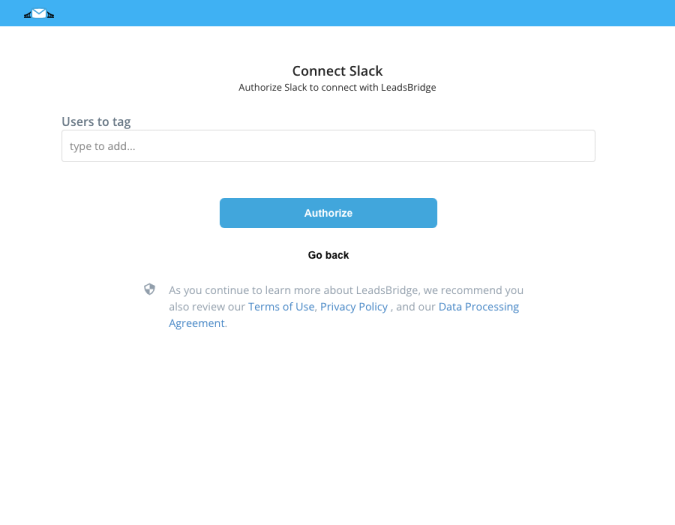
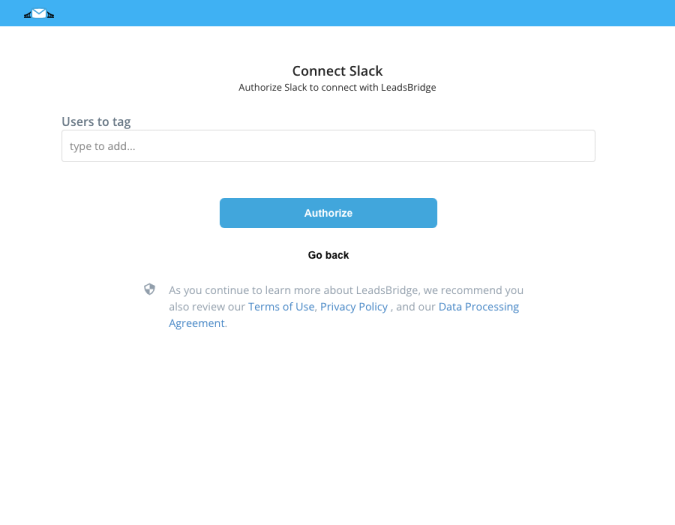
Which entity concepts we support for Slack
With LeadsBridge you may use these entity concepts for Slack.
Contact
Which segmentation concepts we support for Slack
With LeadsBridge you may use these segmentation concepts for Slack.
Chat
Common questions for Slack
How does Slack integration work?
LeadsBridge allows you to connect your Facebook Lead Ad form with a Slack channel.
The Slack integration will send you a notification each time you collect leads.
You can tag someone each time a lead come in by typing his username in the “Users to tag” field.
Below there’s an example how the message will show up on Slack when a new lead came in.
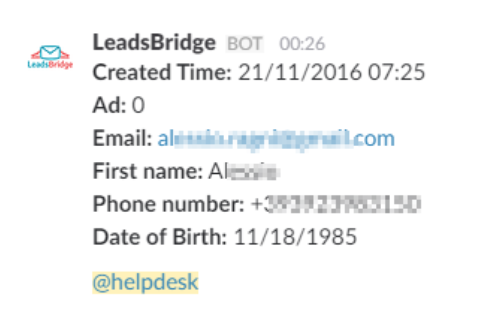
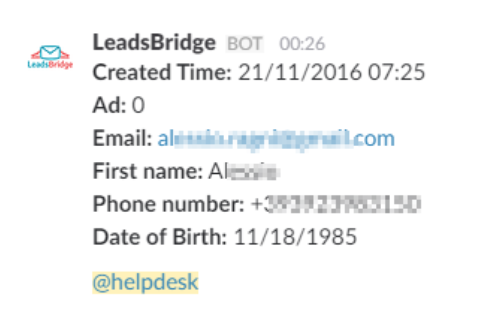
How can I mention a team member?
To add a tag to each notification, you should go into your Slack integration and type or select from the dropdown the Slack user/users.
Currently it isn't possible to send a direct message when you receive a lead from a Lead Ad due to their API.
What means “Show ads information”?
If the toggle “Show ads information” is set to YES, the integration will send the Facebook information of the lead (campaign, adset and ad name) on the Slack channel each time you receive a new lead.
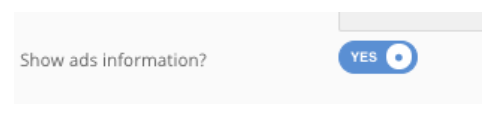
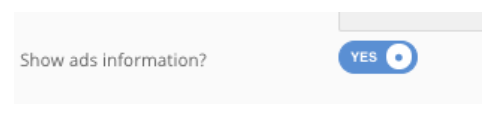
Do you need help?
Here some additional resources:
- LeadsBridge KNOWLEDGE BASE
- Contact support from your account clicking on the top right Support button