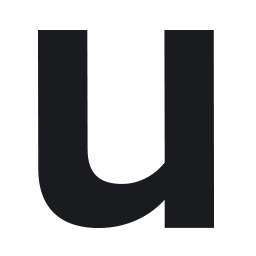Integrate User.com with LeadsBridge
Intro
UserEngage is an easy-to-use software that helps you increase engagement with your audience.
In this article, you'll learn how to connect your LeadsBridge account with User.com.
Connect User.com integration
Before you start
- Head over to the left sidebar and click on the Create new Bridge button
- Select your integrations in the selectors
- Click on the Continue button at the bottom right
Authorize User.com integration
Setup your User.com integration
- Click on Connect User.com
- Click on Create new integration to connect your User.com (or select an existing one from the dropdown if you already connected it)
- A popup wil be opened where you can authorize the User.com integration
- Fill Sub Domain, API Key field to connect User.com with LeadsBridge
- Click on the Authorize button
- You can choose a name for this User.com and LeadsBridge integration (you can also edit it later)
- Once done, click on Continue button and you will get back to the bridge experience where you could choose additional integration settings
- Now that your User.com is connected, you can continue with the set-up of your bridge
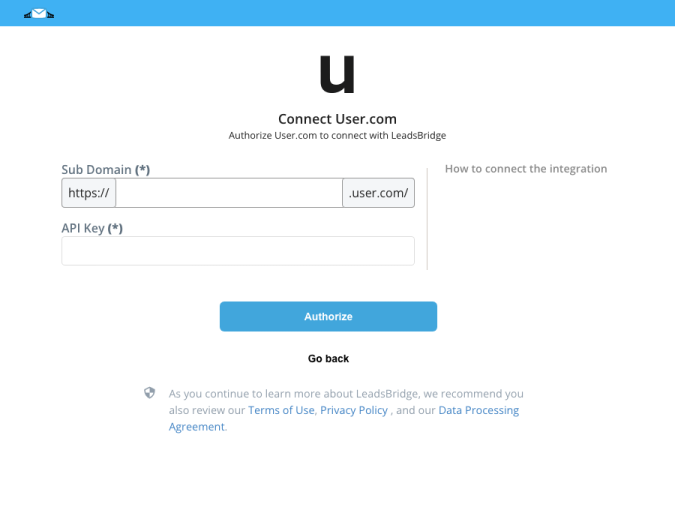
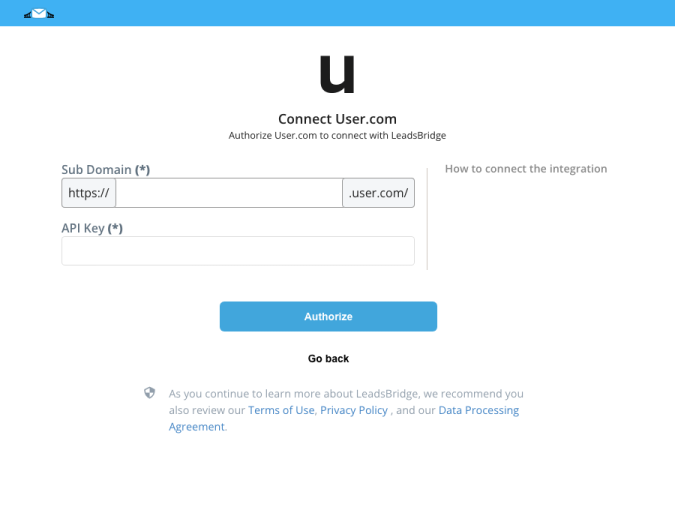
Configuration details for User.com
Other Info
UserEngage API allows you to extract information about the user, display it on your website and import and export data using the platform. Check this link for more information:
( Learn more)
Which entity concepts we support for User.com
With LeadsBridge you may use these entity concepts for User.com.
User
The users are all people who use the platform.
Which segmentation concepts we support for User.com
With LeadsBridge you may use these segmentation concepts for User.com.
Tag
Tags are commonly used to group up people, to ease your workflow with finding them later on.List
Lists are similar to tags, you can group people with them. Group your users with lists, this will allow you to easily send email campaigns to a certain group of users, or filter them using Lists attribute.Segment
A group of possible users or customers who are similar in their needs.
Do you need help?
Here some additional resources:
- LeadsBridge KNOWLEDGE BASE
- Contact support from your account clicking on the top right Support button