Connect WooCommerce to Salesforce® with LeadsBridge


In this article, you'll learn how to set up the bridge and connect WooCommerce to My CRM Example using LeadsBridge.
How to set up your bridge step-by-step tutorial
Before you start
- Head over to the left sidebar and click on the Create new Bridge green button
- You'll be taken to the first step of the bridge creation
Step 1: Choose the apps you want to connect
- Choose WooCommerce as the source for your bridge
- Choose Salesforce® as the destination for your bridge
- Click on the Continue button
- At this point you can choose a name for your bridge (this will only be visible inside LeadsBridge and you can also edit it later)
Step 2: Configure your WooCommerce with Salesforce®
Step 2.A: Setup your WooCommerce integration
- Click on Connect WooCommerce
- Click on Create new integration to connect your WooCommerce (or select an existing one from the dropdown if you already connected it)
- A popup wil be opened where you can authorize the WooCommerce integration
- Fill URL, Consumer key, Consumer secret field to connect WooCommerce with LeadsBridge
- Click on the Authorize button
- You can choose a name for this WooCommerce and LeadsBridge integration (you can also edit it later)
- Once done, click on Continue button and you will get back to the bridge experience where you could choose additional integration settings
- Now that your WooCommerce is connected, you can continue with the set-up of your bridge
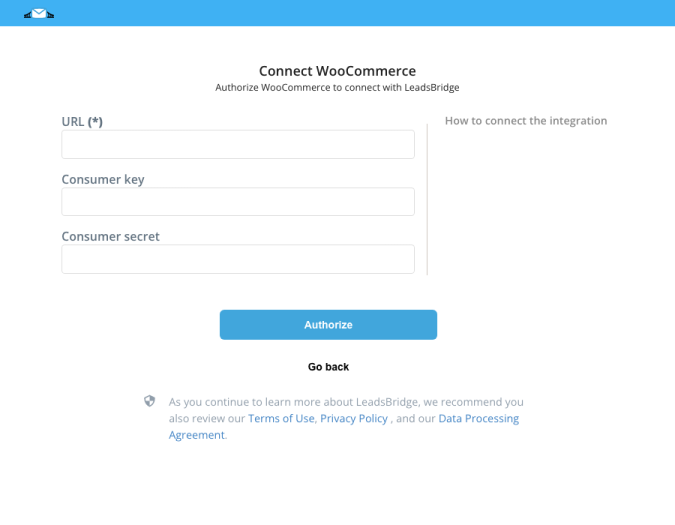
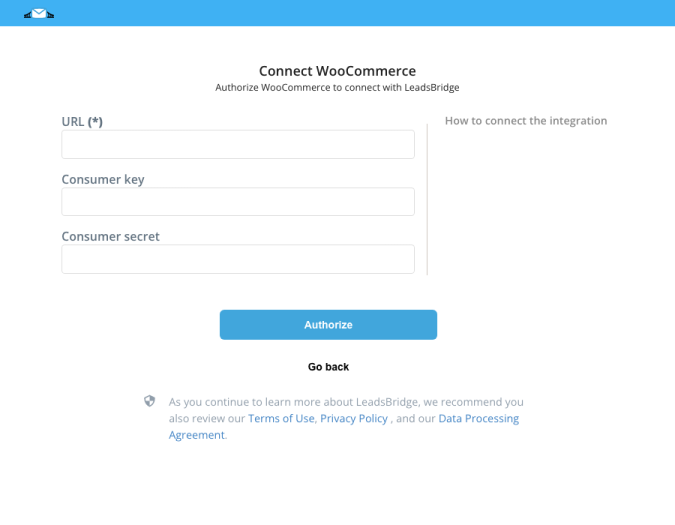
Step 2.B: Configuration details for WooCommerce
How to get URL, Consumer key, Consumer secret
Usually, when you are setting up the WooCommerce integration you just use the base URL which would be: [a=https://www.retireearly365.com]https://www.retireearly365.com/[/a]
In order to find the Consumer Key and the Consumer Secret you should follow these steps:
1. Log in into WooCommerce.
2. Go on Settings > Advanced > REST API.
3 Select Add Key and add a Description. Please select the User you would like to generate a key for in the drop-down.
4. Select a level of access for this API key and Select Generate API Key. In this way, WooCommerce creates API keys for that user.
5. Copy/paste the Consumer key/secret into LeadsBridge. ( Learn more)
1. Log in into WooCommerce.
2. Go on Settings > Advanced > REST API.
3 Select Add Key and add a Description. Please select the User you would like to generate a key for in the drop-down.
4. Select a level of access for this API key and Select Generate API Key. In this way, WooCommerce creates API keys for that user.
5. Copy/paste the Consumer key/secret into LeadsBridge. ( Learn more)
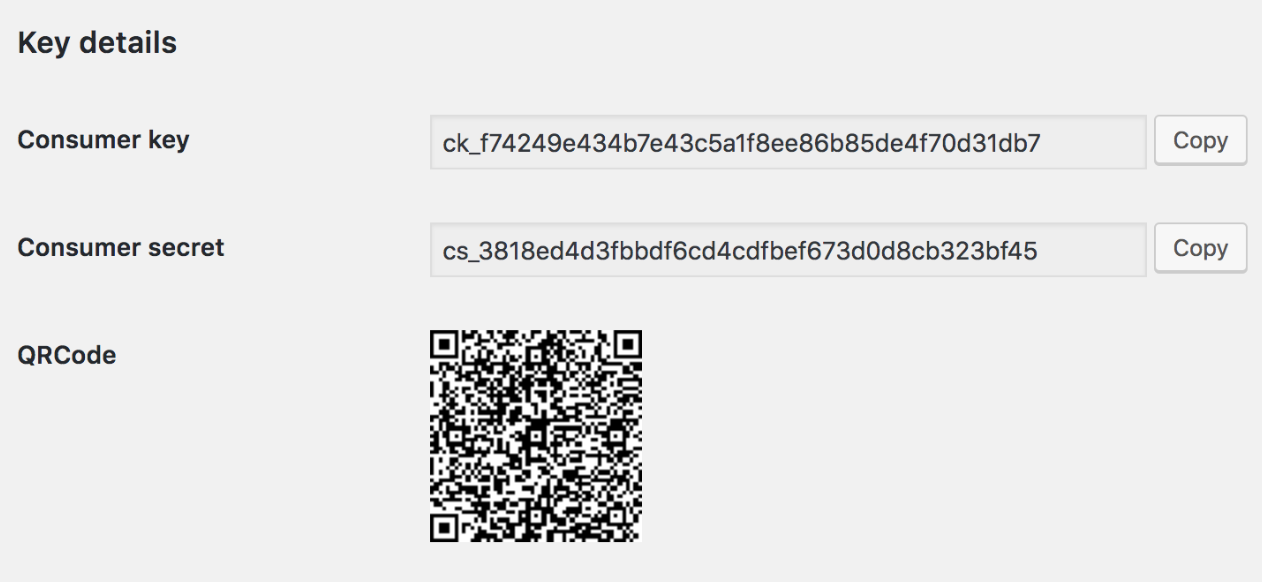
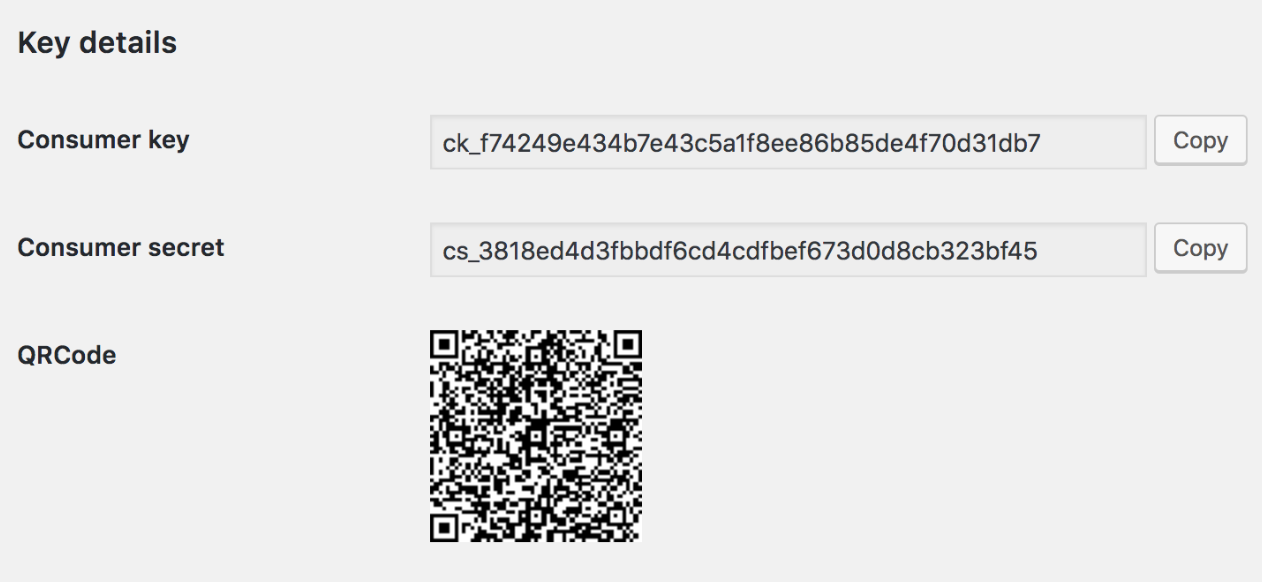
Step 2.C: Setup your Salesforce® integration
- Click on Connect Salesforce®
- Click on Create new integration to connect your Salesforce® (or select an existing one from the dropdown if you already connected it)
- A popup wil be opened where you can authorize the Salesforce® integration
- Click on Authorize and you will be prompted to the Salesforce® authorization experience
- Here you will need to provide the info required and grant access to LeadsBridge
- Once done, you will be get back to LeadsBridge application
- You can choose a name for this Salesforce® and LeadsBridge integration (you can also edit it later)
- Once done, click on Continue button and you will get back to the bridge experience where you could choose additional integration settings
- Now that your Salesforce® is connected, you can continue with the set-up of your bridge
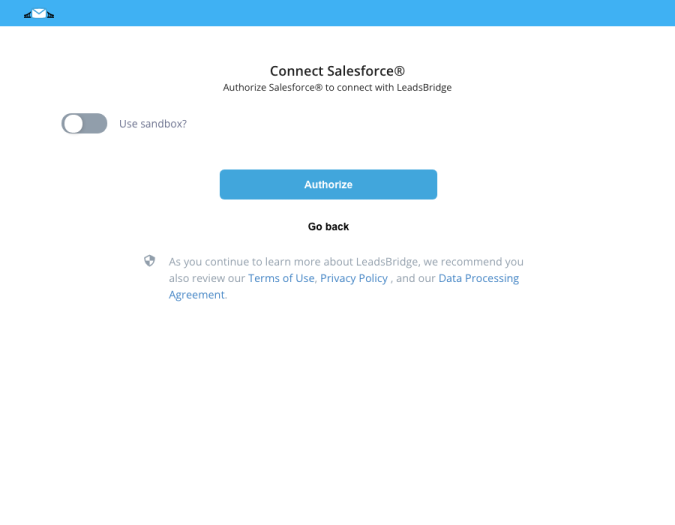
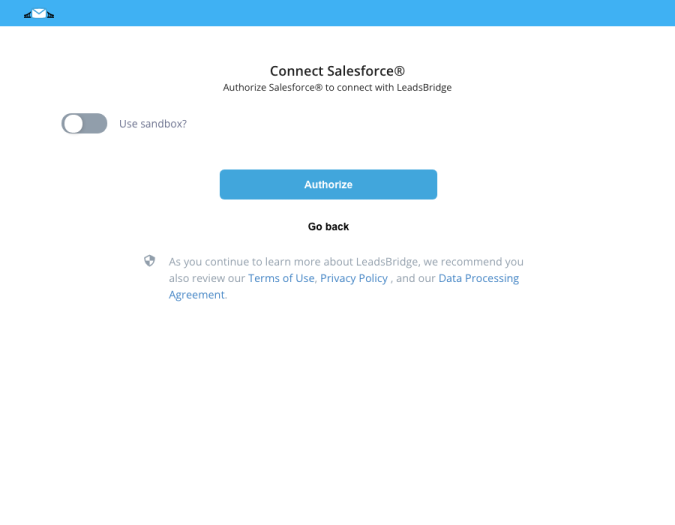
Step 2.D: Email Receipt (Optional)
You may choose to receive an email receipt for each incoming lead.


- Type the address(es) where you'd like to receive the receipt
- You may also modify the Subject line of the email
Step 3: Fields Mapping
Here you'll be able to map your WooCommerce information with your Salesforce® fields.
- You will have Salesforce® fields on the left. Match the information you wish to pass align from WooCommerce
- Based on Salesforce® functionality, some fields might be required; if this is the case, you can identify those fields with a * (star), so be sure to map all them
- You can also use the functions to customize information like reformatting dates and times or modifying text, phone numbers and so on.
- You may leave blank the box of a field's information you don't want to send through. Clicking on the Show unmapped fields button you will have visibility on all the available fields still not mapped


Step 3.A: Leads Filter (Optional)
If you'd like you could add a filter for incoming leads. This filter will sync only leads that meet the configured conditions
- Click on the link Add Filter for Incoming Leads on the top left
- A popup wil be opened where you can configure the filter
- You can define a series of condition to filter the leads. The lead will be synced only when all the conditions will be met
- Once finished, click the Save Changes button to switch back to the Fields Mapping to continue with the bridge configuration


Step 4: Save and Publish
- Click on the Save and publish button
Congratulations! Now your bridge is up and running
Do you need help?
Here some additional resources:
- WooCommerce documentation page and common questions
- Salesforce® documentation page and common questions
- LeadsBridge KNOWLEDGE BASE
- Contact support from your account clicking on the top right Support button






