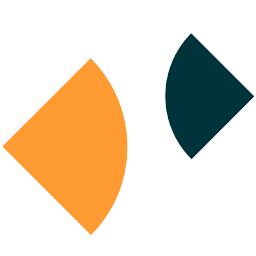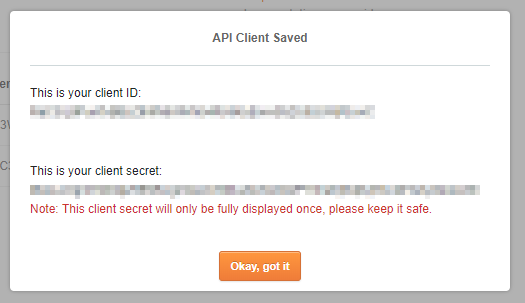Integrate Zendesk Chat with LeadsBridge
Intro
Zopim is the Zendesk Chat software that you can add to your Zendesk account to start offering a live chat support to all your customers
In this article, you'll learn how to connect your LeadsBridge account with Zendesk Chat.
Connect Zendesk Chat integration
Before you start
- Head over to the left sidebar and click on the Create new Bridge button
- Select your integrations in the selectors
- Click on the Continue button at the bottom right
Authorize Zendesk Chat integration
Setup your Zendesk Chat integration
- Click on Connect Zendesk Chat
- Click on Create new integration to connect your Zendesk Chat (or select an existing one from the dropdown if you already connected it)
- A popup wil be opened where you can authorize the Zendesk Chat integration
- Click on Authorize and you will be prompted to the Zendesk Chat authorization experience
- Here you will need to provide the info required and grant access to LeadsBridge
- Once done, you will be get back to LeadsBridge application
- You can choose a name for this Zendesk Chat and LeadsBridge integration (you can also edit it later)
- Once done, click on Continue button and you will get back to the bridge experience where you could choose additional integration settings
- Now that your Zendesk Chat is connected, you can continue with the set-up of your bridge
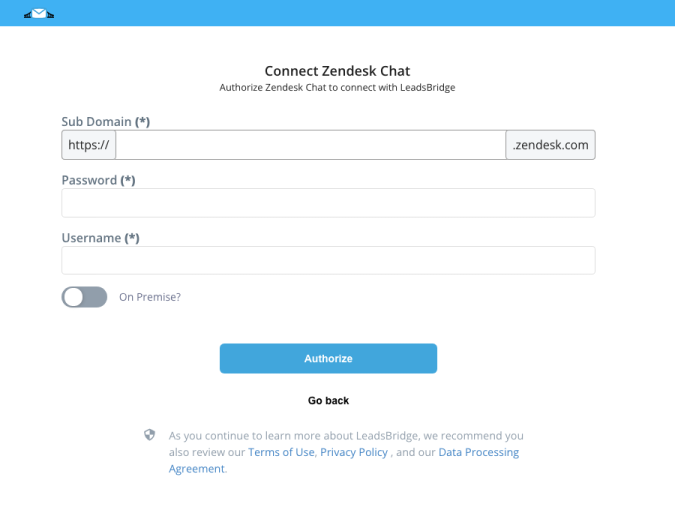
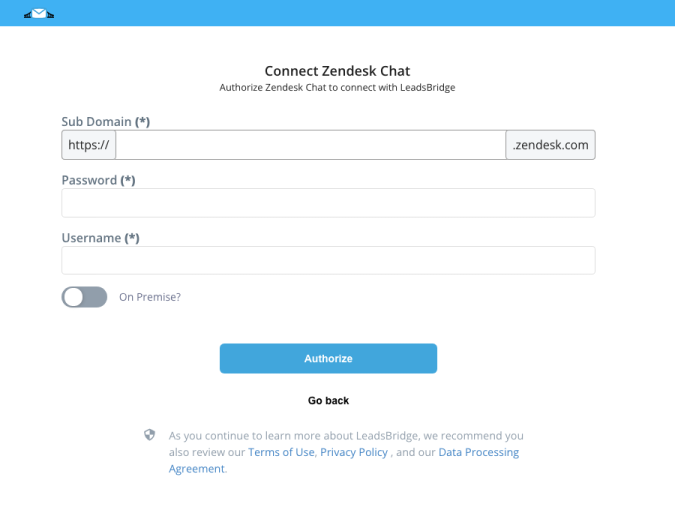
Configuration details for Zendesk Chat
Which entity concepts we support for Zendesk Chat
With LeadsBridge you may use these entity concepts for Zendesk Chat.
Visitor
A person who is visiting your website
Which segmentation concepts we support for Zendesk Chat
With LeadsBridge you may use these segmentation concepts for Zendesk Chat.
Chat
Represent a chat with a visitor
Do you need help?
Here some additional resources:
- LeadsBridge KNOWLEDGE BASE
- Contact support from your account clicking on the top right Support button