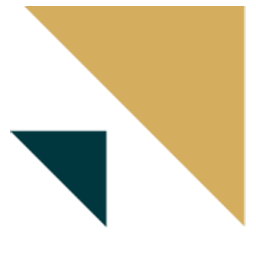Integrate Zendesk Sell with LeadsBridge
Intro
In this article, you'll learn how to connect your LeadsBridge account with Zendesk Sell.
Connect Zendesk Sell integration
Before you start
- Head over to the left sidebar and click on the Create new Bridge button
- Select your integrations in the selectors
- Click on the Continue button at the bottom right
Authorize Zendesk Sell integration
Setup your Zendesk Sell integration
- Click on Connect Zendesk Sell
- Click on Create new integration to connect your Zendesk Sell (or select an existing one from the dropdown if you already connected it)
- A popup wil be opened where you can authorize the Zendesk Sell integration
- Click on Authorize and you will be prompted to the Zendesk Sell authorization experience
- Here you will need to provide the info required and grant access to LeadsBridge
- Once done, you will be get back to LeadsBridge application
- You can choose a name for this Zendesk Sell and LeadsBridge integration (you can also edit it later)
- Once done, click on Continue button and you will get back to the bridge experience where you could choose additional integration settings
- Now that your Zendesk Sell is connected, you can continue with the set-up of your bridge
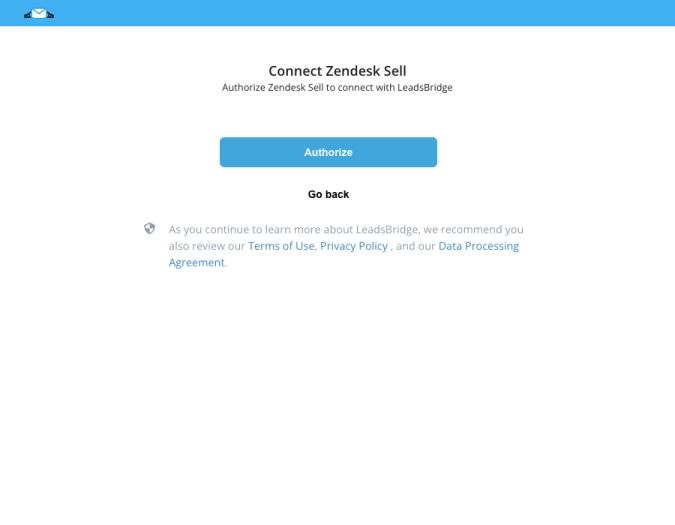
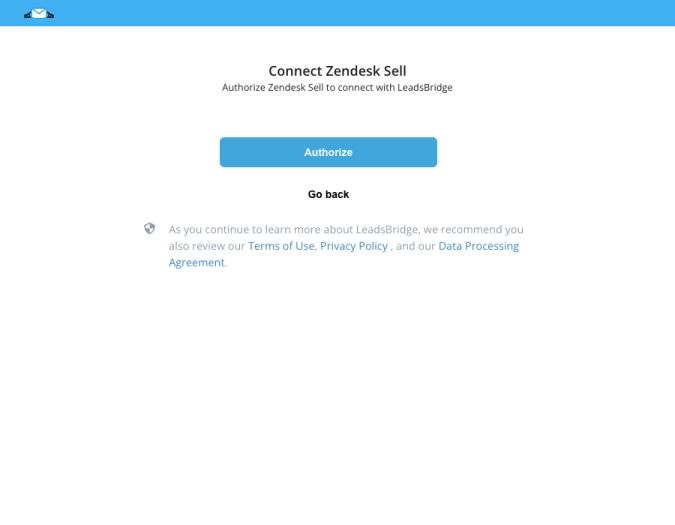
Which entity concepts we support for Zendesk Sell
With LeadsBridge you may use these entity concepts for Zendesk Sell.
Lead
Contact
Deal
Which segmentation concepts we support for Zendesk Sell
With LeadsBridge you may use these segmentation concepts for Zendesk Sell.
Tag
Lead Source
Deal Phase
Common questions for Zendesk Sell
I can't log into my Zendesk Account during the "Authorize" process while I'm configuring the integration. What can I do?
If you're receiving the "Invalid email or password" error while you're entering your credentials into the Zendesk Sell popup, you need to click the "Log in with Zendesk" link below the "Sign in" button. Here you'll need to provide your Zendesk subdomain and click on the "Sign in" button.
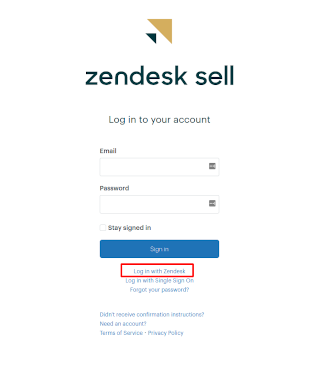
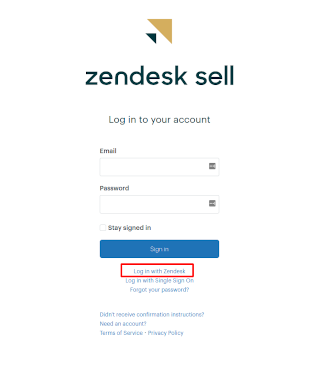
Do you need help?
Here some additional resources:
- LeadsBridge KNOWLEDGE BASE
- Contact support from your account clicking on the top right Support button