Integrate Zoho Forms with LeadsBridge
Intro
In this article, you'll learn how to connect your LeadsBridge account with Zoho Forms.
Connect Zoho Forms integration
Before you start
- Head over to the left sidebar and click on the Create new Bridge button
- Select your integrations in the selectors
- Click on the Continue button at the bottom right
Authorize Zoho Forms integration
Setup your Zoho Forms integration
- Click on Connect Zoho Forms
- Click on Create new integration to connect your Zoho Forms (or select an existing one from the dropdown if you already connected it)
- A popup wil be opened where you can authorize the Zoho Forms integration
- Fill URL, Access Secret field to connect Zoho Forms with LeadsBridge
- Click on the Authorize button
- You can choose a name for this Zoho Forms and LeadsBridge integration (you can also edit it later)
- Once done, click on Continue button and you will get back to the bridge experience where you could choose additional integration settings
- Now that your Zoho Forms is connected, you can continue with the set-up of your bridge
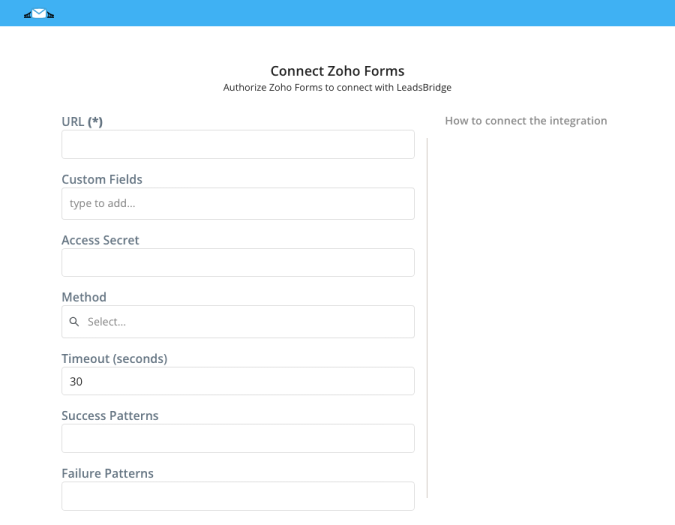
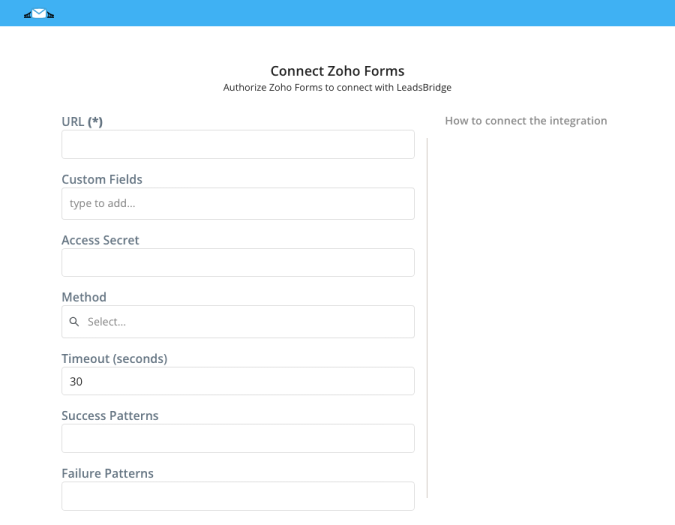
Configuration details for Zoho Forms
How to get URL, Access Secret
- Log in to Zoho Forms
- Select the form from the dashboard, click on Integration >> WebHooks, and choose the 'Enable' option.
- Paste the WebHook provided by LeadsBridge in the WebHook URL field
- Under this section, choose the fields whose data should be sent to the URL. Select the field from the drop-down list and specify the parameter name (key) for every field.
- Once done, click on 'Save'. A WebHook will now be successfully added to your Zoho form ( Learn more)
- Select the form from the dashboard, click on Integration >> WebHooks, and choose the 'Enable' option.
- Paste the WebHook provided by LeadsBridge in the WebHook URL field
- Under this section, choose the fields whose data should be sent to the URL. Select the field from the drop-down list and specify the parameter name (key) for every field.
- Once done, click on 'Save'. A WebHook will now be successfully added to your Zoho form ( Learn more)
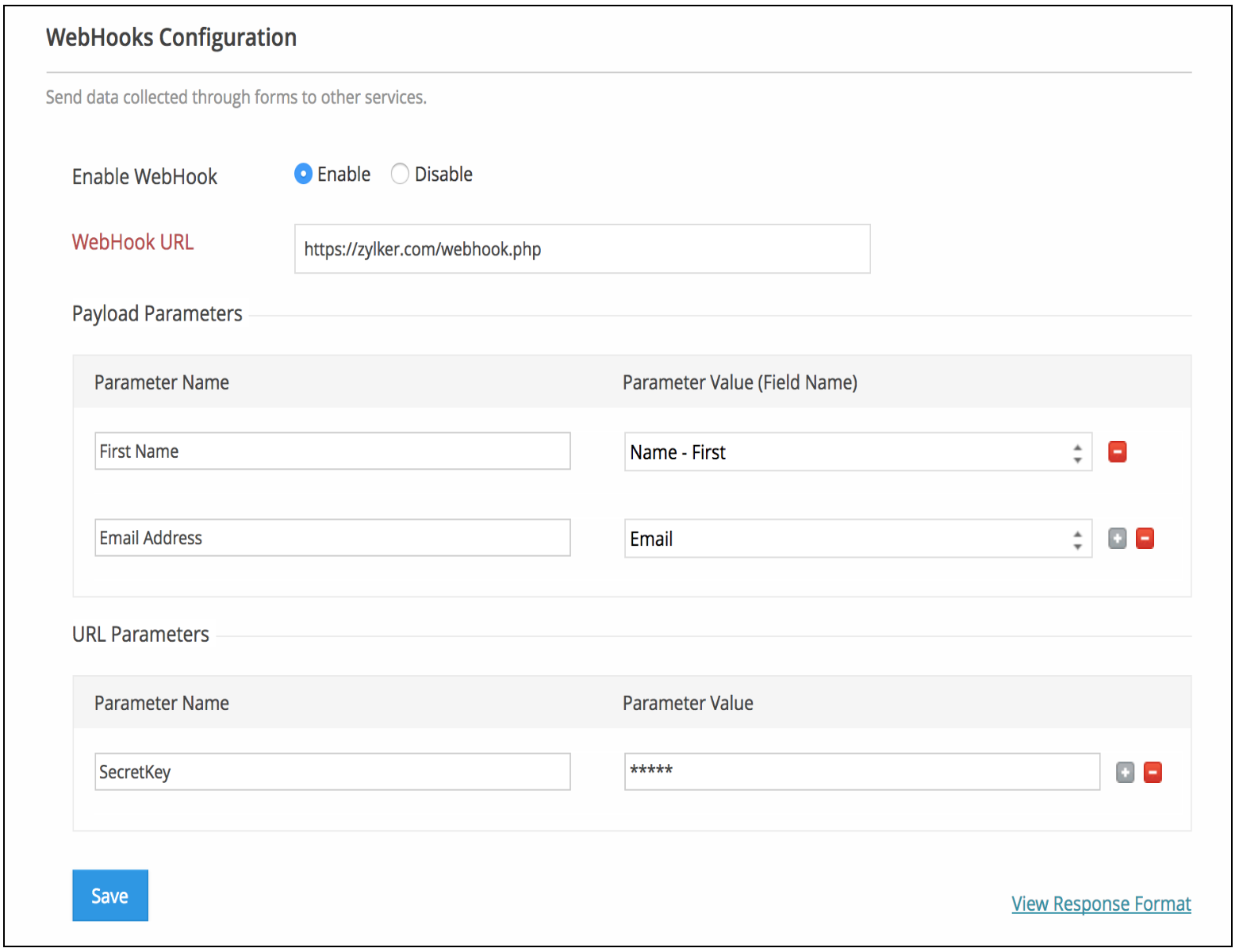
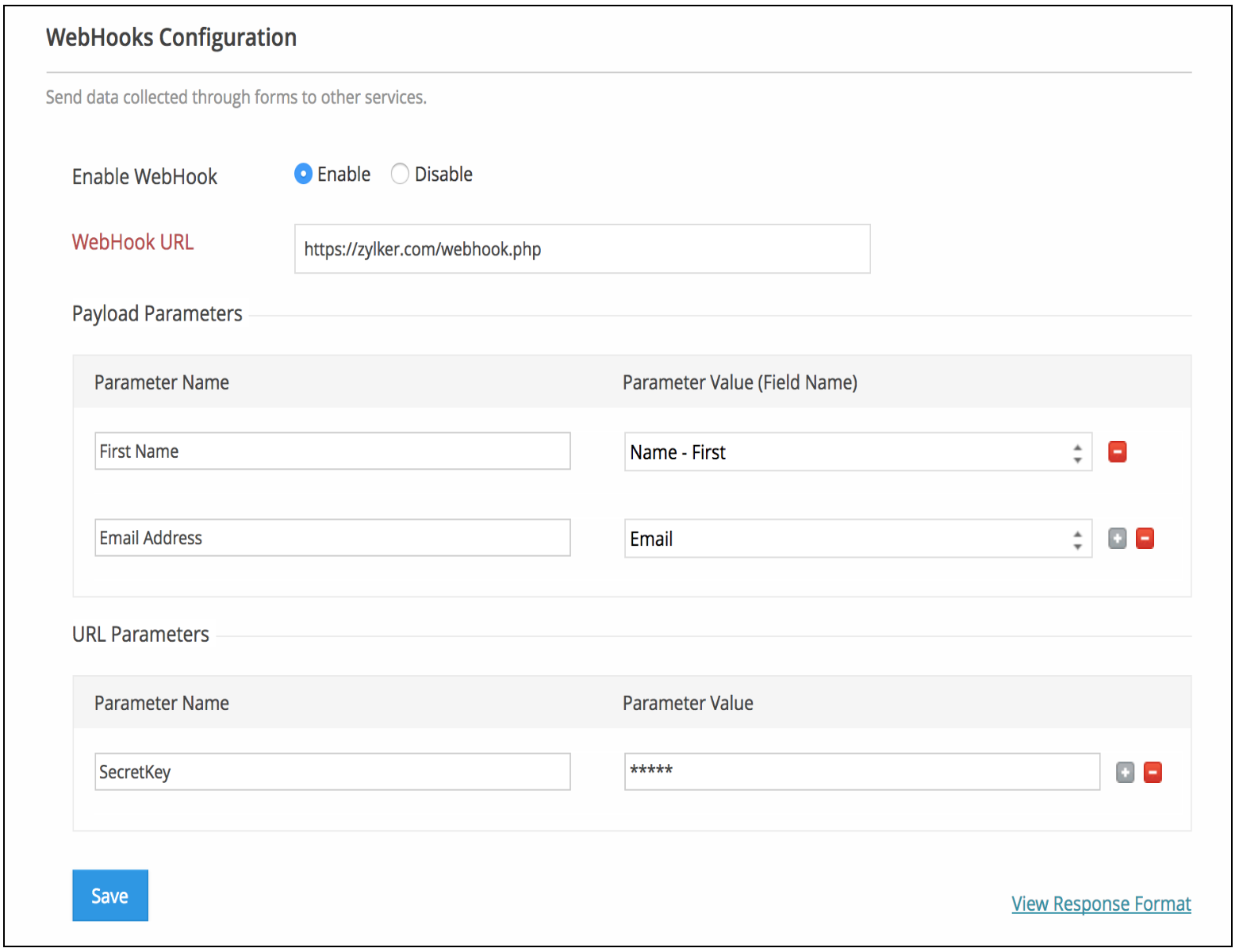
Other Info
- Copie the Webhook provided by LeadsBridge on the second step of the bridge
- Then stay on this step of the bridge and go back to Zoho forms.
- Then stay on this step of the bridge and go back to Zoho forms.
Fill the form with test information and send it.
Then LeadsBridge will be able to recognize the fields and let you do the matching with your destination integration.
Then LeadsBridge will be able to recognize the fields and let you do the matching with your destination integration.
Which entity concepts we support for Zoho Forms
With LeadsBridge you may use these entity concepts for Zoho Forms.
Lead
A potential client, person or company, that actively shows interest in your product or service.
Do you need help?
Here some additional resources:
- LeadsBridge KNOWLEDGE BASE
- Contact support from your account clicking on the top right Support button

