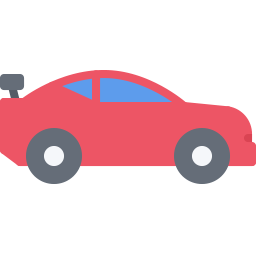Integrate ADF/XML (automotive) with LeadsBridge
Intro
Autolead Data Format is an international method for car dealers and agencies to import leads in real time. With the ADF-XML format you'll be able to sync leads to virtually all automotive CRMs through the LeadsBridge platform.
In this article, you'll learn how to connect your LeadsBridge account with ADF/XML (automotive).
Connect ADF/XML (automotive) integration
Before you start
- Head over to the left sidebar and click on the Create new Bridge button
- Select your integrations in the selectors
- Click on the Continue button at the bottom right
Authorize ADF/XML (automotive) integration
Setup your ADF/XML (automotive) integration
- Click on Connect ADF/XML (automotive)
- Click on Create new integration to connect your ADF/XML (automotive) (or select an existing one from the dropdown if you already connected it)
- A popup wil be opened where you can authorize the ADF/XML (automotive) integration
- Fill CRM Import Email field to connect ADF/XML (automotive) with LeadsBridge
- Click on the Authorize button
- You can choose a name for this ADF/XML (automotive) and LeadsBridge integration (you can also edit it later)
- Once done, click on Continue button and you will get back to the bridge experience where you could choose additional integration settings
- Now that your ADF/XML (automotive) is connected, you can continue with the set-up of your bridge
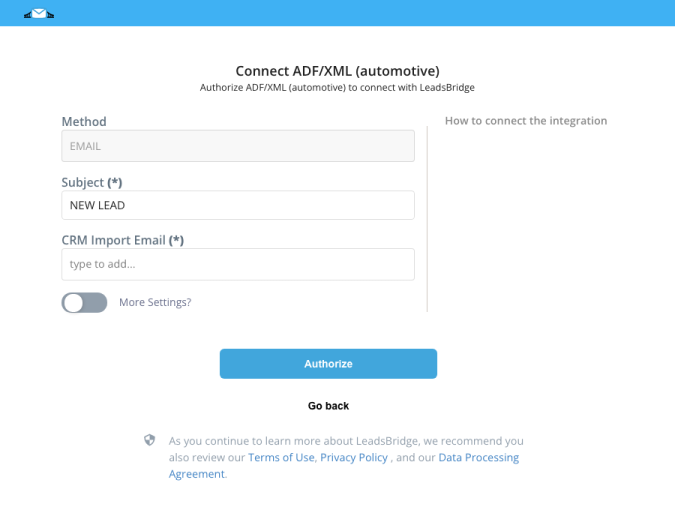
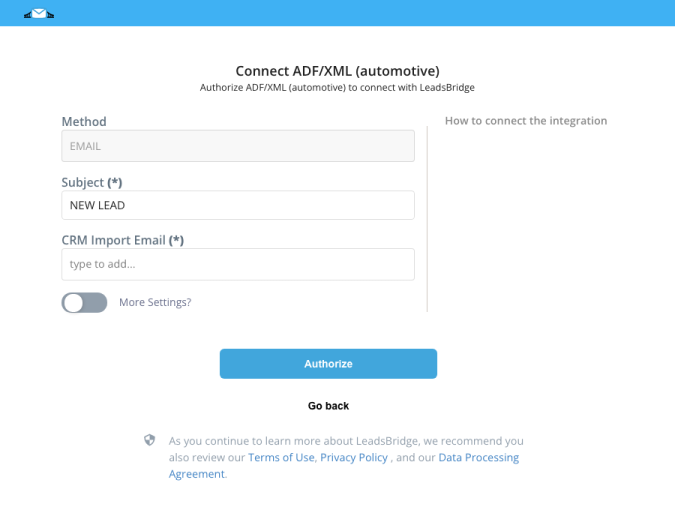
Configuration details for ADF/XML (automotive)
Other Info
The only required information is the email address associated with the CRM where you need to send the leads to. To obtain it you should ask to your CRM support to provide the ADF-XML email associated with your account.
Which entity concepts we support for ADF/XML (automotive)
With LeadsBridge you may use these entity concepts for ADF/XML (automotive).
Lead
A lead is a potential client that has shown interest in your listings.
Common questions for ADF/XML (automotive)
How can I personalize my ADF Integration?
Turn the More Settings switch to yes inside your integration settings. Then you'll be able to personalize all the information as you'd like.
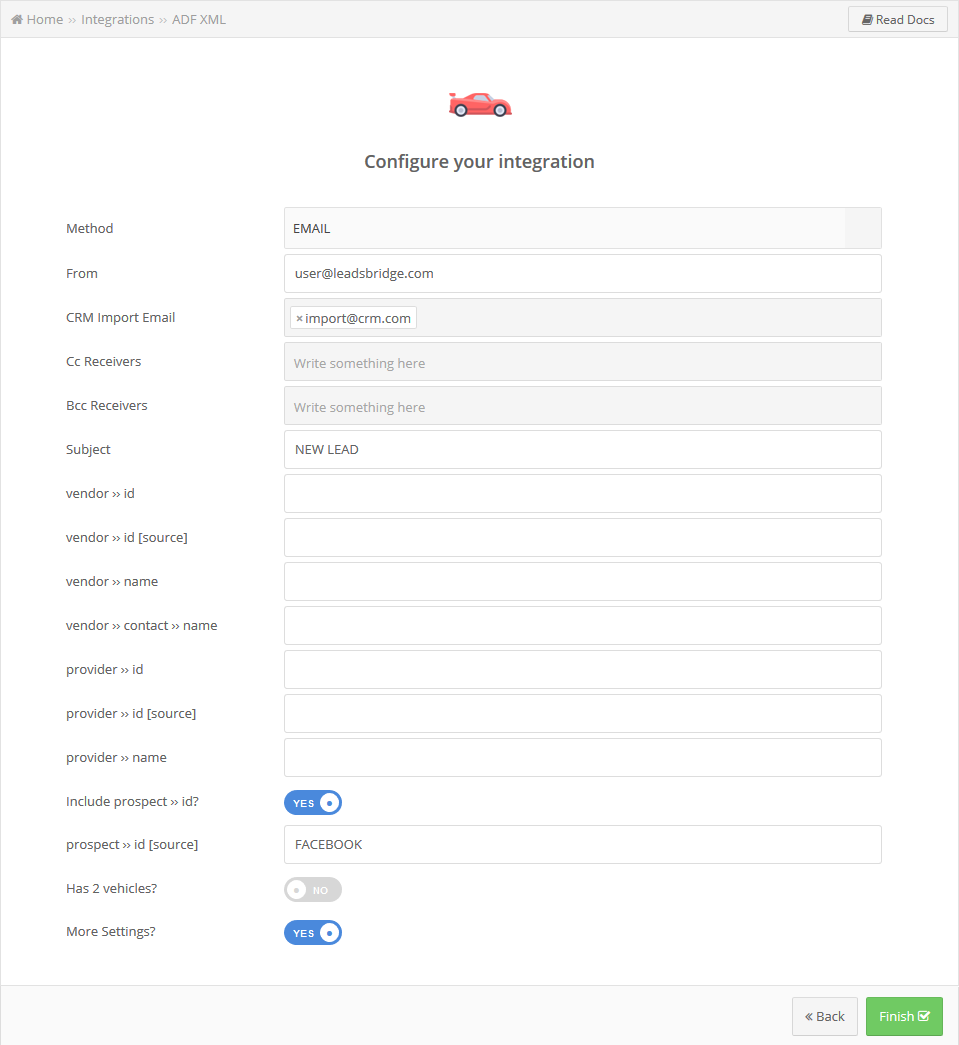
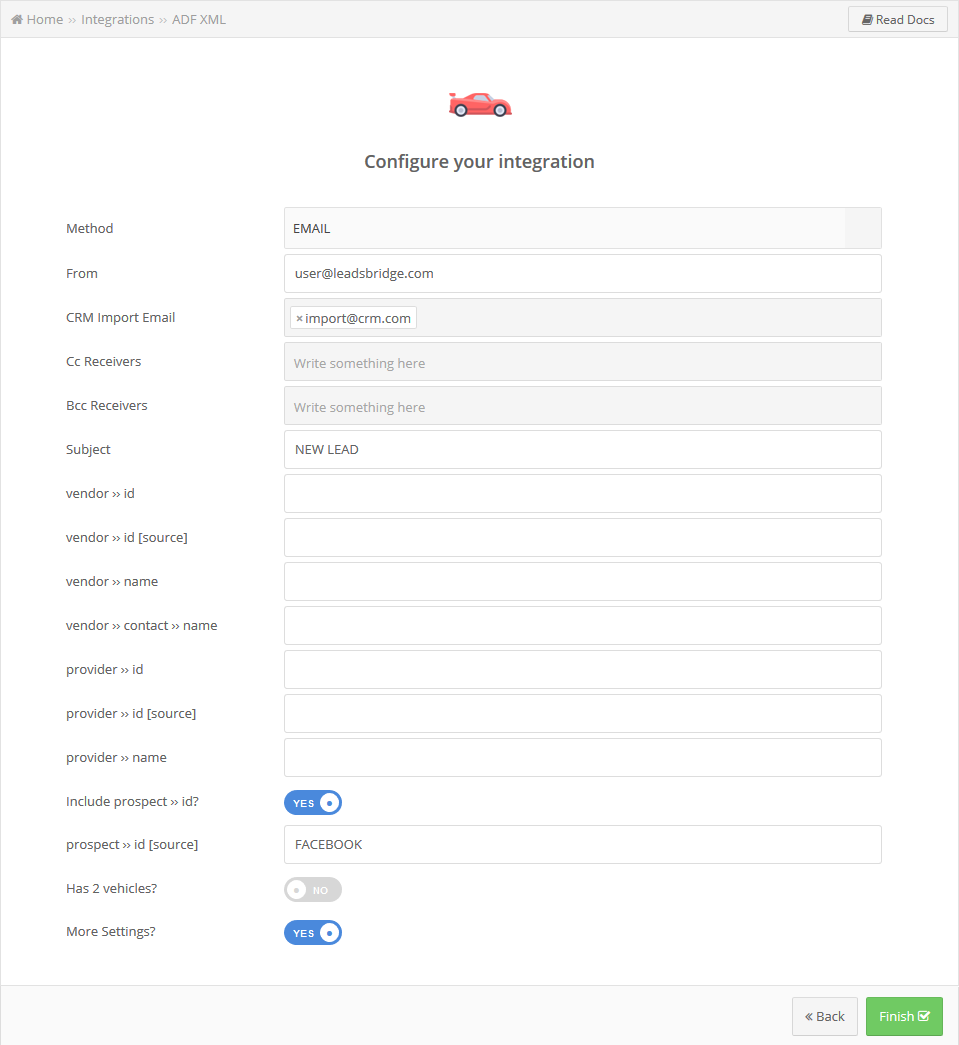
How to set up the Source information?
To define a Source you should follow these steps:
- Go on the Field Matching step of your bridge
- Add the Lead Source Custom Field
- Match it with the source information
If this field isn't added, we'll send a default source as "Facebook".


How can I use the Round Robin option on my bridge?
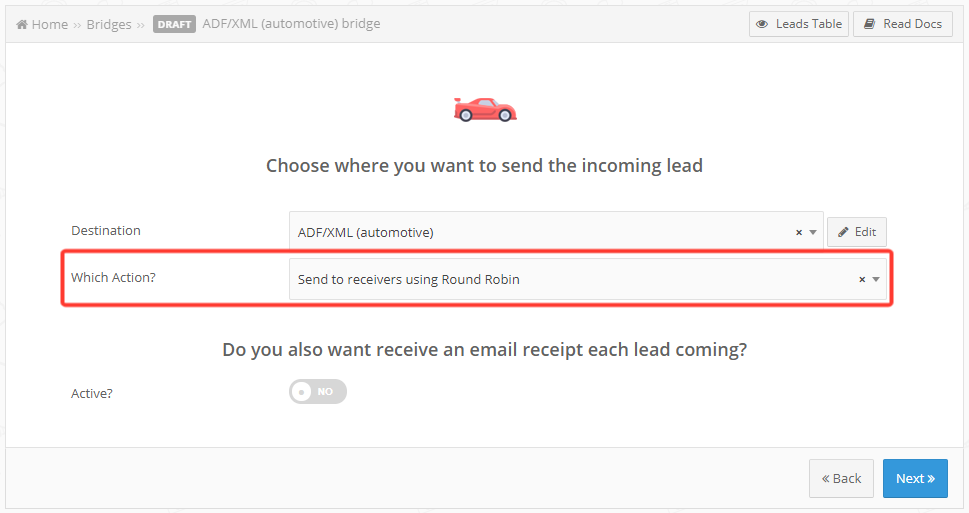 In order to enable Round Robin inside your bridge, you should have more than one email address inside your CRM Import Email on your ADF/XML Integration setup, as shown in the following screenshot:
In order to enable Round Robin inside your bridge, you should have more than one email address inside your CRM Import Email on your ADF/XML Integration setup, as shown in the following screenshot: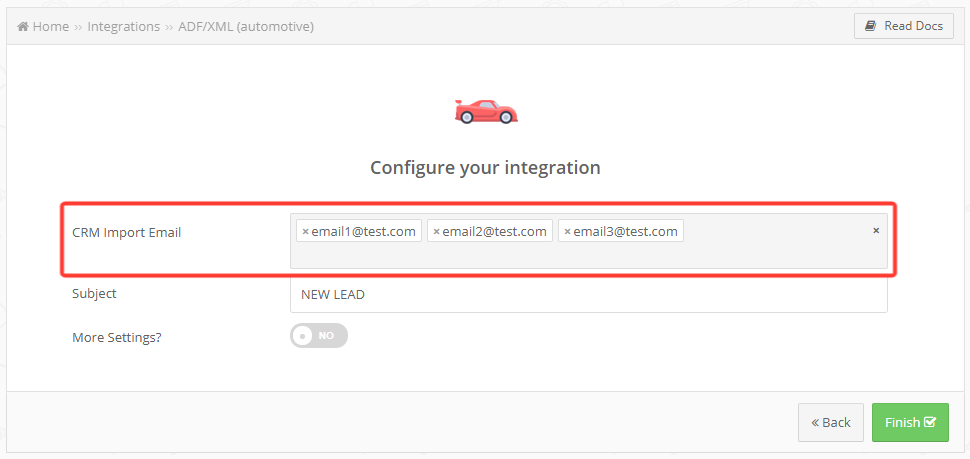
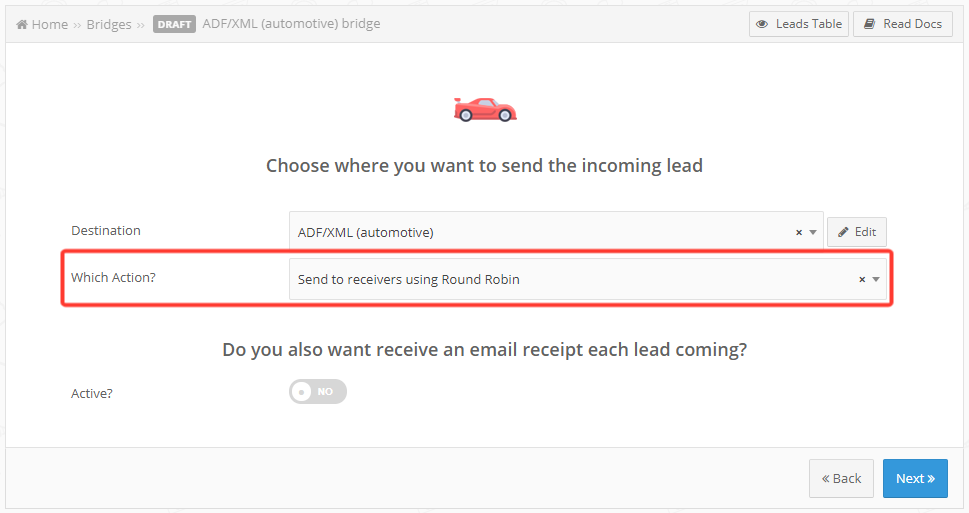
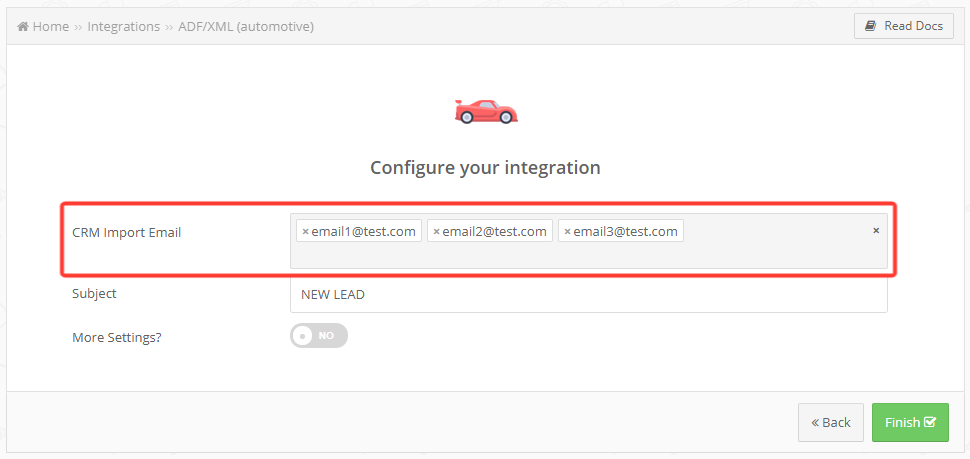
Do you need help?
Here some additional resources:
- LeadsBridge KNOWLEDGE BASE
- Contact support from your account clicking on the top right Support button