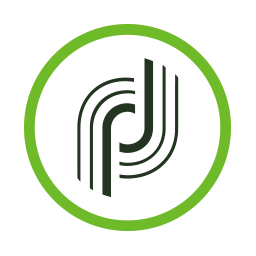Integrate Adobe Campaign with LeadsBridge
Intro
Adobe Campaign is a marketing automation tool designed to help you create more personalized customers journeys and distribute your campaigns through multiple marketing channels.
In this article, you'll learn how to connect your LeadsBridge account with Adobe Campaign.
Connect Adobe Campaign integration
Before you start
- Head over to the left sidebar and click on the Create new Bridge button
- Select your integrations in the selectors
- Click on the Continue button at the bottom right
Authorize Adobe Campaign integration
Setup your Adobe Campaign integration
- Click on Connect Adobe Campaign
- Click on Create new integration to connect your Adobe Campaign (or select an existing one from the dropdown if you already connected it)
- A popup wil be opened where you can authorize the Adobe Campaign integration
- Fill Client ID, Client Secret, API Key, JWT token, Tenant ID field to connect Adobe Campaign with LeadsBridge
- Click on the Authorize button
- You can choose a name for this Adobe Campaign and LeadsBridge integration (you can also edit it later)
- Once done, click on Continue button and you will get back to the bridge experience where you could choose additional integration settings
- Now that your Adobe Campaign is connected, you can continue with the set-up of your bridge
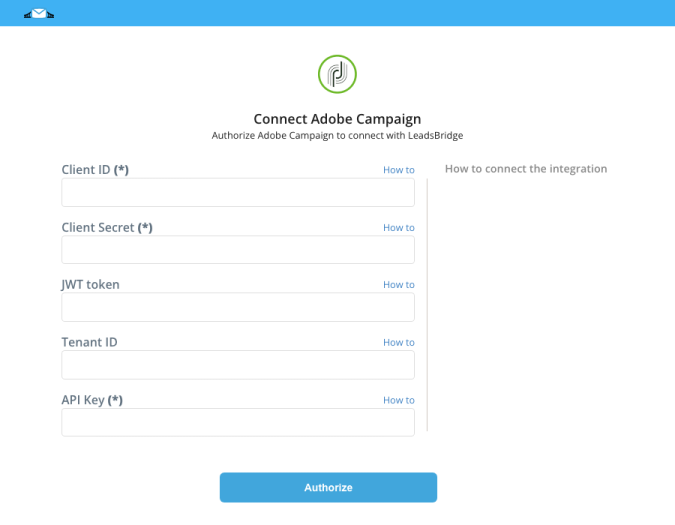
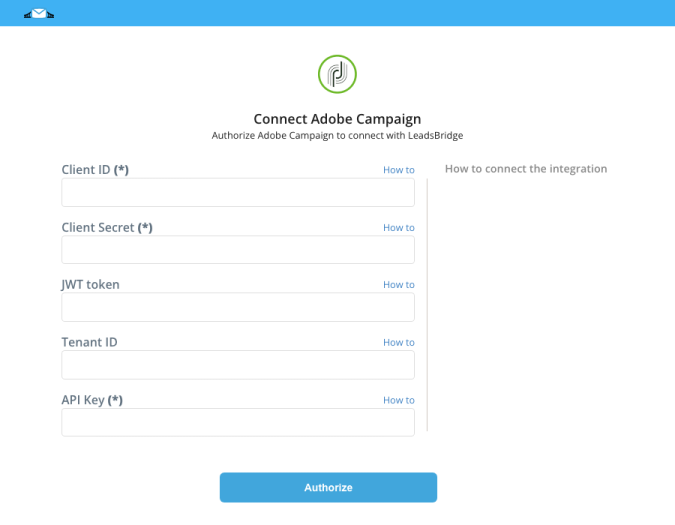
Configuration details for Adobe Campaign
How to get Client ID, Client Secret, API Key, JWT token, Tenant ID
Copy the API Key (Client id) and Client Secret credentials generated.
( Learn more)
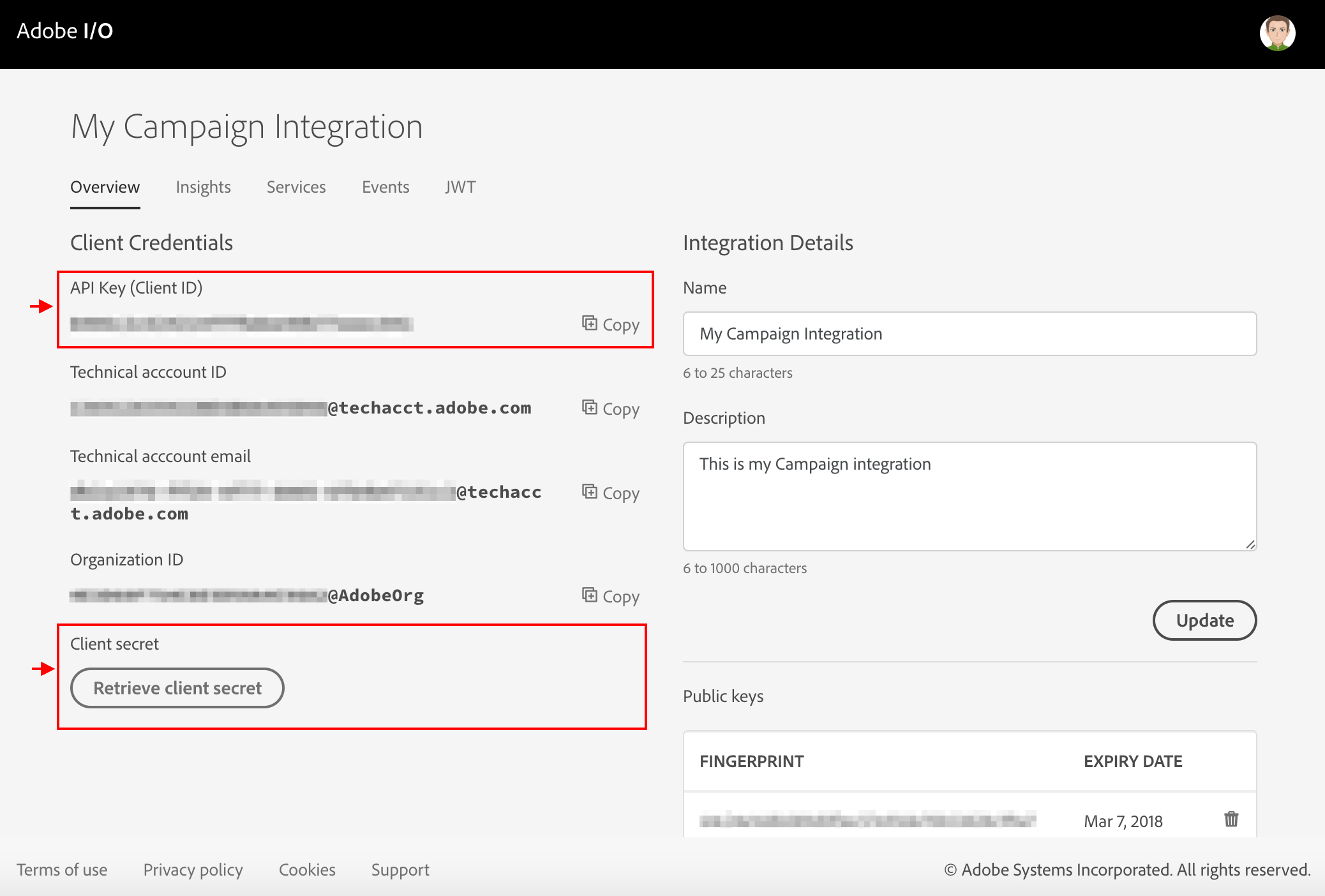
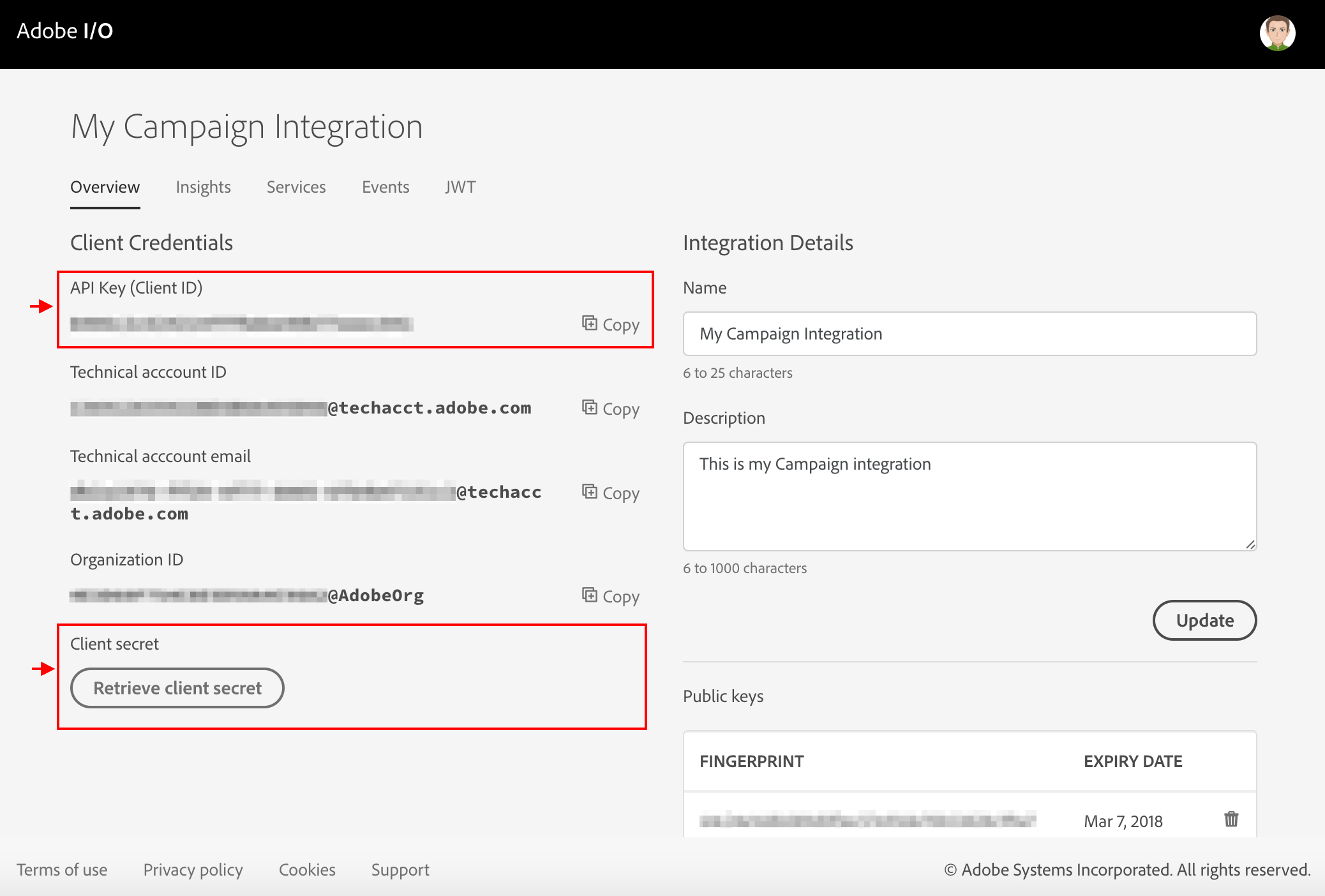
Adobe Campaign APIs require an “API key” and a “user token” to authenticate users requesting APIs.
1) Sign into Adobe I/O console ( https://www.adobe.io/console ) and choose your IMS organization from the organization drop down. Then select New integration.
2) Select "Access an API" and click Continue.
3) Select Adobe Campaign in the list of possible integrations, under the Marketing Cloud section, and click Continue.
4) Select New integration and click Continue.
5) Enter the details needed to create the new integration like Name, Description and the Campaign service to use. Then click Create integration.
1) Sign into Adobe I/O console ( https://www.adobe.io/console ) and choose your IMS organization from the organization drop down. Then select New integration.
2) Select "Access an API" and click Continue.
3) Select Adobe Campaign in the list of possible integrations, under the Marketing Cloud section, and click Continue.
4) Select New integration and click Continue.
5) Enter the details needed to create the new integration like Name, Description and the Campaign service to use. Then click Create integration.
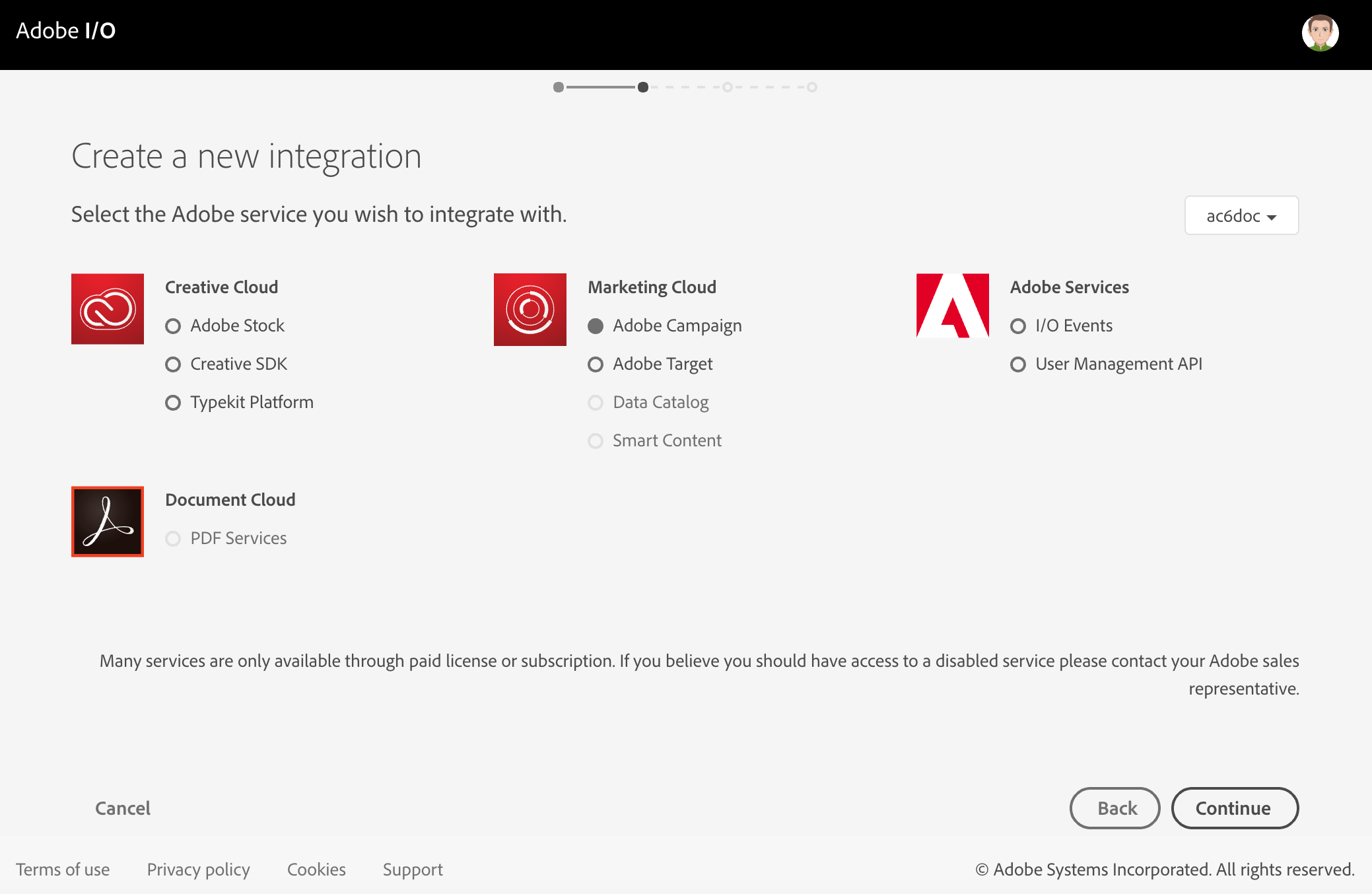
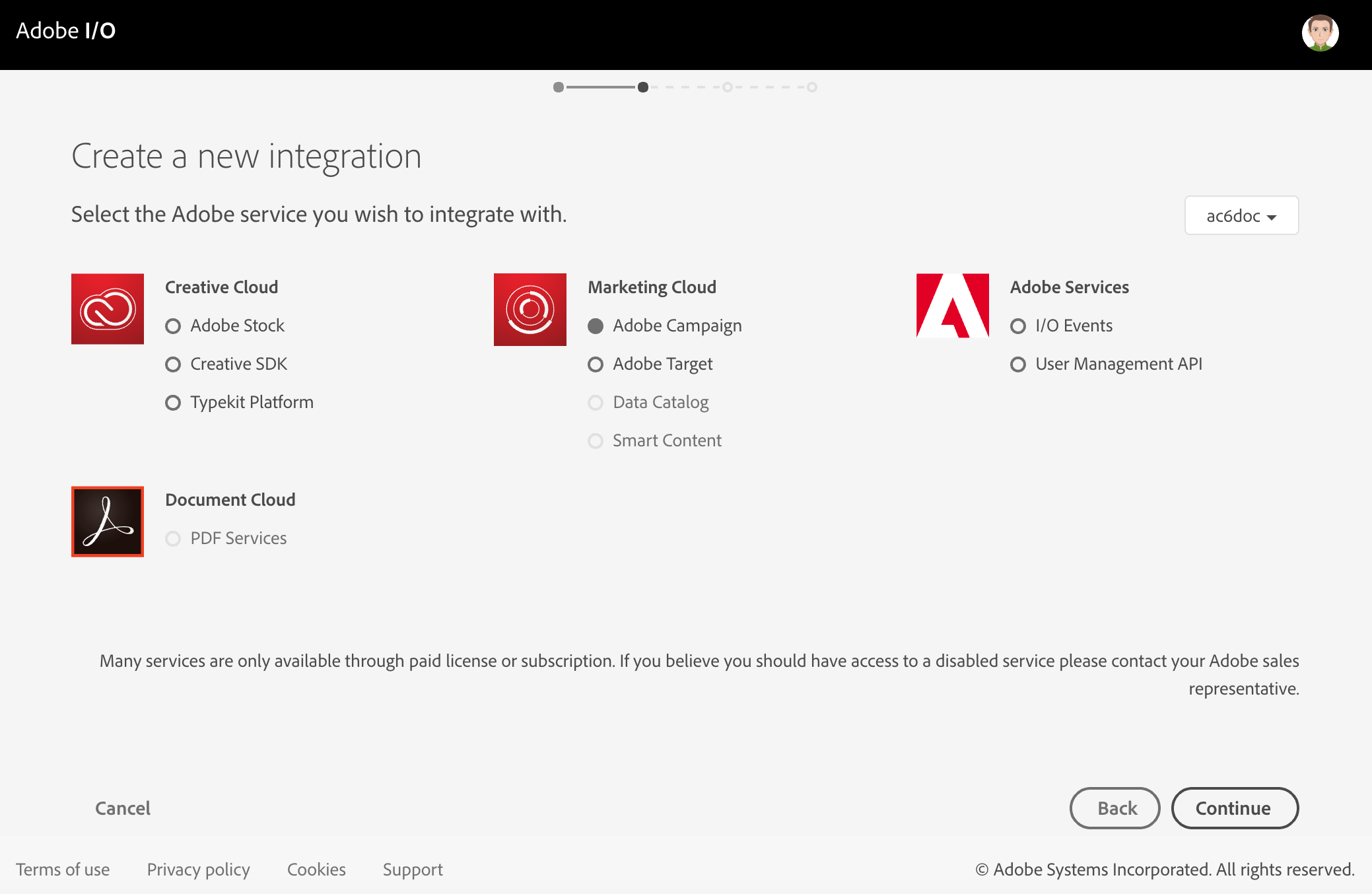
How to generate JWT token
( Learn more)
How to get Oauth Authentication?
How to connect via OAuth
( Learn more)
Which entity concepts we support for Adobe Campaign
With LeadsBridge you may use these entity concepts for Adobe Campaign.
Profile
Profiles are individual contacts stored in the database. Each profile corresponds to one entry in the database which contains the necessary information for that profile to be targeted, qualified and individually tracked: Adobe Campaign can track every interaction from both online and offline channels and merge it into a single profile. ( Learn more)
Common questions for Adobe Campaign
Does the integration support Adobe Campaign Segments?
With Adobe Campaign we can support Profiles Entity while Segmentations can't be retrieved due to API limitation.
Do you need help?
Here some additional resources:
- LeadsBridge KNOWLEDGE BASE
- Contact support from your account clicking on the top right Support button