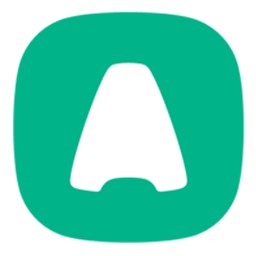Integrate Aircall with LeadsBridge
Intro
Aircall is a call center software and call center app that empowers your sales and support teams to handle every call with the platform’s desktop and mobile apps.
In this article, you'll learn how to connect your LeadsBridge account with Aircall.
Connect Aircall integration
Before you start
- Head over to the left sidebar and click on the Create new Bridge button
- Select your integrations in the selectors
- Click on the Continue button at the bottom right
Authorize Aircall integration
Setup your Aircall integration
- Click on Connect Aircall
- Click on Create new integration to connect your Aircall (or select an existing one from the dropdown if you already connected it)
- A popup wil be opened where you can authorize the Aircall integration
- Click on Authorize and you will be prompted to the Aircall authorization experience
- Here you will need to provide the info required and grant access to LeadsBridge
- Once done, you will be get back to LeadsBridge application
- You can choose a name for this Aircall and LeadsBridge integration (you can also edit it later)
- Once done, click on Continue button and you will get back to the bridge experience where you could choose additional integration settings
- Now that your Aircall is connected, you can continue with the set-up of your bridge
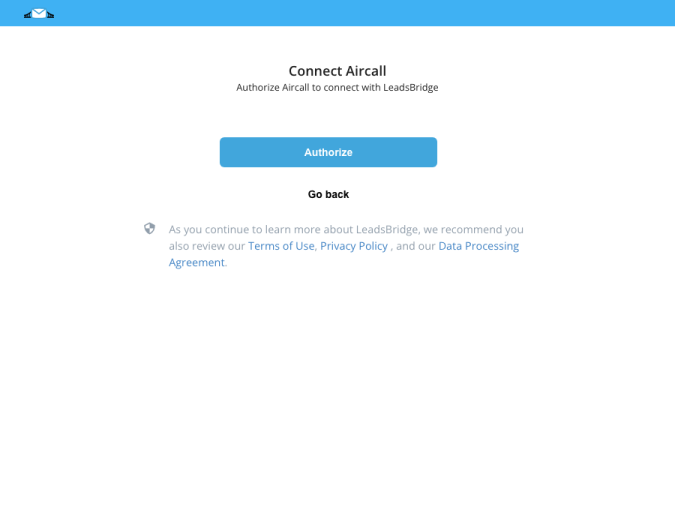
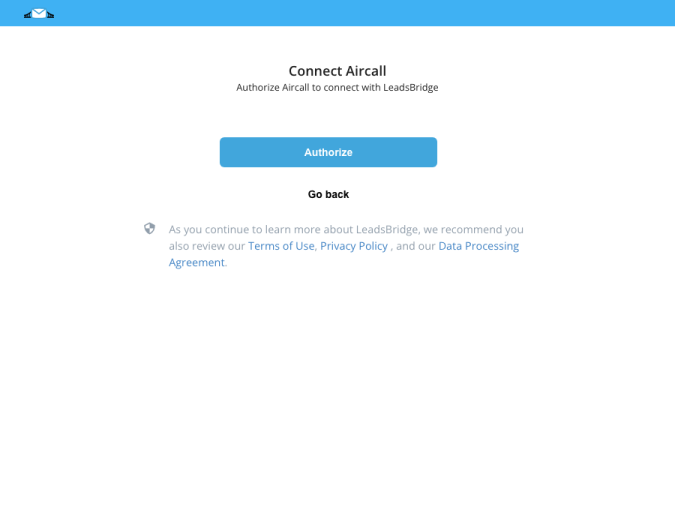
Which entity concepts we support for Aircall
With LeadsBridge you may use these entity concepts for Aircall.
Contact
Contacts are the people you can contact using Aircall, we can retrieve them directly from your account.Call
Voice calls made through Aircall, we can retrieve its related information after the call has ended.
Common questions for Aircall
Where can I find the number I manually typed in Aircall?
If you have manually typed a number in your Aircall account, you’ll be able to map your caller information using the raw digits custom field.
Can I sync multiple email addresses and phone number with my Contacts?
Yes, if you are using Aircall as a Source we can retrieve them and sync them with your Destination and also if you’re using Aircall as a Destination we can sync this kind of data from your Source.
Notice that if you’re using Aircall as a Destination, your Source multiple email addresses and phone numbers should be separated by a comma in the Fields Mapping step, as shown in the image below:


Why I’m receiving the same Aircall Call information multiple times in my Destination?
It could happen that you make multiple Calls to the same user’s contact, in this case the Call information will be sent to your Destination every time you finish a new Call.
Can I segment my Aircall Calls?
Yes, you can use our Incoming Filter in your Bridges to segment your Aircall Calls before sending them into your Destination.
Can I sync my Calls and Contacts in real time?
If you are using Aircall as a Source to retrieve your Calls, as a Destination to send your Contacts or as a Source for your Custom Audiences they will be synced in real time, meanwhile if you’re using Aircall as a Destination to add new Contacts they will be synced with a 15-minute delay.
Do you need help?
Here some additional resources:
- LeadsBridge KNOWLEDGE BASE
- Contact support from your account clicking on the top right Support button