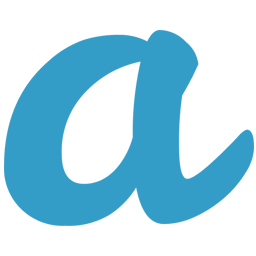Integrate amoCRM with LeadsBridge
Intro
Amo CRM is a easy-to-use, web-based, sales automation tool for small businesses. Its CRM is designed to be intuitive and easy-to-understand, with a core focus on interactive design and customization for effortless sales automation.
In this article, you'll learn how to connect your LeadsBridge account with amoCRM.
Connect amoCRM integration
Before you start
- Head over to the left sidebar and click on the Create new Bridge button
- Select your integrations in the selectors
- Click on the Continue button at the bottom right
Authorize amoCRM integration
Setup your amoCRM integration
- Click on Connect amoCRM
- Click on Create new integration to connect your amoCRM (or select an existing one from the dropdown if you already connected it)
- A popup wil be opened where you can authorize the amoCRM integration
- Fill Sub Domain, Username, API Key field to connect amoCRM with LeadsBridge
- Click on the Authorize button
- You can choose a name for this amoCRM and LeadsBridge integration (you can also edit it later)
- Once done, click on Continue button and you will get back to the bridge experience where you could choose additional integration settings
- Now that your amoCRM is connected, you can continue with the set-up of your bridge
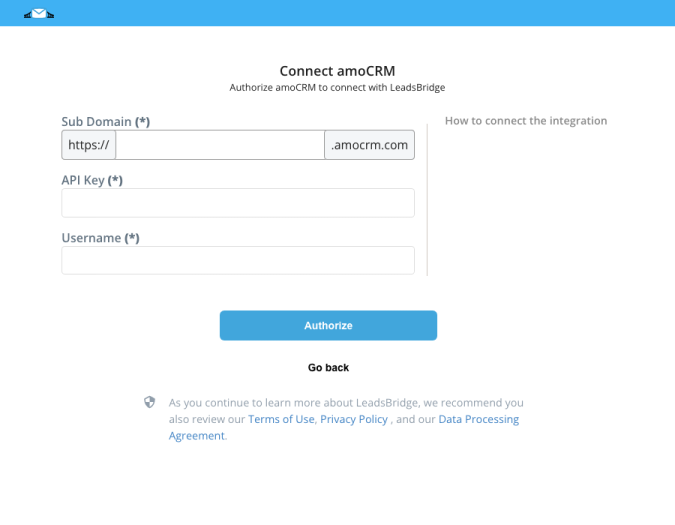
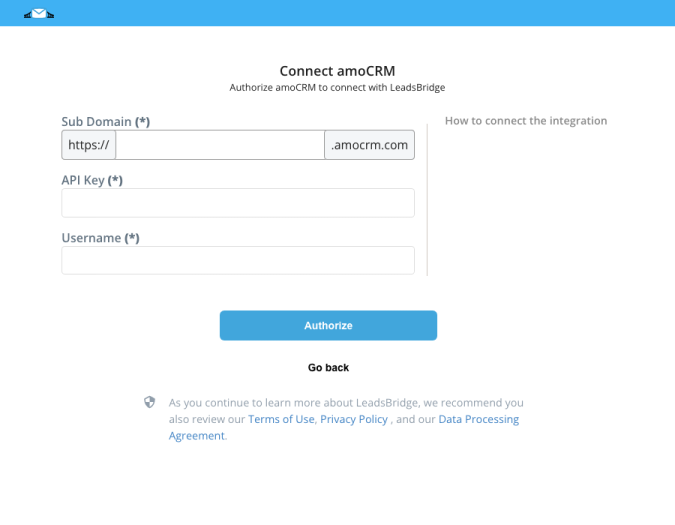
Configuration details for amoCRM
How to get Sub Domain, Username, API Key
To find your API key just login to your amoCRM account and head to the profile settings where you will find the API key.
( Learn more)
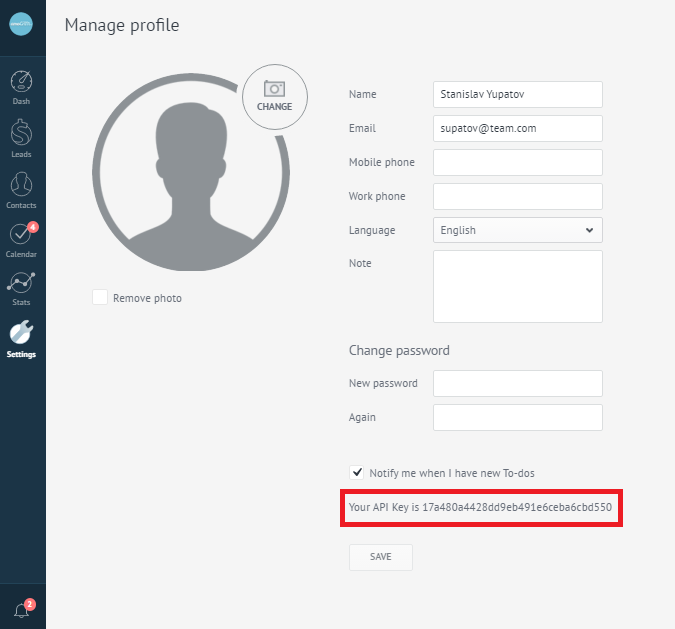
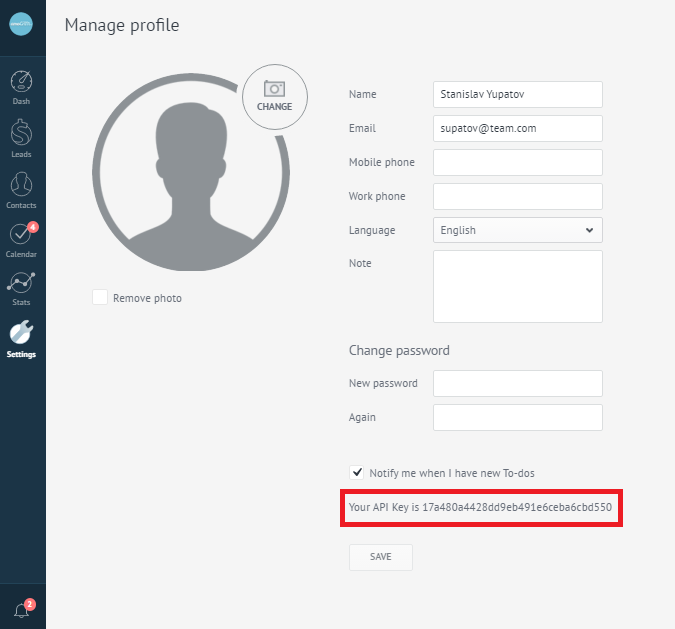
Other Info
The subdomain is the text between "https" and "amocrm.com" and is unique for each account. In the example below, the subdomain is "devs1".
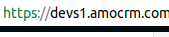
Which entity concepts we support for amoCRM
With LeadsBridge you may use these entity concepts for amoCRM.
Contact
A contact is a person, or company, that has reached out to you in some way leaving their information so you can get in touch.
Do you need help?
Here some additional resources:
- LeadsBridge KNOWLEDGE BASE
- Contact support from your account clicking on the top right Support button