Integrate AutoRaptor with LeadsBridge
Intro
AutoRaptor CRM is a web-based lead management software. A simple solution to convert more leads to sales, to retain customers, and increase gross profits.
In this article, you'll learn how to connect your LeadsBridge account with AutoRaptor.
Connect AutoRaptor integration
Before you start
- Head over to the left sidebar and click on the Create new Bridge button
- Select your integrations in the selectors
- Click on the Continue button at the bottom right
Authorize AutoRaptor integration
Setup your AutoRaptor integration
- Click on Connect AutoRaptor
- Click on Create new integration to connect your AutoRaptor (or select an existing one from the dropdown if you already connected it)
- A popup wil be opened where you can authorize the AutoRaptor integration
- Fill CRM Import Email field to connect AutoRaptor with LeadsBridge
- Click on the Authorize button
- You can choose a name for this AutoRaptor and LeadsBridge integration (you can also edit it later)
- Once done, click on Continue button and you will get back to the bridge experience where you could choose additional integration settings
- Now that your AutoRaptor is connected, you can continue with the set-up of your bridge
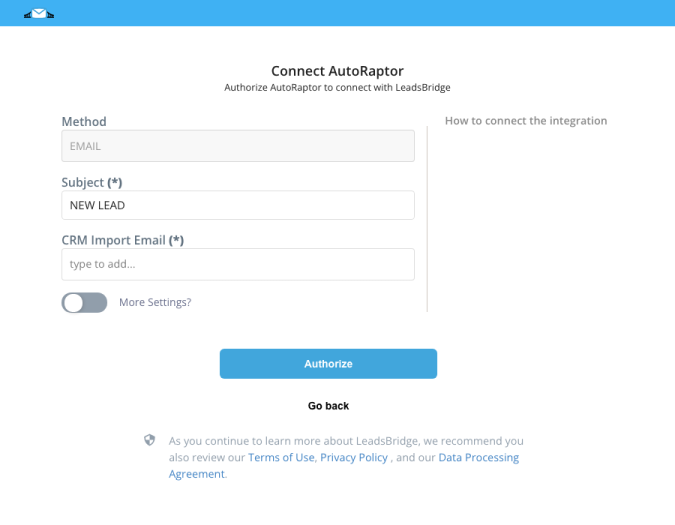
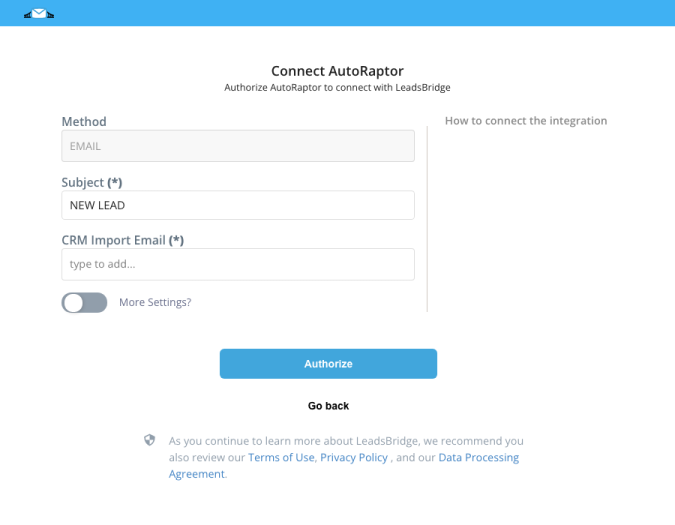
Which entity concepts we support for AutoRaptor
With LeadsBridge you may use these entity concepts for AutoRaptor.
Lead
Leads are users interested in your product or service. They can be considered potential customers.
Do you need help?
Here some additional resources:
- LeadsBridge KNOWLEDGE BASE
- Contact support from your account clicking on the top right Support button




