Integrate BigMarker with LeadsBridge
Intro
BigMarker combines webinar software with marketing features that allow it's users to create an end-to-end webinar solution.
In this article, you'll learn how to connect your LeadsBridge account with BigMarker.
Connect BigMarker integration
Before you start
- Head over to the left sidebar and click on the Create new Bridge button
- Select your integrations in the selectors
- Click on the Continue button at the bottom right
Authorize BigMarker integration
Setup your BigMarker integration
- Click on Connect BigMarker
- Click on Create new integration to connect your BigMarker (or select an existing one from the dropdown if you already connected it)
- A popup wil be opened where you can authorize the BigMarker integration
- Fill API Token field to connect BigMarker with LeadsBridge
- Click on the Authorize button
- You can choose a name for this BigMarker and LeadsBridge integration (you can also edit it later)
- Once done, click on Continue button and you will get back to the bridge experience where you could choose additional integration settings
- Now that your BigMarker is connected, you can continue with the set-up of your bridge
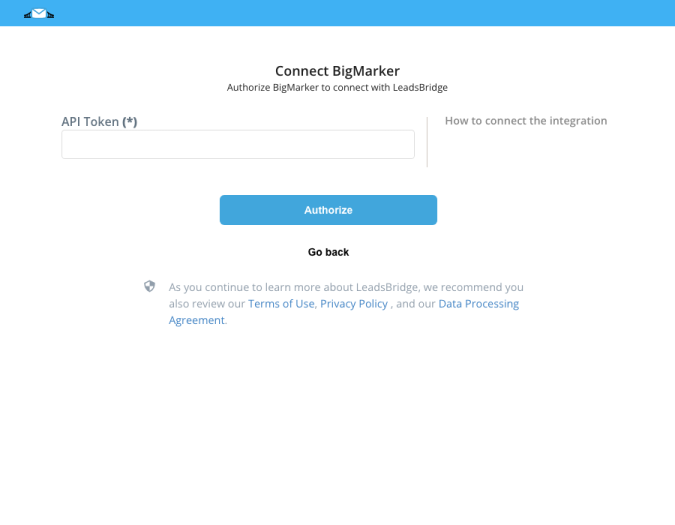
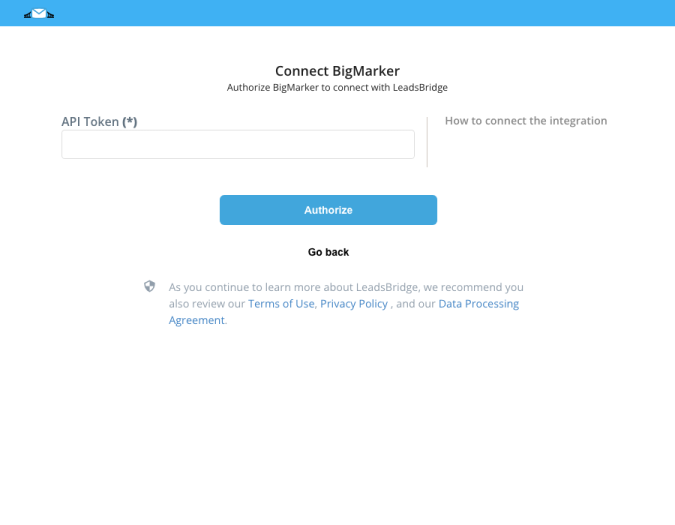
Configuration details for BigMarker
Other Info
Login to your BigMarker account and go to your personal settings under the top-right menu, near your profile image.
( Learn more)
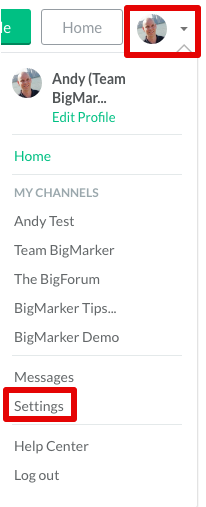
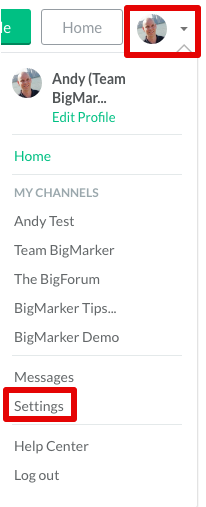
Go to your API Key section the settings. You will need to request your personal API Key.
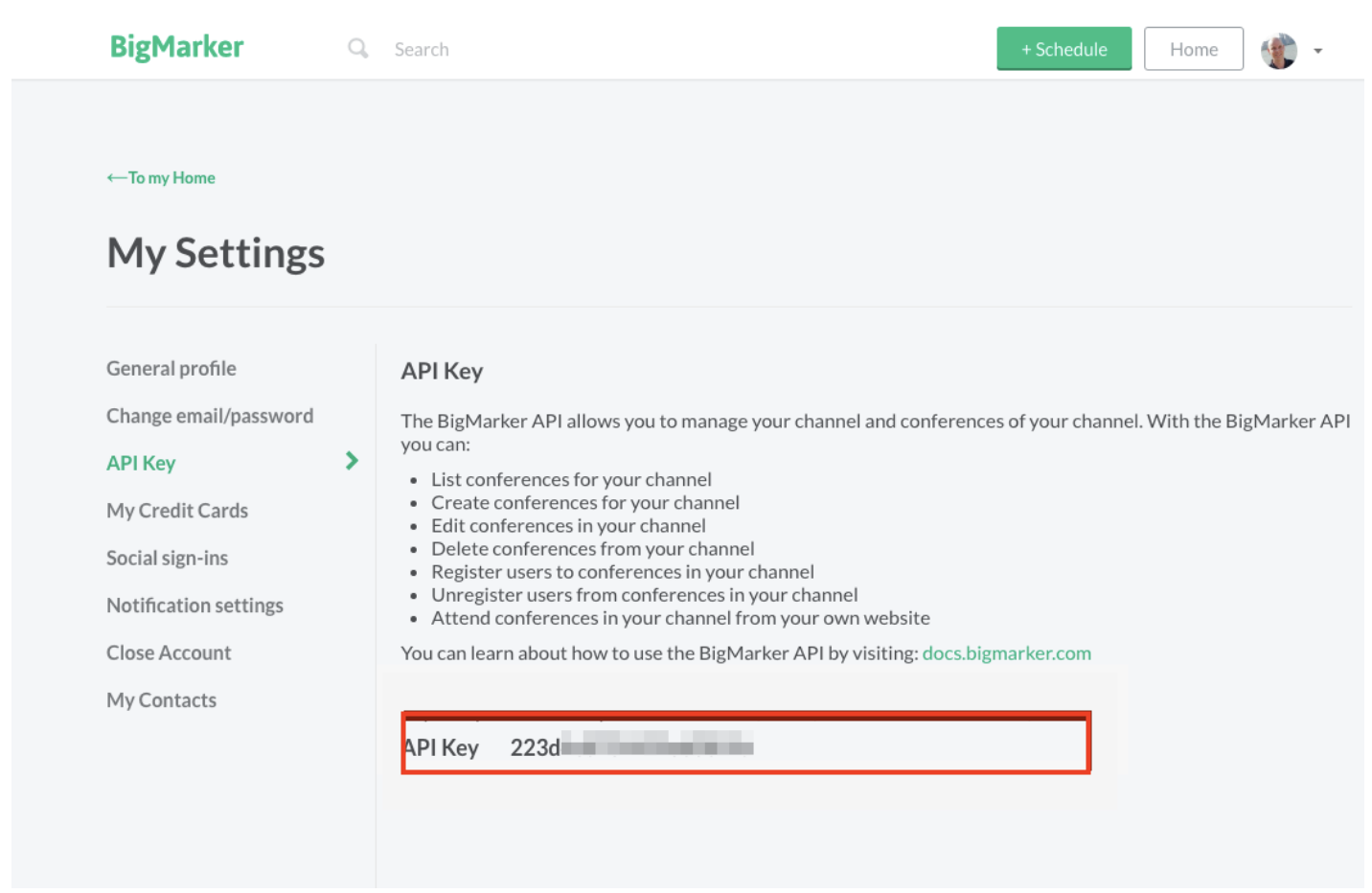
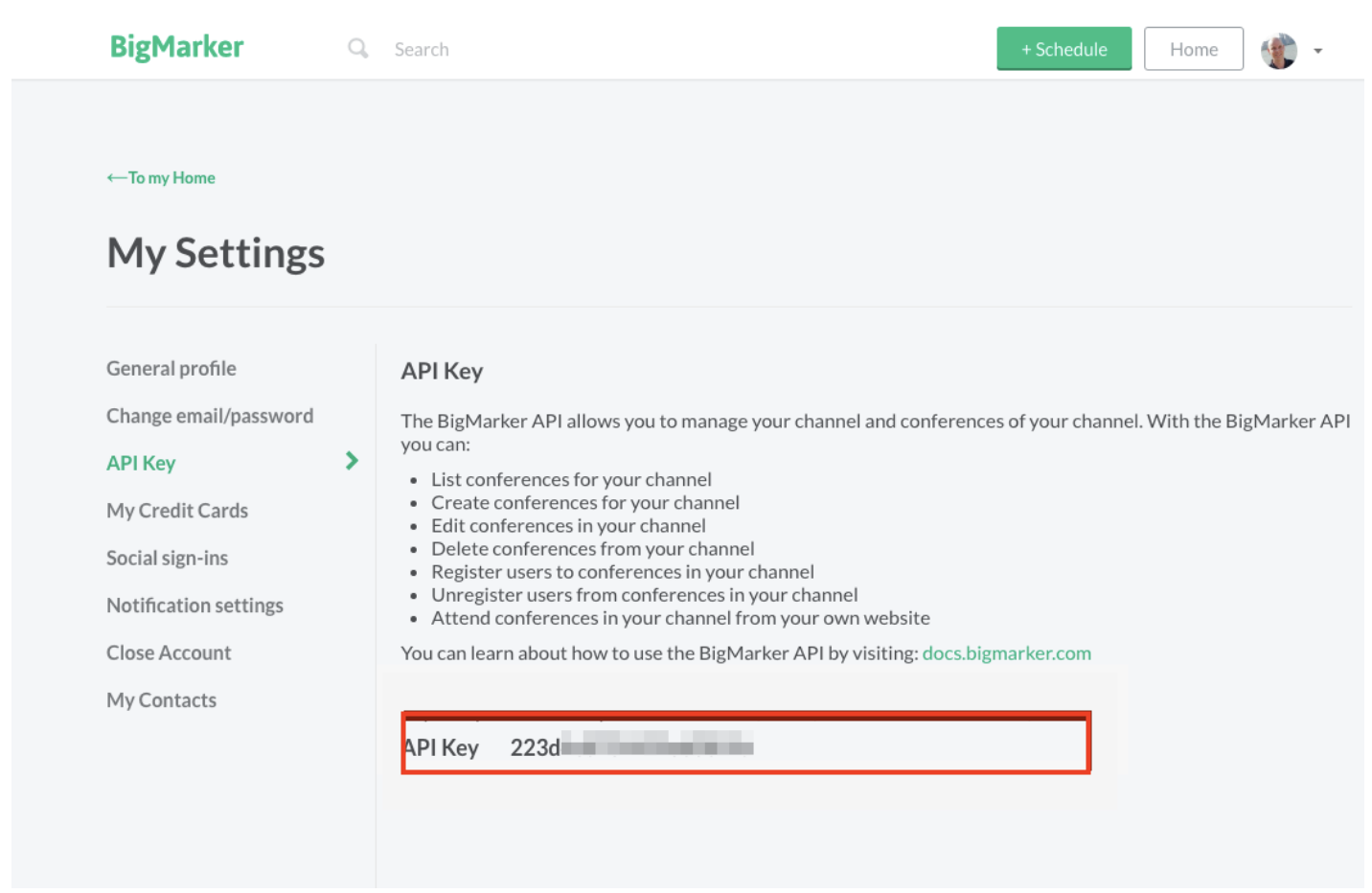
Which entity concepts we support for BigMarker
With LeadsBridge you may use these entity concepts for BigMarker.
Participant
A person who takes part in your webinar.Registrant
Attendee
Which segmentation concepts we support for BigMarker
With LeadsBridge you may use these segmentation concepts for BigMarker.
Webinar
A seminar conducted over the Internet.
Do you need help?
Here some additional resources:
- LeadsBridge KNOWLEDGE BASE
- Contact support from your account clicking on the top right Support button




