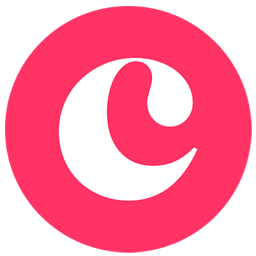Integrate Copper (formerly ProsperWorks) with LeadsBridge
Intro
Copper is a CRM solution for Google Apps and G Suite, that helps you to manage your entire sales pipeline, identify your contacts and opportunities, and get a visual overview of your entire customer base.
In this article, you'll learn how to connect your LeadsBridge account with Copper (formerly ProsperWorks).
Connect Copper (formerly ProsperWorks) integration
Before you start
- Head over to the left sidebar and click on the Create new Bridge button
- Select your integrations in the selectors
- Click on the Continue button at the bottom right
Authorize Copper (formerly ProsperWorks) integration
Setup your Copper (formerly ProsperWorks) integration
- Click on Connect Copper (formerly ProsperWorks)
- Click on Create new integration to connect your Copper (formerly ProsperWorks) (or select an existing one from the dropdown if you already connected it)
- A popup wil be opened where you can authorize the Copper (formerly ProsperWorks) integration
- Fill Access Token, Owner Email field to connect Copper (formerly ProsperWorks) with LeadsBridge
- Click on the Authorize button
- You can choose a name for this Copper (formerly ProsperWorks) and LeadsBridge integration (you can also edit it later)
- Once done, click on Continue button and you will get back to the bridge experience where you could choose additional integration settings
- Now that your Copper (formerly ProsperWorks) is connected, you can continue with the set-up of your bridge
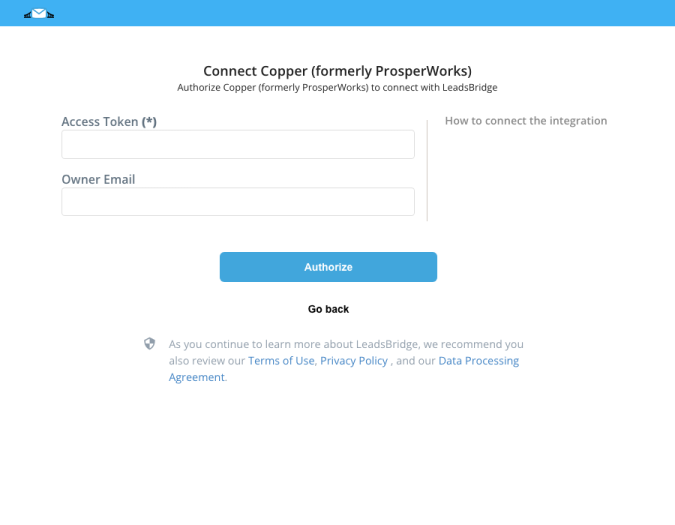
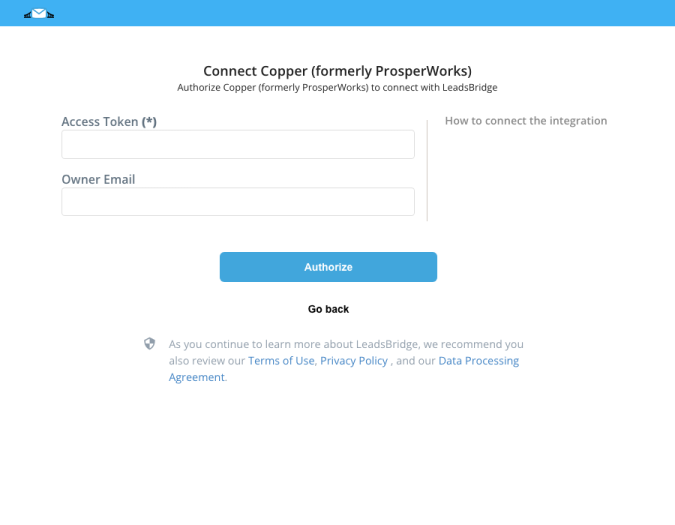
Configuration details for Copper (formerly ProsperWorks)
Other Info
Head over to System settings > API Keys. To generate an API Key, all you need to do is click the blue 'Generate API Key' button.
( Learn more)
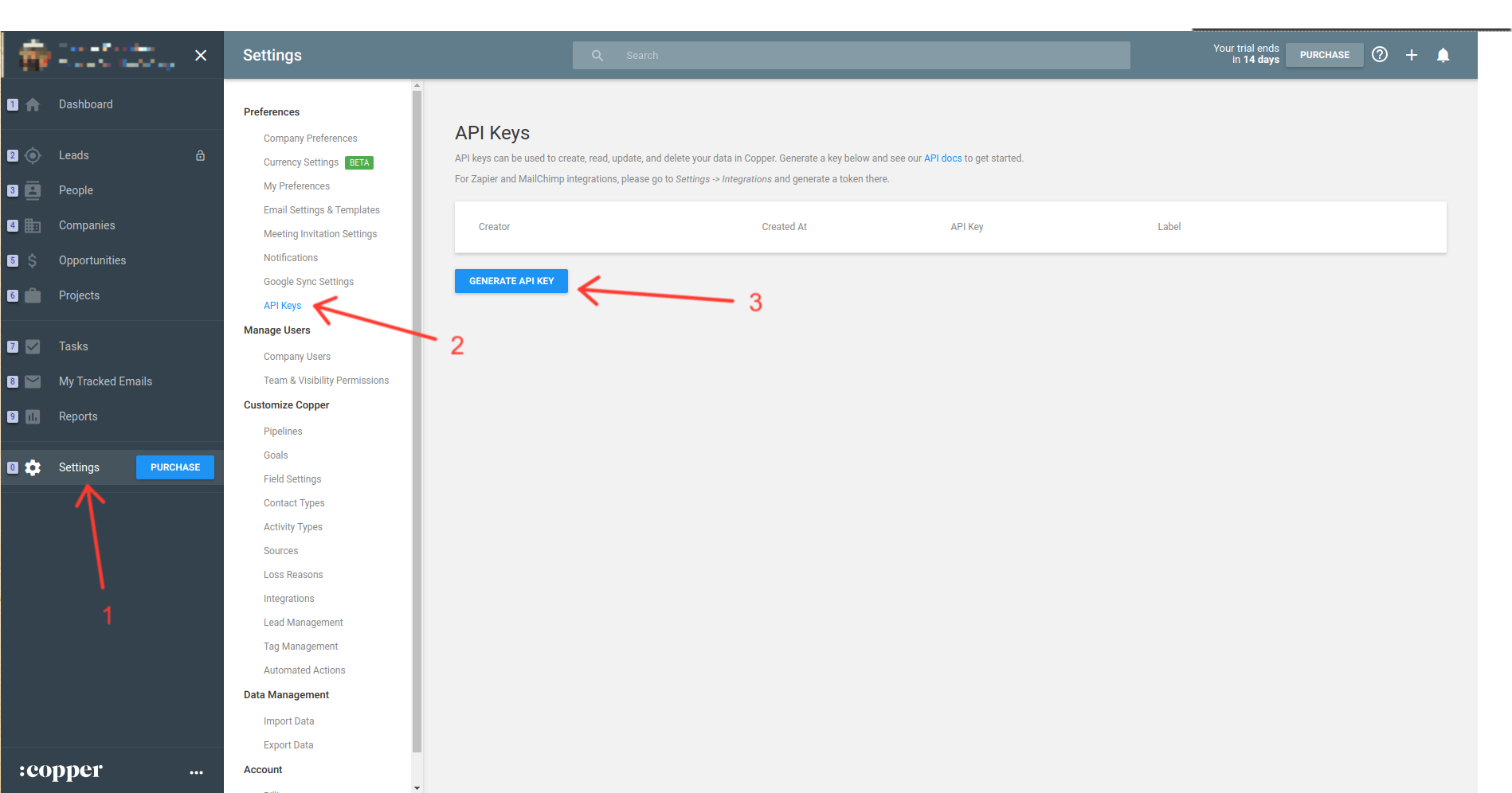
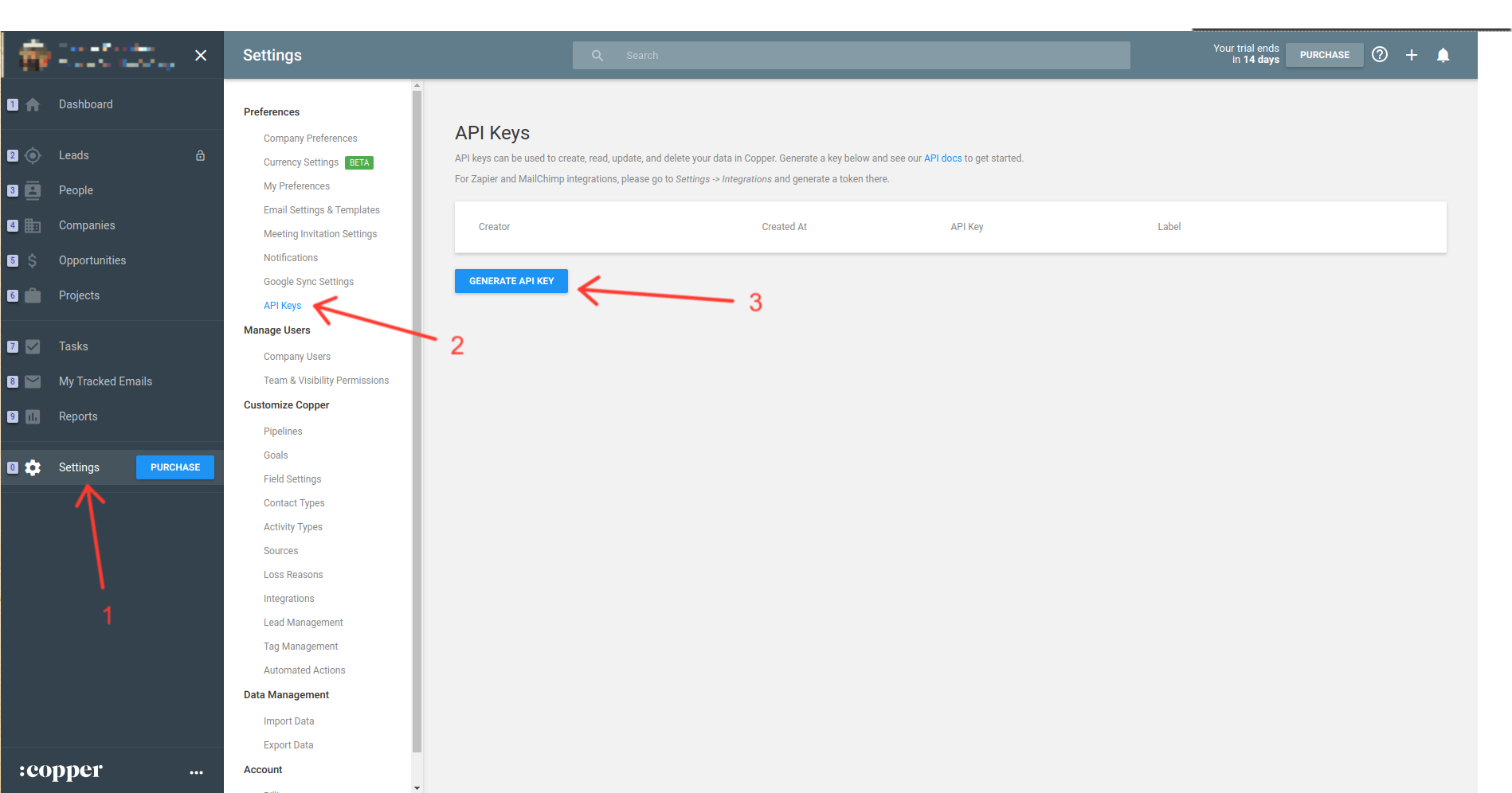
The Account Owner is the main user for your Copper account, you should put here the main email that has access to the account.
Which entity concepts we support for Copper (formerly ProsperWorks)
With LeadsBridge you may use these entity concepts for Copper (formerly ProsperWorks).
Lead
A lead refers to a potential customer contact.Person
A person is just a contact with no sales references.Opportunity
A person who expressed a willingness to proceed with the purchase of your product.
Which segmentation concepts we support for Copper (formerly ProsperWorks)
With LeadsBridge you may use these segmentation concepts for Copper (formerly ProsperWorks).
Lead Status
A lead status is the actual condition of a leadPipeline
A pipeline is a set of stages in which the lead will go through ( Learn more)Customer Source
A customer source is the system or way a lead has become an actual customerTag
In information systems, a tag is a keyword or term assigned to a piece of information (such as a bookmark) that helps identify and find an item.
Do you need help?
Here some additional resources:
- LeadsBridge KNOWLEDGE BASE
- Contact support from your account clicking on the top right Support button