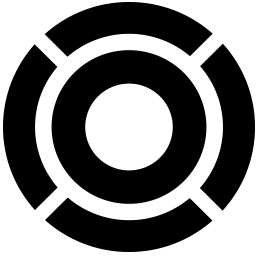Integrate DealerSocket with LeadsBridge
Intro
DealerSocket is a platform that allows automotive dealerships to manage opportunities and create processes.
In this article, you'll learn how to connect your LeadsBridge account with DealerSocket.
Connect DealerSocket integration
Before you start
- Head over to the left sidebar and click on the Create new Bridge button
- Select your integrations in the selectors
- Click on the Continue button at the bottom right
Authorize DealerSocket integration
Setup your DealerSocket integration
- Click on Connect DealerSocket
- Click on Create new integration to connect your DealerSocket (or select an existing one from the dropdown if you already connected it)
- A popup wil be opened where you can authorize the DealerSocket integration
- Fill CRM Import Email field to connect DealerSocket with LeadsBridge
- Click on the Authorize button
- You can choose a name for this DealerSocket and LeadsBridge integration (you can also edit it later)
- Once done, click on Continue button and you will get back to the bridge experience where you could choose additional integration settings
- Now that your DealerSocket is connected, you can continue with the set-up of your bridge
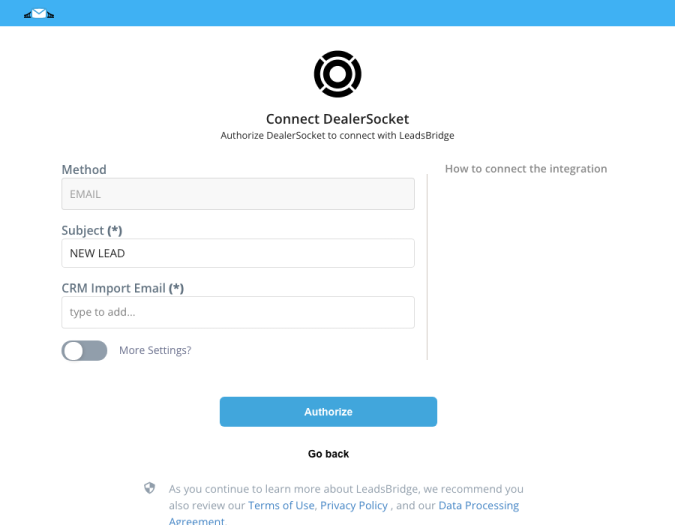
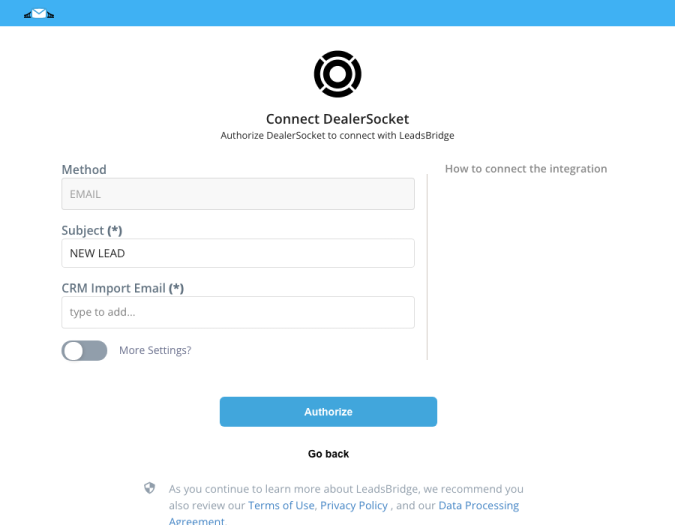
Configuration details for DealerSocket
Other Info
Which entity concepts we support for DealerSocket
With LeadsBridge you may use these entity concepts for DealerSocket.
Lead
A potential user that actively shows interest in a product or service by reaching out, filling a form or responding to an ad, for example.
Common questions for DealerSocket
Why use LeadsBridge DealerSocket integrations
LeadsBridge is a third-party automation tool that offers a seamless solution for building smooth integrations between DealerSocket CRM and your preferred advertising or marketing platform. These data bridges are designed to streamline data synchronization efficiently. By utilizing these integrations, you unlock a myriad of benefits, ranging from launching effective marketing campaigns to crafting highly targeted audience segments. Additionally, you can nurture the leads within your CRM effectively. Ultimately, these integrations enable your dealership to manage digital marketing operations efficiently while maintaining a cohesive strategy throughout your digital marketing stack.
How to create DealerSocket and Facebook integrations with LeadsBridge
DealerSocket and Facebook lead ads integration: Automate the transfer of lead data from Facebook lead ads into your CRM to streamline the lead management process. This integration enables prompt follow-ups and smoother automotive lead acquisition.
Learn how to connect Facebook lead ads and DealerSocket
DealerSocket and Facebook Conversion Leads integration: This integration allows you to target the best audiences for Facebook ad campaigns, increasing the likelihood of converting users into customers.
Learn how to connect Facebook Conversion Leads and DealerSocket
DealerSocket and Facebook Custom Audiences integration: Automatically syncing data from your DealerSocket CRM with Facebook Custom Audiences can help you target your audience more accurately. By transferring your CRM data to Facebook, you can create high-performing campaigns based on detailed custom audience lists. This approach aims to create more personalized advertising experiences, such as car dealership campaigns tailored to the preferences and interactions of your audience.
Learn how to connect Facebook Custom Audiences and DealerSocket
DealerSocket and Facebook Conversions API integration: The DealerSocket CRM and Facebook Conversions API integration is a more precise tracking solution for monitoring actions taken as a result of Facebook ads. It provides deep insights into user behavior through a secure server-to-server connection, without the need for cookies. The integration enables you to track both online and offline conversions, including in-person visits and service bookings.
Learn how to connect Facebook Conversions API and DealerSocket
What is DealerSocket?
DealerSocket is a specialized customer relationship management (CRM) software tailored for the automotive industry. It equips car dealerships with a range of tools to efficiently oversee sales, marketing, service, and customer interactions. DealerSocket's CRM solutions are designed to enhance automotive lead management, elevate customer communication, and boost sales for dealerships.
What does DealerSocket do?
DealerSocket provides a comprehensive CRM solution tailored for dealerships, offering features like boosting sales with instant data access, promoting team transparency, and delivering targeted marketing messages. This CRM integrates sales and service teams to enhance customer experiences and capture new revenue opportunities. With adaptable solutions and custom technology, DealerSocket helps franchise dealerships nurture customer connections and increase ROI. Additionally, independent and BHPH dealers benefit from a range of tailored CRM tools to efficiently sell cars and address unique challenges.
How to use DealerSocket
DealerSocket provides a wide range of features, including generating high-quality leads, facilitating meaningful client dialogues, accessing a comprehensive suite of tools, managing ad campaigns effortlessly, and supporting cloud deployment with robust third-party integrations.
This automotive CRM stands out for its ability to support omni-channel communication, enabling alignment with each customer's preferences. This feature allows customization of workflows, such as follow-ups and event management, to provide a personalized experience for customers.
Using DealerSocket can bring several benefits to your automotive business, such as customization options to meet specific dealership requirements, improved sales performance through real-time data and analytics, increased customer engagement with segmented campaigns, optimized workflows through automation, and building stronger customer relationships for long-term success.
DealerSocket allows automation of routine tasks and seamless integration with other apps, enabling the sales team to focus more on selling and improving efficiency. Automated integrations help streamline processes and enhance productivity.
Deepening connections with customers using DealerSocket can boost Customer Satisfaction Index (CSI) scores, increase loyalty in both sales and service, and contribute to long-term success for your business. DealerSocket's unwavering support and expert advice further enhance customer relationships and operational efficiency.
How to map the lead source to Facebook or Instagram in the Automotive CRM integration?
To determine whether your lead is coming from Facebook or Instagram, you can match the Platform field in Facebook with the desired field in your automotive CRM during the Field matching step. For example, this will allow you to receive the lead's Platform information in the corresponding field of your CRM provider >> name [part=full] field.
The lead's data will include fb or ig values that correspond to the platform where the leads were generated. If you want to assign a static value, you can manually type it in the Add text option.


Do you need help?
Here some additional resources:
- LeadsBridge KNOWLEDGE BASE
- Contact support from your account clicking on the top right Support button