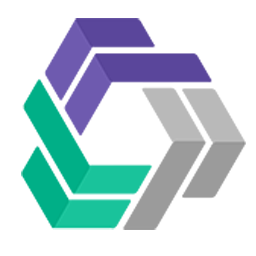Integrate DriveCentric with LeadsBridge
Intro
DriveCentric is a premier customer relationship management (CRM) and internet marketing company based out of Indianapolis and St Louis.
In this article, you'll learn how to connect your LeadsBridge account with DriveCentric.
Connect DriveCentric integration
Before you start
- Head over to the left sidebar and click on the Create new Bridge button
- Select your integrations in the selectors
- Click on the Continue button at the bottom right
Authorize DriveCentric integration
Setup your DriveCentric integration
- Click on Connect DriveCentric
- Click on Create new integration to connect your DriveCentric (or select an existing one from the dropdown if you already connected it)
- A popup wil be opened where you can authorize the DriveCentric integration
- Fill CRM Import Email field to connect DriveCentric with LeadsBridge
- Click on the Authorize button
- You can choose a name for this DriveCentric and LeadsBridge integration (you can also edit it later)
- Once done, click on Continue button and you will get back to the bridge experience where you could choose additional integration settings
- Now that your DriveCentric is connected, you can continue with the set-up of your bridge
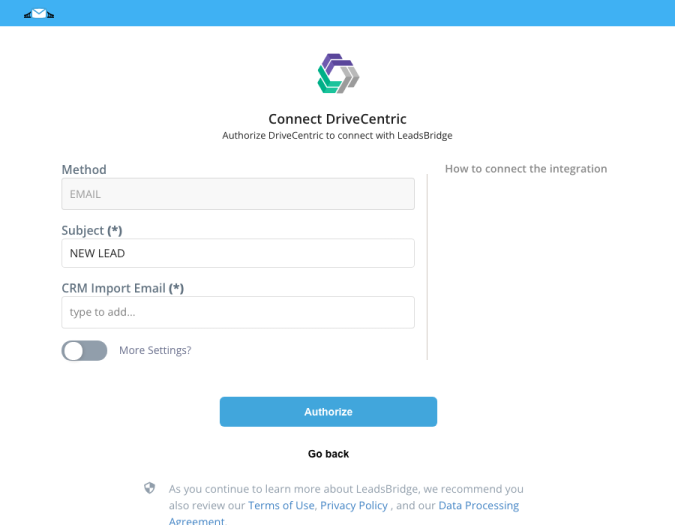
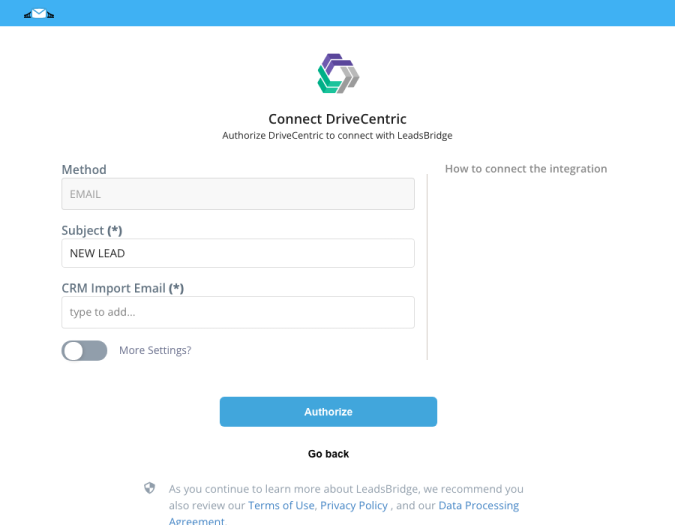
Configuration details for DriveCentric
Other Info
To obtain the email where you need to send the leads you should ask to DriveCentric support.
Which entity concepts we support for DriveCentric
With LeadsBridge you may use these entity concepts for DriveCentric.
Lead
A potential client that actively shows interest in a product or service by reaching out, filling a form or responding to an ad, for example.
Common questions for DriveCentric
How to receive the Source into DriveCentric?
Activate the "More Settings" toggle inside your Integration and insert the correct value in the Provider >> id and Provider >> name field.
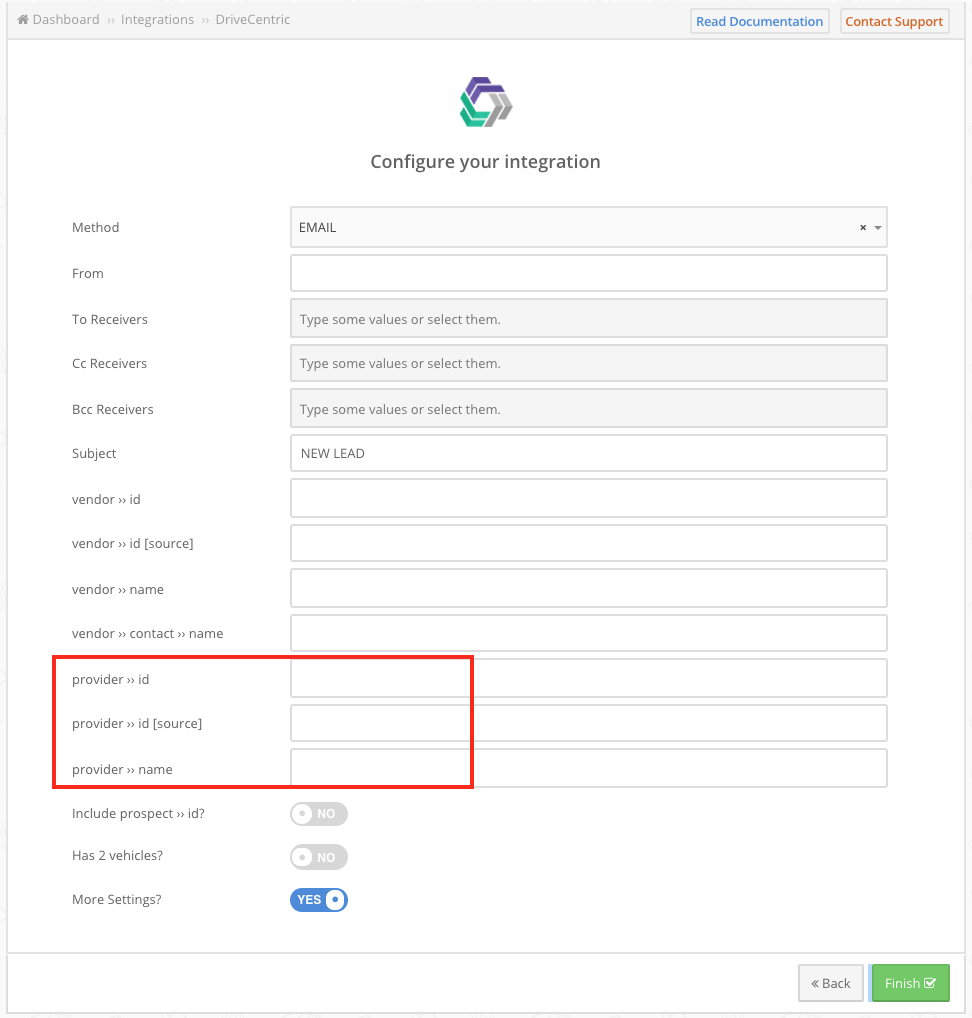
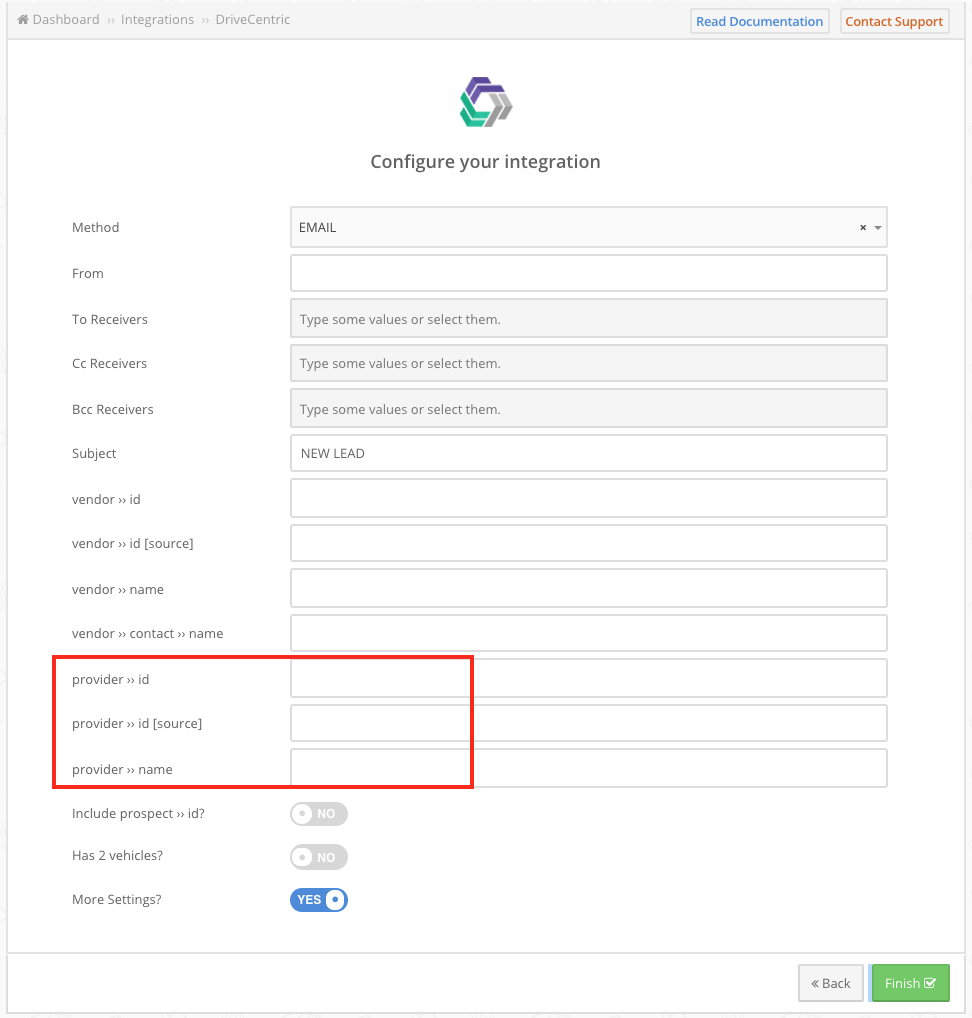
Do you need help?
Here some additional resources:
- LeadsBridge KNOWLEDGE BASE
- Contact support from your account clicking on the top right Support button