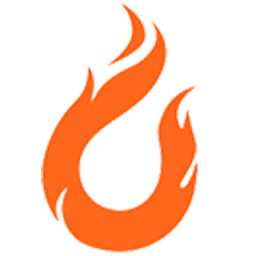Integrate Firepoint with LeadsBridge
Intro
Firepoint is a real estate software solution created by more than 15 top real estate teams and 120 agents across the nation.
In this article, you'll learn how to connect your LeadsBridge account with Firepoint.
Connect Firepoint integration
Before you start
- Head over to the left sidebar and click on the Create new Bridge button
- Select your integrations in the selectors
- Click on the Continue button at the bottom right
Authorize Firepoint integration
Setup your Firepoint integration
- Click on Connect Firepoint
- Click on Create new integration to connect your Firepoint (or select an existing one from the dropdown if you already connected it)
- A popup wil be opened where you can authorize the Firepoint integration
- Fill CRM Import Email field to connect Firepoint with LeadsBridge
- Click on the Authorize button
- You can choose a name for this Firepoint and LeadsBridge integration (you can also edit it later)
- Once done, click on Continue button and you will get back to the bridge experience where you could choose additional integration settings
- Now that your Firepoint is connected, you can continue with the set-up of your bridge
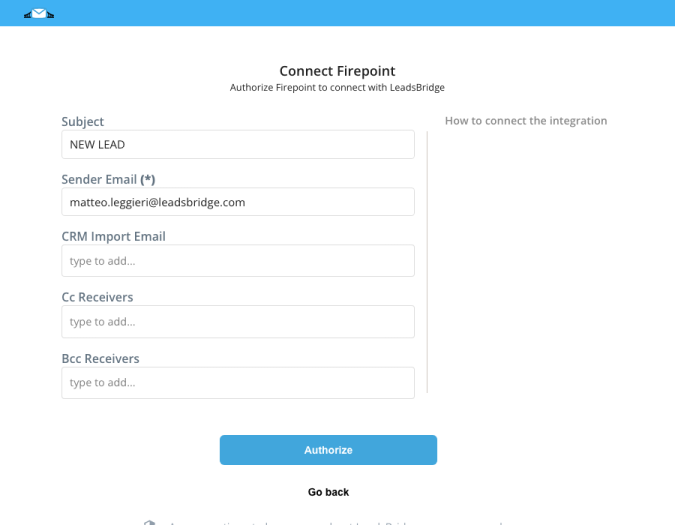
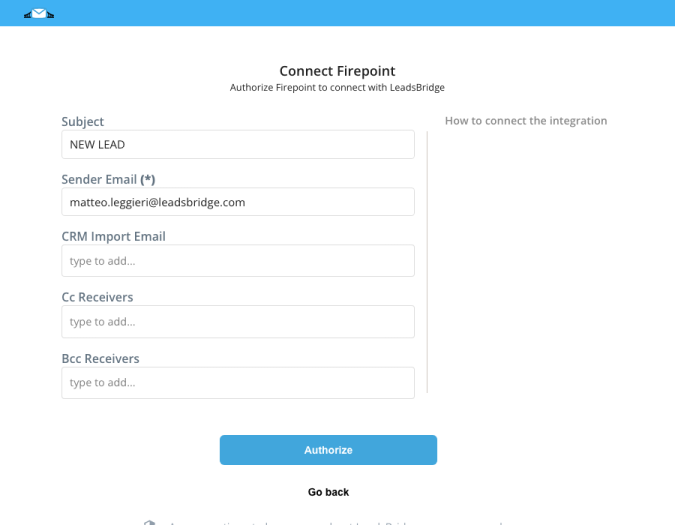
Configuration details for Firepoint
Other Info
The email where you need to send the leads. To obtain this information you only need to ask at Firepoint support.
Which entity concepts we support for Firepoint
With LeadsBridge you may use these entity concepts for Firepoint.
Lead
Leads are typically obtained through the referral of an existing customer, or through a direct response to advertising or publicity.
Do you need help?
Here some additional resources:
- LeadsBridge KNOWLEDGE BASE
- Contact support from your account clicking on the top right Support button