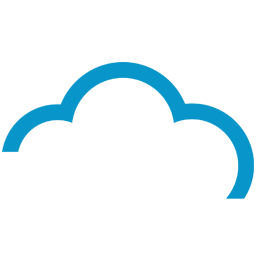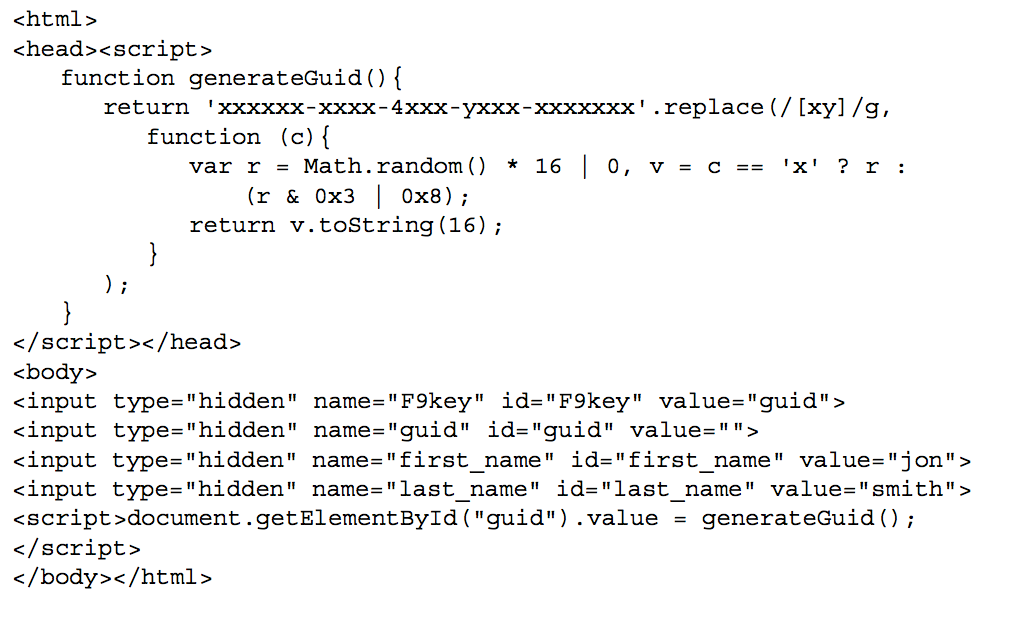Integrate Five9 with LeadsBridge
Intro
Five9 is used by call centers all over the world to manage inbound, outbound, blended or multi-channel contact centers.
In this article, you'll learn how to connect your LeadsBridge account with Five9.
Connect Five9 integration
Before you start
- Head over to the left sidebar and click on the Create new Bridge button
- Select your integrations in the selectors
- Click on the Continue button at the bottom right
Authorize Five9 integration
Setup your Five9 integration
- Click on Connect Five9
- Click on Create new integration to connect your Five9 (or select an existing one from the dropdown if you already connected it)
- A popup wil be opened where you can authorize the Five9 integration
- Fill HTML form code field to connect Five9 with LeadsBridge
- Click on the Authorize button
- You can choose a name for this Five9 and LeadsBridge integration (you can also edit it later)
- Once done, click on Continue button and you will get back to the bridge experience where you could choose additional integration settings
- Now that your Five9 is connected, you can continue with the set-up of your bridge
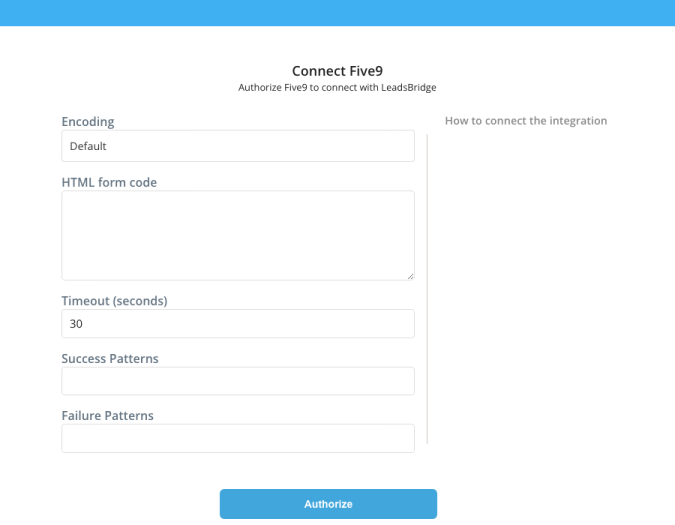
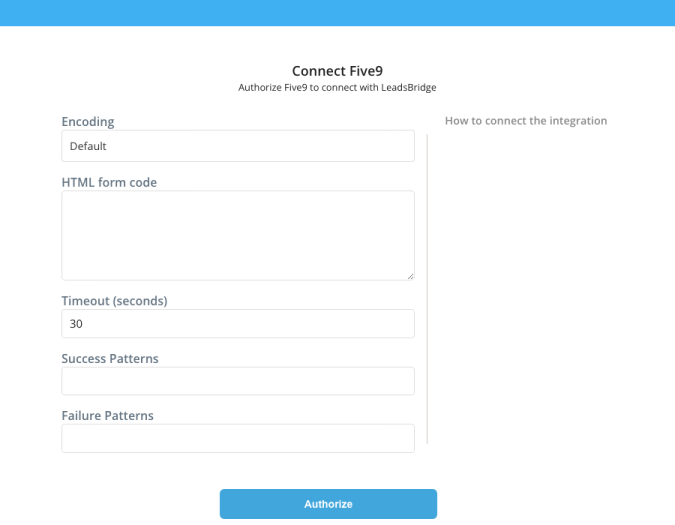
Configuration details for Five9
Which entity concepts we support for Five9
With LeadsBridge you may use these entity concepts for Five9.
Contact
Contacts are people who show interest in your product or service.
Which segmentation concepts we support for Five9
With LeadsBridge you may use these segmentation concepts for Five9.
Form
Forms give the user the possibility to leave their data, moreover, Forms are useful for acquiring contacts.
Common questions for Five9
Which information is required to create the HTML form?
- Your Five9 domain name
- The name of the lists that you want to use with Web2Campaign
- The names of all contact fields to include in the request, for example: first name, last name, address, etc.
Do you need help?
Here some additional resources:
- LeadsBridge KNOWLEDGE BASE
- Contact support from your account clicking on the top right Support button