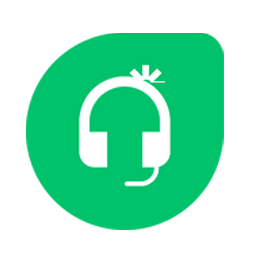Integrate FreshDesk with LeadsBridge
Intro
An online cloud-based customer service software providing helpdesk support with smart automations.
In this article, you'll learn how to connect your LeadsBridge account with FreshDesk.
Connect FreshDesk integration
Before you start
- Head over to the left sidebar and click on the Create new Bridge button
- Select your integrations in the selectors
- Click on the Continue button at the bottom right
Authorize FreshDesk integration
Setup your FreshDesk integration
- Click on Connect FreshDesk
- Click on Create new integration to connect your FreshDesk (or select an existing one from the dropdown if you already connected it)
- A popup wil be opened where you can authorize the FreshDesk integration
- Fill Sub Domain, API Key field to connect FreshDesk with LeadsBridge
- Click on the Authorize button
- You can choose a name for this FreshDesk and LeadsBridge integration (you can also edit it later)
- Once done, click on Continue button and you will get back to the bridge experience where you could choose additional integration settings
- Now that your FreshDesk is connected, you can continue with the set-up of your bridge
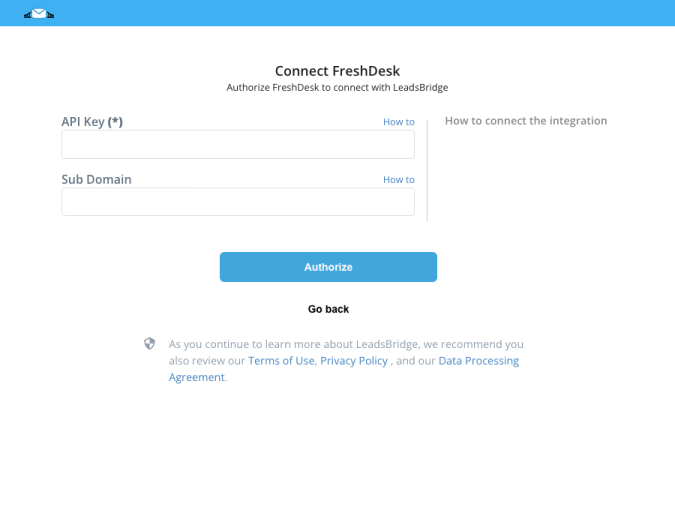
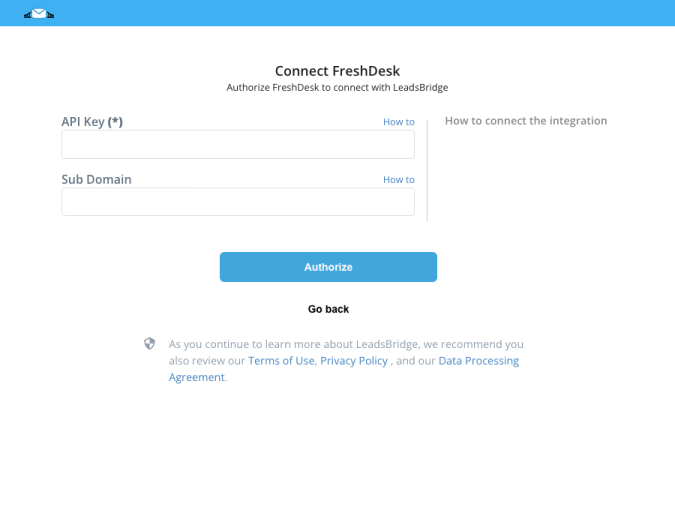
Configuration details for FreshDesk
How to get Sub Domain, API Key
To get the API Key you should:
- Log in to your helpdesk
- Click on your Profile Picture on the top right and select "Profile Settings"
- Copy-paste this on the integration set up inside LeadsBridge ( Learn more)
- Log in to your helpdesk
- Click on your Profile Picture on the top right and select "Profile Settings"
- Copy-paste this on the integration set up inside LeadsBridge ( Learn more)
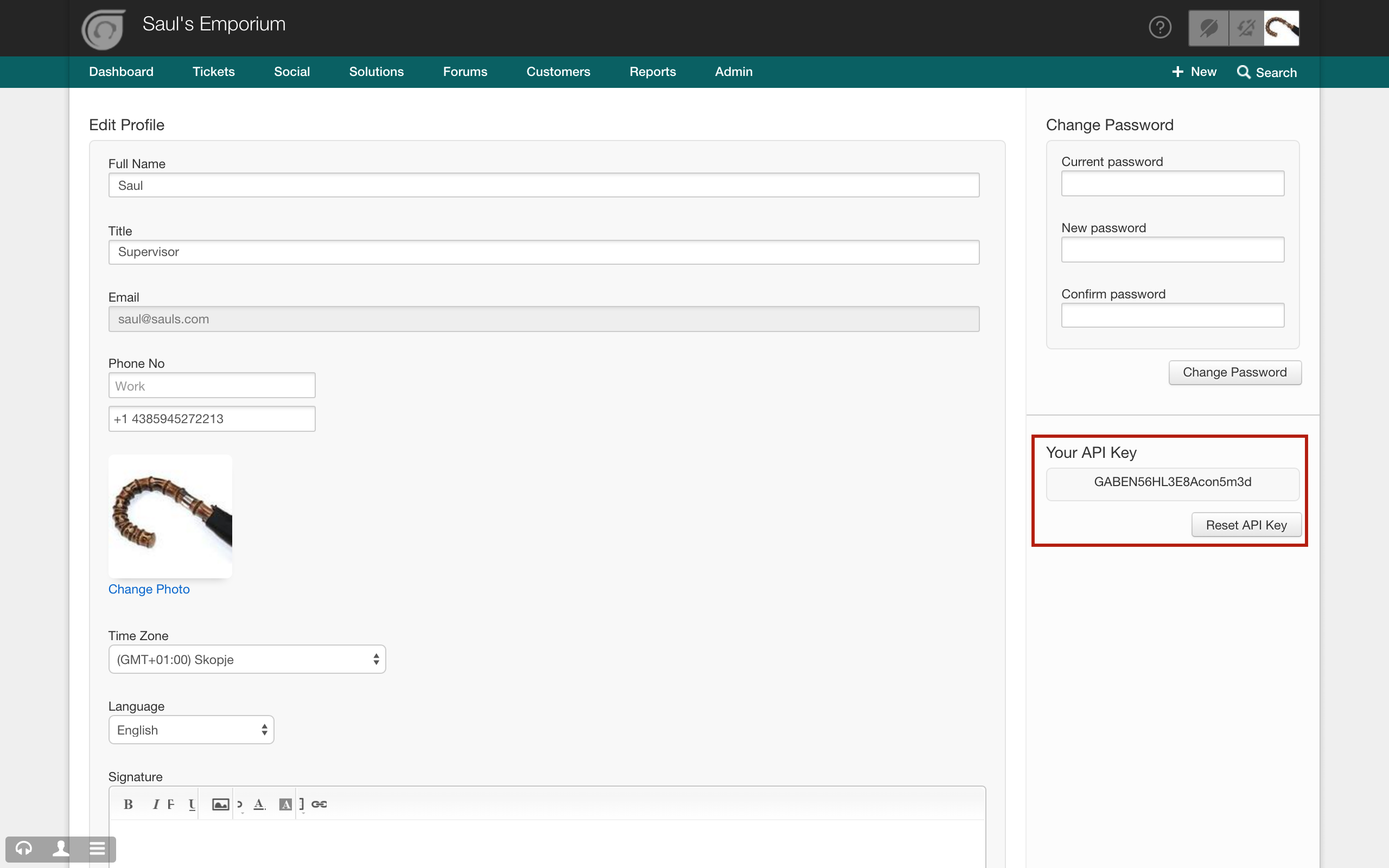
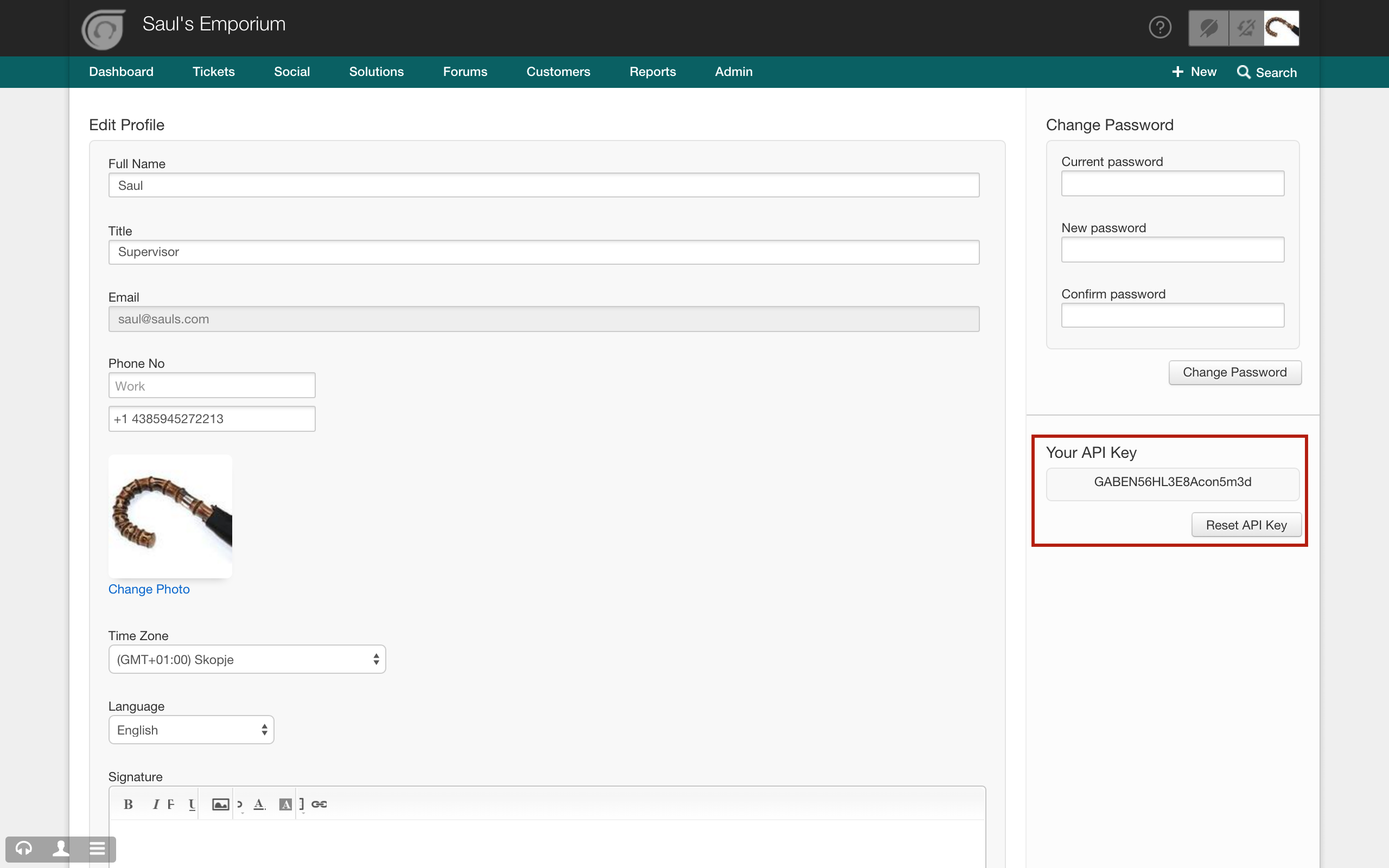
Other Info
Your subdomain is present in the URL, as shown in the picture.

Which entity concepts we support for FreshDesk
With LeadsBridge you may use these entity concepts for FreshDesk.
Ticket
Each customer query - be it an email, phone call or tweet that comes into your account is a ticket.Contact
Contacts store information about the people you do business with, like a customer that submits a ticket.
Which segmentation concepts we support for FreshDesk
With LeadsBridge you may use these segmentation concepts for FreshDesk.
Ticket Source
Where the ticket comes from, be it the phone, email or a tweet.Tag
A way for agents to characterize tickets, adding a tag would help to track and segregate them regarding issues or requests. ( Learn more)
Do you need help?
Here some additional resources:
- LeadsBridge KNOWLEDGE BASE
- Contact support from your account clicking on the top right Support button